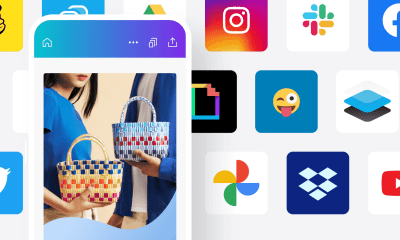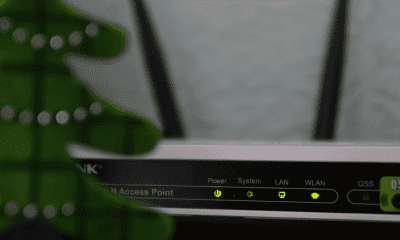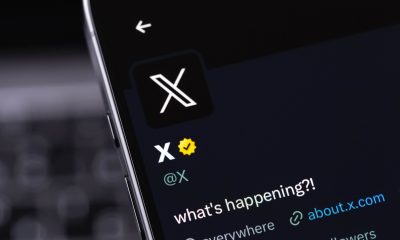Follow Us @
How to free up storage space in CapCut
– best Ai uses and Ai related updates, fresh and up to date Ai technologies and how to use Ai tools!
CapCut is a popular free video editor developed by ByteDance, the same company behind TikTok. Available for both mobile devices and PCs, CapCut offers a wide range of tools and features that allow users to create high-quality videos with ease.
Whether you’re a social media content creator, an amateur videographer, or someone who just enjoys editing videos as a hobby, CapCut offers an intuitive interface and advanced features like filters, visual effects, transitions, and more. CapCut offers up to 1GB of cloud storage for free account users.
However, like any video editing app, CapCut can accumulate a lot of data over time, especially if you’re working on multiple projects or using a lot of resources. This can result in your device’s internal storage and cloud storage filling up quickly, which can cause the app to slow down and make it harder to manage your projects.
How to free up space in CapCut
To ensure that CapCut continues to run efficiently, it’s important to know how to properly free up storage. In this guide, we’ll explore several ways to free up space in CapCut, both on the mobile app and the PC version, so you can keep your workflow smooth and efficient.
Clear Cache
Clearing the CapCut cache is one of the most effective ways to quickly free up storage. The cache consists of temporary files that the application stores to speed up access to frequent data. Over time, these files can take up a considerable amount of space.
Read also:
How to do it:
- On mobile: Go to CapCut settings, and select the “Clear Cache” option.


- On PC: Open the app settings and look for the cache management option.


What happens: Clearing the cache removes these temporary files without affecting your projects or settings. This can free up a significant amount of space, especially if you use the app frequently.
Clear the Recycle Bin
The Recycle Bin in CapCut stores items you've recently deleted, giving you the option to restore them if you change your mind. However, these items still take up space until you permanently remove them.
How to do it:
- On mobile and PC: Access the Recycle Bin through the settings or from the main screen of the app. If you are in the app, you will be directed to the web version of CapCut, just select the files and click “Delete”.


What happens: Emptying the Recycle Bin permanently removes deleted files, freeing up storage space. However, make sure that you no longer need these files, as you won't be able to recover them after this action.
Delete Draft Items
Draft items are unfinished projects that you're working on. While it's useful to keep drafts for future edits, they can take up a lot of space, especially if they're large videos.
How to do it:
- On mobile and PC: Go to the projects section, click on the three dots in the corner of the file and then on “Delete”. On mobile, tap and hold on the file to select the one you want to discard and then tap “Delete” in the bottom right corner of the screen.


What happens: Deleting draft items frees up significant space, but keep in mind that if you want to edit these projects again in the future, you'll have to start from scratch or reimport the original files.
Synchronize with Cloud Services
Using cloud storage services like Google Drive or Dropbox can help you manage space on CapCut. Moving finished projects or media files to the cloud frees up space locally.
How to do it:
- On mobile and PC: Set up syncing with a cloud service and move large or finished files to the cloud. The steps depend on the cloud service you want to use. In Google Drive, for example, you need to go to Settings > Manage apps > Connect more apps.


What happens: By moving files to the cloud, you free up space on your device while maintaining access to your files through the cloud service.
Freeing up storage space in CapCut not only improves the performance of the application, but also makes it easier to manage your projects, allowing you to focus on creativity and producing high-quality content.
How to free up storage space in CapCut
Follow AFRILATEST on Google News and receive alerts for the main trending Law and layers near you, accident lawyers, insurance lawyer, robotic Lawyer and lots more! How to free up storage space in CapCut
SHARE POST AND EARN REWARDS:
Join our Audience reward campaign and make money reading articles, shares, likes and comment >> Join reward Program
FIRST TIME REACTIONS:
Be the first to leave us a comment – How to free up storage space in CapCut
, down the comment section. click allow to follow this topic and get firsthand daily updates.
JOIN US ON OUR SOCIAL MEDIA: << FACEBOOK >> | << WHATSAPP >> | << TELEGRAM >> | << TWITTER >
How to free up storage space in CapCut
#free #storage #space #CapCut



 Online Earning2 months ago
Online Earning2 months agoSee the details about the fall of Bitcoins



 Trending Game3 months ago
Trending Game3 months agoDying Light 2 – 7 tips to do well in the zombie adventure



 USA today entertainment3 months ago
USA today entertainment3 months agoBLACKPINK's Lisa creates history with solo single



 Fashion3 months ago
Fashion3 months agoLearn different ways to use scarves; new bet for the summer of 2024



 Culture2 months ago
Culture2 months agoDiscover the Nike Run SP routes



 Trending Game3 months ago
Trending Game3 months agoDRAGON BALL Sparkling! ZERO rips through the skies on October 11th



 Trending Game3 months ago
Trending Game3 months agoSeason of the Reptile Arrives in Mortal Kombat 1 with Trailer



 Trending Game3 months ago
Trending Game3 months agoSonic and Friends appear in Super Monkey Ball Banana Rumble