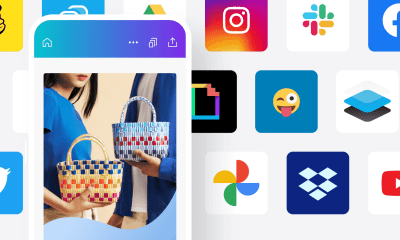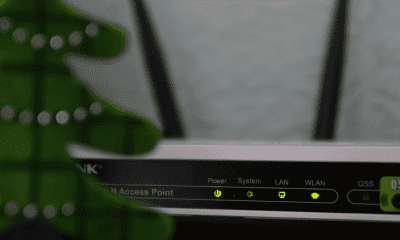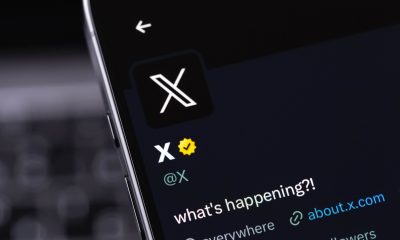Follow Us @
code, Touch ID or Face ID
– best Ai uses and Ai related updates, fresh and up to date Ai technologies and how to use Ai tools!


All about Apple
Protecting your iPhone with a passcode is essential to ensure the security of your personal information and prevent unauthorized access. With the increasing amount of sensitive data stored on our mobile devices, Apple offers several forms of protection that can be configured according to your preferences. The iPhone allows you to use a passcode, Touch ID (fingerprint) or Face ID (facial recognition) to lock and unlock the device.
Learn how to set a passcode on your iPhone, whether it’s a code (numeric or alphanumeric) or even a Touch ID (fingerprint) or Face ID (using your face) lock. All of these forms of protection are extremely secure and should help keep your iPhone safe from hacking. This guide will walk you through how to set up each of these options, providing an additional layer of security for your device.
How to put a numeric password on iPhone (numbers and/or letters)
When you protect your iPhone with a passcode, you can choose from four different lock options. The first option is the 4-digit passcode, a simple four-number password that unlocks your iPhone immediately after you enter it.
The second option is the 6-digit numeric code, which is the default setting on iPhone and provides an additional level of security compared to the 4-digit code.
Read also:
The third option is the custom alphanumeric code, which allows you to create a password containing letters (upper and lower case), numbers and special characters, with no length limit, providing the highest level of security; after entering this password, you must tap “OK” to unlock the device.
Finally, there’s the custom numeric passcode, which uses only numbers but allows for a custom length, also with no set limit, and requires tapping “OK” after entering it to unlock your iPhone. Here’s how to set it up:
Time needed: 3 minutes
- Access Face ID & Passcode or Touch ID & Passcode settings
Tap the “Settings” icon on your iPhone’s home screen, then tap “Face ID & Passcode” or “Touch ID & Passcode,” depending on your iPhone model.


- Choose “Activate Code”
Tap “Turn on Passcode” to begin setting up your iPhone’s passcode. If you’ve already set up a passcode, it will say “Change Passcode,” but the process is the same.


- Set a code
Enter a six-digit code. You can choose a four-digit code by tapping “Code Options” and selecting “4-Digit Code” or “Custom Code.” Follow the on-screen instructions to confirm the code.


If your iPhone supports Face ID (such as iPhone X or later):
1. Tap the “Settings” icon and then “Face ID & Passcode”.

2. Tap “Set up Face ID”.

3. Enter the access code you configured earlier.

4. Tap “Get Started” and follow the on-screen instructions. You’ll need to position your face within the frame on the screen and move your head slowly to capture a full image of your face. 

Once Face ID is set up, you can unlock your iPhone and authenticate purchases with your face.
If your iPhone has Touch ID (like iPhone 8 or earlier):
1. Tap the “Settings” icon and then “Set up Touch ID”.
2. Enter your access code.
3. Tap “Add Fingerprint” and follow the instructions to register the fingerprint you’ll use to unlock your iPhone.
Additional Tips:
- Keep your code safe: Do not share your code with anyone and avoid using codes that are easy to guess.
- Update your security options regularly: Review and update your security settings periodically to ensure your data is protected.
With these settings, your iPhone will be protected from unauthorized access, keeping your information safe and private. If you have any questions or encounter issues during setup, Apple Support is available to help.
code, Touch ID or Face ID
Follow AFRILATEST on Google News and receive alerts for the main trending Law and layers near you, accident lawyers, insurance lawyer, robotic Lawyer and lots more! code, Touch ID or Face ID
SHARE POST AND EARN REWARDS:
Join our Audience reward campaign and make money reading articles, shares, likes and comment >> Join reward Program
FIRST TIME REACTIONS:
Be the first to leave us a comment – code, Touch ID or Face ID
, down the comment section. click allow to follow this topic and get firsthand daily updates.
JOIN US ON OUR SOCIAL MEDIA: << FACEBOOK >> | << WHATSAPP >> | << TELEGRAM >> | << TWITTER >
code, Touch ID or Face ID
#code #Touch #Face



 Online Earning2 months ago
Online Earning2 months agoSee the details about the fall of Bitcoins



 Trending Game3 months ago
Trending Game3 months agoDying Light 2 – 7 tips to do well in the zombie adventure



 USA today entertainment3 months ago
USA today entertainment3 months agoBLACKPINK's Lisa creates history with solo single



 Fashion3 months ago
Fashion3 months agoLearn different ways to use scarves; new bet for the summer of 2024



 Culture2 months ago
Culture2 months agoDiscover the Nike Run SP routes



 Trending Game3 months ago
Trending Game3 months agoDRAGON BALL Sparkling! ZERO rips through the skies on October 11th



 Trending Game3 months ago
Trending Game3 months agoSeason of the Reptile Arrives in Mortal Kombat 1 with Trailer



 Trending Game3 months ago
Trending Game3 months agoSonic and Friends appear in Super Monkey Ball Banana Rumble