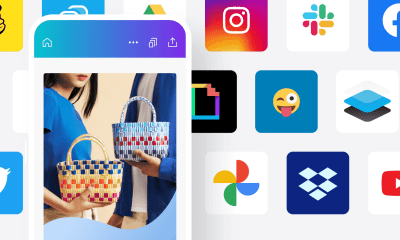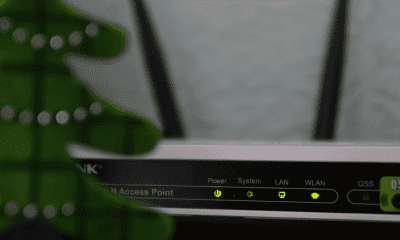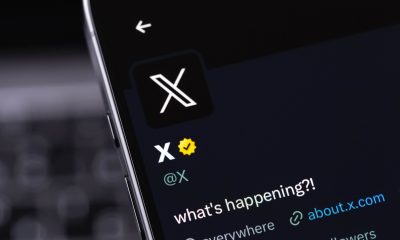How to activate anti-theft features on your Android phone
Follow Us @
How to activate anti-theft features on your Android phone
– best Ai uses and Ai related updates, fresh and up to date Ai technologies and how to use Ai tools!


All about Android


All about Google
In Brazil, smartphone theft and robbery are becoming increasingly common. That's why technology companies like Google have decided to create security software to help users if they are robbed.
Below, check out the anti-theft systems that Google has developed for Android phones and how to activate them to feel safer.
What are the anti-theft locks on Android?
Google has now made three different security features available to combat theft and robbery of Android phones. The company announced the strategy in May of this year and, after months of waiting, consumers can now enjoy the new technology.


The security features are called: theft detection lock, offline device lock and remote lock. In the first feature, the device's software uses artificial intelligence to detect “strange movements” that the smartphone goes through and automatically locks it; in the second, the device is locked when it is offline for long periods; and in the last, you can lock the phone remotely from your PC.
Regardless of the feature you choose, it is important to verify your contact number and register a unique unlocking method (such as biometric reading and password). See below how to configure the feature.
Read more:
Learn how to activate theft protection on Android
Time needed: 2 minutes
It is important to note that this new feature can only be activated by users of Android 10 or higher. Previous versions will not receive this security update.
- Enter the device settings
The easiest way to access the settings is to swipe down on the notification shade. Then, look for the gear icon and select it;


- Access the search bar
Once the control menu appears, click on the search bar and type the name of the type of lock you are looking for. For example, we searched for “Remote Lock”. Once the result appears, select it;


- Activate the desired lock
A scroll button will become available. Click on it until it turns blue and pay attention to the information or instructions that Google provides. You can follow the same steps to activate the other locks.


How to activate anti-theft features on your Android phone
Follow AFRILATEST on Google News and receive alerts for the main trending Law and layers near you, accident lawyers, insurance lawyer, robotic Lawyer and lots more! How to activate anti-theft features on your Android phone
SHARE POST AND EARN REWARDS:
Join our Audience reward campaign and make money reading articles, shares, likes and comment >> Join reward Program
FIRST TIME REACTIONS:
Be the first to leave us a comment – How to activate anti-theft features on your Android phone
, down the comment section. click allow to follow this topic and get firsthand daily updates.
JOIN US ON OUR SOCIAL MEDIA: << FACEBOOK >> | << WHATSAPP >> | << TELEGRAM >> | << TWITTER >
How to activate anti-theft features on your Android phone
#activate #antitheft #features #Android #phone



 Online Earning2 months ago
Online Earning2 months agoSee the details about the fall of Bitcoins



 Trending Game3 months ago
Trending Game3 months agoDying Light 2 – 7 tips to do well in the zombie adventure



 USA today entertainment3 months ago
USA today entertainment3 months agoBLACKPINK's Lisa creates history with solo single



 Fashion3 months ago
Fashion3 months agoLearn different ways to use scarves; new bet for the summer of 2024



 Culture2 months ago
Culture2 months agoDiscover the Nike Run SP routes



 Trending Game3 months ago
Trending Game3 months agoDRAGON BALL Sparkling! ZERO rips through the skies on October 11th



 Trending Game3 months ago
Trending Game3 months agoSeason of the Reptile Arrives in Mortal Kombat 1 with Trailer



 Trending Game3 months ago
Trending Game3 months agoVictory Heat on Asphalt: Victory Heat Rally Is Coming!