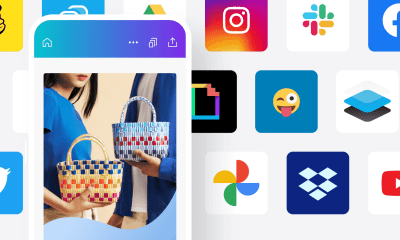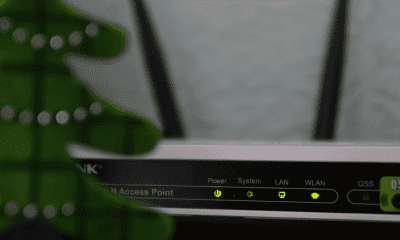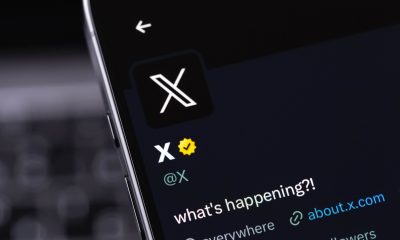Follow Us @
How to get more storage on CapCut
– best Ai uses and Ai related updates, fresh and up to date Ai technologies and how to use Ai tools!
CapCut is one of the most popular video editing apps, offering a range of tools and effects to create stunning videos. However, as you add more projects and files to your app, you may start to run into storage issues.
If you're running out of space and need to free up more memory, follow these tips to manage and optimize storage in CapCut.
How to free up space on Capcut
Delete old projects and media
Sometimes storage is consumed by projects and media that are no longer needed. Review your old projects and delete those that are no longer useful.
To delete a CapCut project on your cell phone, follow these steps:
- Open CapCut;
- Go to the Edit tab;
- Swipe to the Projects screen;
- Click on the three dots next to the project you want to remove and select “Move to Trash”.
To delete a project from the CapCut cloud, do this:
- Open CapCut;
- Go to the Edit tab;
- Swipe to the Projects screen;
- On the Projects side, click on the “Space” icon;
- On the next screen, choose the Space you want to access;
- Select the photo, audio, or video you want to remove and tap “Move to Trash.”


Clear Application Cache
App cache can accumulate temporary data that takes up space. To clear the cache, go to your device’s settings, find the apps section, select CapCut, and tap “Clear Cache.” This will free up space without deleting your important data.
Read also:
Use External Storage
If your device supports external storage, such as a microSD card, consider moving it there. In CapCut, you can adjust the storage location of your projects to the SD card in the app settings.
Export and Archive Completed Projects
For projects you’d like to keep but don’t use often, export them as video files or backups and store them on a cloud service or external storage. This frees up space in the app while keeping your projects accessible.
Manage Your Media
Check and remove media that has been imported but not used. In CapCut, you can access the media gallery, view files that are no longer needed, and remove them.
Update the App


Make sure you're using the latest version of CapCut. Updates often include storage management improvements and bug fixes that can help optimize space usage.
Restart the Device
Sometimes, restarting your device can help free up cache space and improve app performance. Try restarting your device and check if that helps free up storage.
By following these tips, you can better manage your CapCut storage and ensure your app continues to run smoothly while you create and edit amazing videos.
How to get more storage on CapCut
Follow AFRILATEST on Google News and receive alerts for the main trending Law and layers near you, accident lawyers, insurance lawyer, robotic Lawyer and lots more! How to get more storage on CapCut
SHARE POST AND EARN REWARDS:
Join our Audience reward campaign and make money reading articles, shares, likes and comment >> Join reward Program
FIRST TIME REACTIONS:
Be the first to leave us a comment – How to get more storage on CapCut
, down the comment section. click allow to follow this topic and get firsthand daily updates.
JOIN US ON OUR SOCIAL MEDIA: << FACEBOOK >> | << WHATSAPP >> | << TELEGRAM >> | << TWITTER >
How to get more storage on CapCut
#storage #CapCut



 Online Earning2 months ago
Online Earning2 months agoSee the details about the fall of Bitcoins



 Trending Game3 months ago
Trending Game3 months agoDying Light 2 – 7 tips to do well in the zombie adventure



 USA today entertainment3 months ago
USA today entertainment3 months agoBLACKPINK's Lisa creates history with solo single



 Fashion3 months ago
Fashion3 months agoLearn different ways to use scarves; new bet for the summer of 2024



 Culture2 months ago
Culture2 months agoDiscover the Nike Run SP routes



 Trending Game3 months ago
Trending Game3 months agoDRAGON BALL Sparkling! ZERO rips through the skies on October 11th



 Trending Game3 months ago
Trending Game3 months agoSeason of the Reptile Arrives in Mortal Kombat 1 with Trailer



 Trending Game3 months ago
Trending Game3 months agoSonic and Friends appear in Super Monkey Ball Banana Rumble