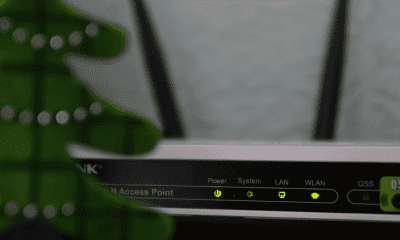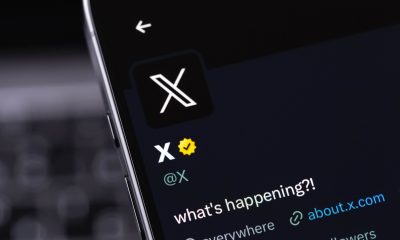Follow Us @
Fire TV Stick not working? Here's what to do
– best Ai uses and Ai related updates, fresh and up to date Ai technologies and how to use Ai tools!
Many people still don't have a smart TV, so they use technologies like the Fire TV Stick: a device that can transform a regular TV into a smart one and also simplify the consumption of different streaming services. But what do you do when this Amazon device stops working?
There could be several reasons, such as fluctuations in the internet network, an overcrowded cache folder, and even a lack of software updates. So, we've brought you some tips to help you when your Fire TV Stick isn't working. Check out more information below.
What to do if Fire TV Stick is not working
Restart the software system
When a device stops working, it’s easy to see that the most basic thing to do is to restart the system. In the case of the Fire TV Stick, you can start by turning the device off and on again. Although it may seem like a harmless act, this helps in the process of refreshing the system components and can fix simple problems.


To do this, simply press the “Select + Play/Pause” buttons and hold them for at least five seconds. However, it is also possible to perform the update manually: access the “Settings” tab, click on “My Fire TV” and select the “Restart” button.
Check your internet connection
Watching streaming programs is great, but they only work with the internet. So if your Fire TV Stick has stopped working, it's important to check if your home connection is unstable.
As a first test, you can check if your phone can access social media and update the feed. Then, check if the lights on your modem and router are on correctly. If in doubt, it is worth turning off your internet devices (modem and router), waiting a minute and turning them back on.
Also, remember to check if your Fire TV Stick is connected to your internet. To do this, go to the settings tab and select the “Network” option to check if the internet connection is turned on.
Try different apps
Sometimes, the instability is found in a streaming app and not in the Fire TV Stick. This means that the problem of your series or movie stopping is not your device's fault and to check this is very simple: close the app you were using and open any other.


See if you can watch channels or movies on this other streaming system. If it works normally, then it's clear that the problem was with the previous app and not the Amazon device.
Read more:
Clear application cache
The cache is a folder with temporary data that apps save to improve your user experience. However, it is possible that the cache folder has become overcrowded and this excess data is the reason why your Fire TV Stick is not working as it should. In this case, it is recommended to clear the apps' cache folders.
To do this, go to the settings tab, select the “Applications” option and then click on “Manage installed applications”. Then, a list of installed applications will be available: select the desired app and click on “Clear cache”. If this does not work, repeat the steps and, instead of selecting “Clear cache”, select “Clear data”.
In the latter case, you will need to log in to your account again.
Update your Fire TV Stick software
Have you ever noticed that an app on your phone starts to malfunction and you realize that it might need an update? Something similar happens with the Fire TV Stick: from time to time, Amazon releases new updates and sometimes you need to download them manually. This fixes different types of system errors and can solve the problem with your device.

The process is very simple: go to the settings tab, select the “My Fire TV” button, click on the “About” option, and select “Check for updates”. If there are any pending updates, the system will find them; then, all you need to do is click on the “Install update” button.
Examine the controller batteries
The Fire TV Stick controller requires batteries to work. So if you've pressed the buttons on the controller and nothing happens on the screen, then it's important to open the back compartment and check the batteries.
Try removing them and putting them back in correctly: if this doesn't make a difference, test the batteries elsewhere or buy new batteries.
Reset Fire TV Stick to Factory Settings
This is your last resort: a hard reset will delete all saved data and other settings you have made while using the device. However, it can also delete and correct other errors that are preventing the product from working properly.
Head to the settings tab, click on “My Fire TV” and select the “Reset to Factory Defaults” button.
Subscribe Amazon Prime to watch popular movies and series, including award-winning Amazon Originals. The Amazon Prime also includes FREE, fast shipping on thousands of eligible items, over 2 million ad-free songs, and more. Click here and start your test FREE for 30 days!
Fire TV Stick not working? Here's what to do
Follow AFRILATEST on Google News and receive alerts for the main trending Law and layers near you, accident lawyers, insurance lawyer, robotic Lawyer and lots more! Fire TV Stick not working? Here's what to do
SHARE POST AND EARN REWARDS:
Join our Audience reward campaign and make money reading articles, shares, likes and comment >> Join reward Program
FIRST TIME REACTIONS:
Be the first to leave us a comment – Fire TV Stick not working? Here's what to do
, down the comment section. click allow to follow this topic and get firsthand daily updates.
JOIN US ON OUR SOCIAL MEDIA: << FACEBOOK >> | << WHATSAPP >> | << TELEGRAM >> | << TWITTER >
Fire TV Stick not working? Here's what to do
#Fire #Stick #working #Here39s



 Online Earning2 months ago
Online Earning2 months agoSee the details about the fall of Bitcoins



 Trending Game3 months ago
Trending Game3 months agoDying Light 2 – 7 tips to do well in the zombie adventure



 USA today entertainment3 months ago
USA today entertainment3 months agoBLACKPINK's Lisa creates history with solo single



 Fashion3 months ago
Fashion3 months agoLearn different ways to use scarves; new bet for the summer of 2024



 Culture2 months ago
Culture2 months agoDiscover the Nike Run SP routes



 Trending Game3 months ago
Trending Game3 months agoDRAGON BALL Sparkling! ZERO rips through the skies on October 11th



 Trending Game3 months ago
Trending Game3 months agoSeason of the Reptile Arrives in Mortal Kombat 1 with Trailer



 Trending Game3 months ago
Trending Game3 months agoSonic and Friends appear in Super Monkey Ball Banana Rumble