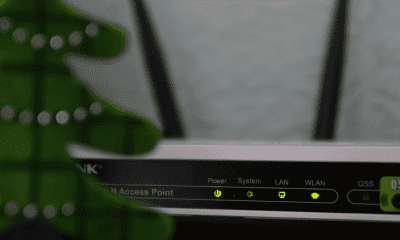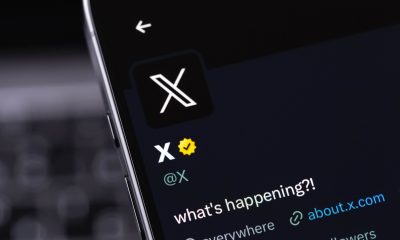Follow Us @
Learn how to play Android games on a Windows PC
– best Ai uses and Ai related updates, fresh and up to date Ai technologies and how to use Ai tools!


All about Android
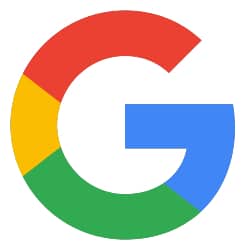
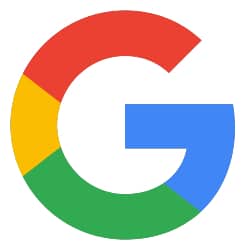
All about Google
Although smartphone games are not at the same level as those designed for PCs, some users may feel uncomfortable playing them on a small touchscreen. Therefore, we have put together some suggestions to help you play Android phone games on a Windows PC.
Tips range from using an exclusive Google platform to reliable emulators that do all the work for you. Check out more information below.
Download Google Play Games for Windows
After so many years, Google finally decided to take action to make life easier for those who needed to use emulators and launched Google Play Games: a downloadable program where you can play official Android games. In other words, you download a platform and play on your PC those games that you normally only find on mobile phones.
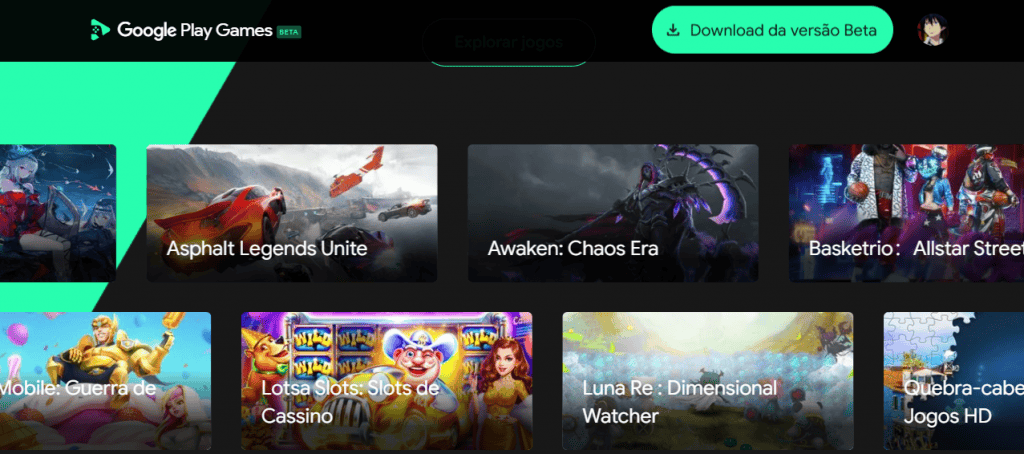
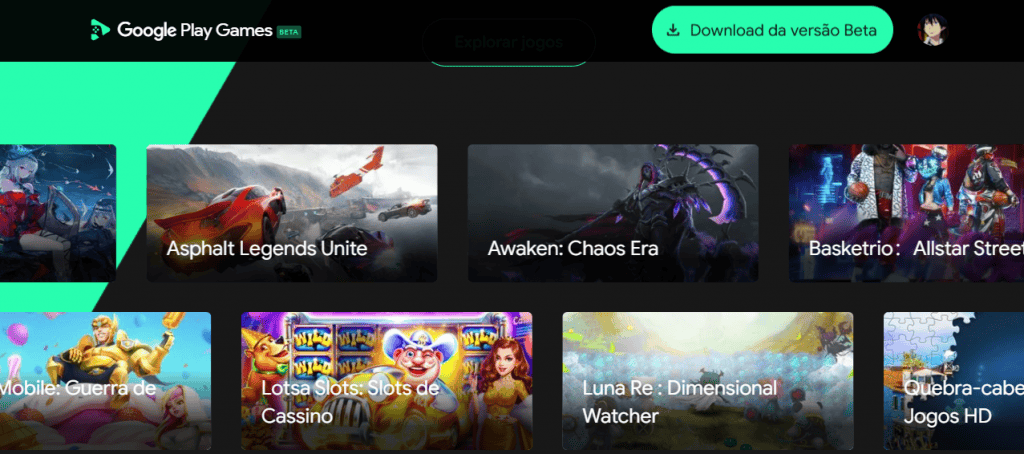
Getting started is very simple: click here and download the program online. But remember to check the hardware requirements to play without any problems, such as Windows 10 or later operating system, SSD with 10 GB of internal storage left, a minimum of 8 GB of RAM and preferably a reasonable video card. The link we shared also shows the extensive portfolio of games that you can enjoy.
Use native emulation on Windows 11
Among the advantages of Windows 11 over 10, we can mention the fact that 11 has a native feature for emulating the Android operating system. The software allows the user to play Android applications without having to install too many emulators. Despite the novelty, the feature is only available in some regions.
The name of the feature is Windows Subsystem for Android and allows you to get apps from the Amazon Appstore and embed them into your system to play games. Another alternative would be to uninstall Windows Subsystem for Android and install the Google Play Store on Windows 11 to access games.
Read more:
Use trusted emulators
Bluestacks 5 It is an emulator that has been on the market for a few years now and remains one of the best in its field, according to some players. To use it, simply access the official website, sign up with your Google account and access the “My Library” tab to find the games on the Google Play Store.
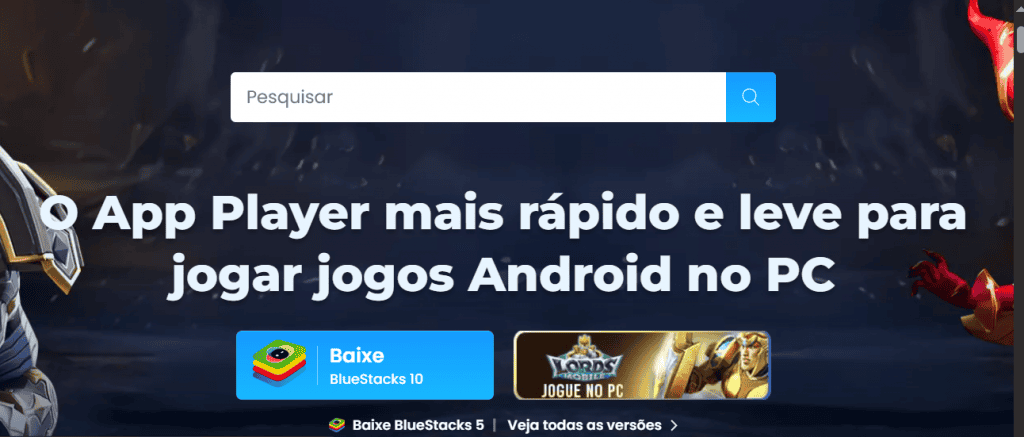
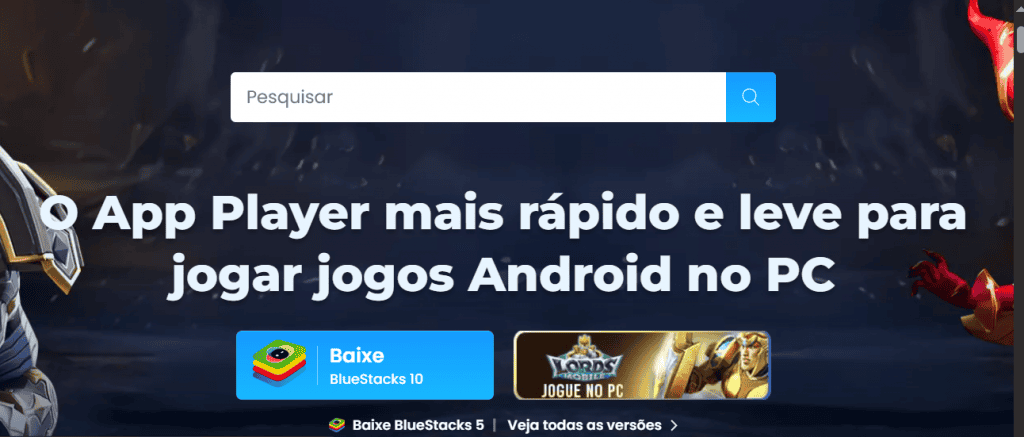
Nox Player is another emulator alternative, available for download on the official website. To find Android games, simply go to the “Tools” tab and download the games you want after logging in with your Google account.
Learn how to play Android games on a Windows PC
Follow AFRILATEST on Google News and receive alerts for the main trending Law and layers near you, accident lawyers, insurance lawyer, robotic Lawyer and lots more! Learn how to play Android games on a Windows PC
SHARE POST AND EARN REWARDS:
Join our Audience reward campaign and make money reading articles, shares, likes and comment >> Join reward Program
FIRST TIME REACTIONS:
Be the first to leave us a comment – Learn how to play Android games on a Windows PC
, down the comment section. click allow to follow this topic and get firsthand daily updates.
JOIN US ON OUR SOCIAL MEDIA: << FACEBOOK >> | << WHATSAPP >> | << TELEGRAM >> | << TWITTER >
Learn how to play Android games on a Windows PC
#Learn #play #Android #games #Windows



 Online Earning2 months ago
Online Earning2 months agoSee the details about the fall of Bitcoins



 Trending Game3 months ago
Trending Game3 months agoDying Light 2 – 7 tips to do well in the zombie adventure



 USA today entertainment3 months ago
USA today entertainment3 months agoBLACKPINK's Lisa creates history with solo single



 Fashion3 months ago
Fashion3 months agoLearn different ways to use scarves; new bet for the summer of 2024



 Culture2 months ago
Culture2 months agoDiscover the Nike Run SP routes



 Trending Game3 months ago
Trending Game3 months agoDRAGON BALL Sparkling! ZERO rips through the skies on October 11th



 Trending Game3 months ago
Trending Game3 months agoSeason of the Reptile Arrives in Mortal Kombat 1 with Trailer



 Trending Game3 months ago
Trending Game3 months agoSonic and Friends appear in Super Monkey Ball Banana Rumble