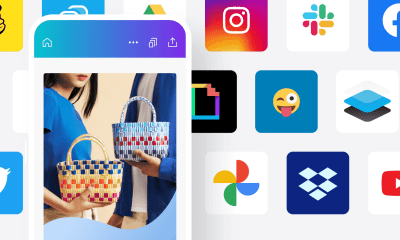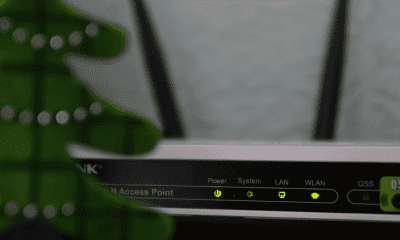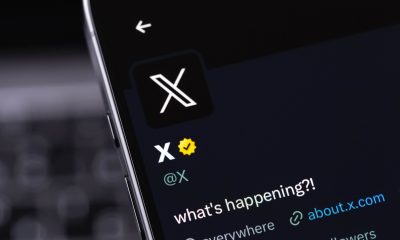Follow Us @
Disney+ error? Here's how to fix it
– best Ai uses and Ai related updates, fresh and up to date Ai technologies and how to use Ai tools!
Disney+ is one of the most popular streaming platforms, offering a wide range of content from Disney, Pixar, Marvel, Star Wars, and National Geographic. However, like any technology service, it can experience occasional issues.
Technical issues with Disney+ can be frustrating, but they can often be resolved with simple troubleshooting steps. If you encounter an error, try these tips to try to resolve the issue before contacting support. With a little patience, you can get back to enjoying your service.

How to resolve errors on Disney+
On the Disney+ page you will find the Help Center and the Error Code item to help you resolve the problem step by step.
Error Code 83
This is usually due to a device compatibility issue or connection error. Some possible causes are:
- Using an unsupported device or method to access Disney+ (e.g., an emulator). An example is playing a video in your device's browser instead of using the Disney+ app.
- Unstable or slow internet connection
Since this error usually indicates a compatibility issue between your device and Disney+, to resolve it you can:
- Check device compatibility – confirm that your device is compatible with Disney+.
- Update your device – Make sure your device’s operating system is up to date.
- Try another device – If the error persists, try using another compatible device.
Read more:
Error Code 39
An error that typically occurs due to issues with streaming on specific devices, such as Xbox. This issue typically occurs when the requested content is temporarily inaccessible.
Some possible causes could be a non-working or unsupported HDMI connection, accessing Disney+ using an unsupported device or setup, an unstable internet connection or Wi-Fi signal, or a very high number of simultaneous requests for specific content.
To resolve, try:
- Disconnect and reconnect both ends of the HDMI cable connected to the device
- Try another HDMI port on your TV or another HDMI cable
- Open the Disney+ app on a supported device or access Disney+ on a computer with a supported configuration
- Check if your app/browser has the latest updates installed
- Check internet connection
- Restart the Disney+ app or refresh the website and try playing a video again in a few minutes.
Error Code 41
Indicates that the content you’re trying to watch is temporarily unavailable. You’ll likely see the following message: “The requested video could not be played. Please try again. If the issue persists, please contact Disney+ Support (error code 41).”
This means that the video you are trying to watch is temporarily unavailable, probably because many people are trying to watch the same title, generating a spike in views.
To resolve this issue, you can either restart the Disney+ app or refresh the website. Try both:
- Try again later – wait a few minutes and try watching again.
- Check availability – make sure the content is available in your region.
Error Code 42
Error indicating a connectivity issue with the Disney+ server. It displays with the message: “We were unable to connect you to the service. Please check your internet connection and try again (error code 42).”
It is probably a problem with the internet or the connection network. It could be due to:
- Unstable or slow internet connection
- Weak Wi-Fi signal
To solve:
- Check your internet connection – make sure your connection is stable and working.
- Restart your router and device – turn your router and device off and on again.
- Please try again later – this may be a temporary issue with the Disney+ servers.
Error Code 73
This error code 73 indicates a content availability issue in your region. Disney+ is only available in certain regions. Depending on your location, you may not be able to access it. If you think you received this message in error, visit the Disney+ Help Center (error code 73). Alternatively:
- Check your location – make sure the content is available in your region.
- Disable VPN/Proxy – If you are using a VPN or proxy, disable them as they may be interfering with your location detection.
Error Code 76
Error that occurs when Disney+ servers are overloaded. Your options are:
- Try again later – wait a few minutes and try again.
- Check server status – Use sites like Downdetector to check if other users are experiencing similar issues.
Error Code 86
This error indicates that your account has been blocked. To resolve this:
- Check your email – look for any communication from Disney+ explaining why your account was blocked.
- Contact Support – If you can't find a clear reason, contact Disney+ Customer Support for assistance.
Codes 91 and 92
If you see one of the following error messages when trying to play a video, select an option below for more information: “Due to a high number of requests, we have temporarily limited traffic from your IP address. Please try again later (error code 91 or 92).”
Disney+ displays this message when it detects suspicious activity coming from a specific IP address. Possible causes include:
- Repeated failed login attempts
- Repeated failed attempts to update payment method
- An unstable or slow internet connection
To solve:
- Check your internet connection*. For more information, see Restart your device or computer. Then, launch Disney+ again or refresh the website. Wait a few minutes before trying to sign in again.
- Check your payment method details. Confirm them with the financial institution responsible for the payment method.
Error code 1026
“We’re having a problem. Please exit the app and try again. Error code 1026: – AUTH_SERVICE_INT_FAILURE” If you’ve received the following error message when trying to open the Disney+ app on your smart TV, there are a few things you can try. This is usually due to an app issue or connection error. The possible causes are the same as for error 83:
- Using an unsupported device or method to access Disney+ (e.g., an emulator). An example is playing a video in your device's browser instead of using the Disney+ app.
- Unstable or slow internet connection


To resolve this error (and similar ones):
- Turn off your smart TV, turn it back on and try opening the Disney+ app.
- Check your internet connection. See: Troubleshooting playback and streaming issues
- If you can't sign in to Disney+, check the Help Center
- Try deleting and reinstalling the Disney+ app on your smart TV
If you're having trouble signing in to Disney+, see instructions here.
Error code 142
If you've received the following error message when trying to open Disney+: “We couldn't connect you to the service. Check your internet connection and try again (error code 142),” it's likely an issue with your internet or network connection. Some possible causes include:
- Unstable or slow internet connection
- Weak Wi-Fi signal
To resolve this error (and similar ones):
- Check your internet connection* and Wi-Fi signal
- Restart your device, reopen the Disney+ app, and try playing the video again in a few minutes.
- If the problem persists, please contact the platform directly.
Similar errors
The following error codes have related causes and/or can be resolved with similar troubleshooting steps:
- Error Code 42
- Error Code 83
- Error Code 91 and 92
If you're experiencing issues with Disney+, such as the app crashing, constant loading, or videos not loading, here are some solutions to help resolve these issues:
“Keeps Crashing”
The Disney+ app unexpectedly closes or crashes during use.
- Update the app: Check your device's app store for available updates for Disney+ and install them.
- Restart Device: Turn your device off and on again to fix any temporary issues.
- Clear app cache and data: Android – Go to Settings > Apps > Disney+ > Storage and tap Clear Cache and Clear Data.
- Check storage space: Make sure your device has enough storage space. Free up space by deleting unnecessary files.
- Reinstall the app: Uninstall the Disney+ app and install it again from the app store.
- Update your operating system: Make sure your device's operating system is updated to the latest version.
- iOS: Uninstall and reinstall the Disney+ app to clear the cache.
“Keeps Buffering”
Videos on Disney+ keep loading, interrupting playback.
- Check your internet connection:
- Test your internet speed: Use a site like Speedtest to make sure you have a fast enough connection for streaming.
- Restart the router: Turn the router off and on again to re-establish the connection.
- Lower the video quality: In the Disney+ app, go to Settings > Video Quality and select a lower resolution.
- Close other apps: Close other apps that may be using internet bandwidth on your device.
- Connect via Ethernet Cable: If you're using Wi-Fi, try connecting your device directly to the router with an Ethernet cable for a more stable connection.
- Use VPN with caution: If you're using a VPN, try disabling it and see if that improves your streaming performance.
“Does not load” (Video does not load)
Disney+ can't load videos or the screen goes black when trying to play a video.
- Restart the app: Close the Disney+ app completely and reopen it.
- Check server availability: Check for any known issues with Disney+ servers using websites like Downdetector or the official Disney+ social media channels.
- Clear your browser cache (if you are using a browser):
- Chrome: Go to Settings > Privacy & Security > Clear Browsing Data and clear the cache.
- Safari: Go to Preferences > Privacy > Manage Website Data and remove Disney+ data.
- Check device compatibility: Make sure your device is compatible with Disney+ and is updated to the latest operating system version.
- Disable browser extensions (if you're using a browser): Disable any extensions or plugins that may be interfering with Disney+.
- Contact Disney+ Support: If none of the above solutions resolve the issue, contact Disney+ Customer Support for further assistance.
Disney+ error? Here's how to fix it
Follow AFRILATEST on Google News and receive alerts for the main trending Law and layers near you, accident lawyers, insurance lawyer, robotic Lawyer and lots more! Disney+ error? Here's how to fix it
SHARE POST AND EARN REWARDS:
Join our Audience reward campaign and make money reading articles, shares, likes and comment >> Join reward Program
FIRST TIME REACTIONS:
Be the first to leave us a comment – Disney+ error? Here's how to fix it
, down the comment section. click allow to follow this topic and get firsthand daily updates.
JOIN US ON OUR SOCIAL MEDIA: << FACEBOOK >> | << WHATSAPP >> | << TELEGRAM >> | << TWITTER >
Disney+ error? Here's how to fix it
#Disney #error #Here39s #fix



 Online Earning2 months ago
Online Earning2 months agoSee the details about the fall of Bitcoins



 Trending Game3 months ago
Trending Game3 months agoDying Light 2 – 7 tips to do well in the zombie adventure



 USA today entertainment3 months ago
USA today entertainment3 months agoBLACKPINK's Lisa creates history with solo single



 Fashion3 months ago
Fashion3 months agoLearn different ways to use scarves; new bet for the summer of 2024



 Culture2 months ago
Culture2 months agoDiscover the Nike Run SP routes



 Trending Game3 months ago
Trending Game3 months agoDRAGON BALL Sparkling! ZERO rips through the skies on October 11th



 Trending Game3 months ago
Trending Game3 months agoSeason of the Reptile Arrives in Mortal Kombat 1 with Trailer



 Trending Game3 months ago
Trending Game3 months agoVictory Heat on Asphalt: Victory Heat Rally Is Coming!