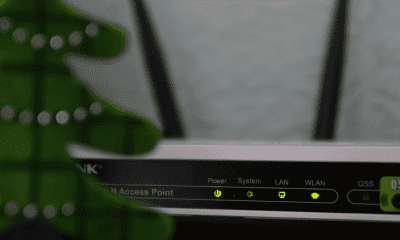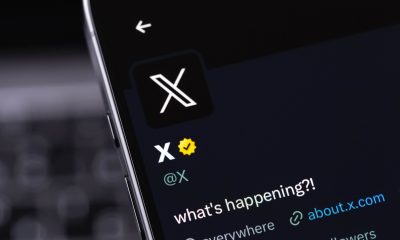Follow Us @
how to do it on mobile and PC
– best Ai uses and Ai related updates, fresh and up to date Ai technologies and how to use Ai tools!


All about WhatsApp
Do you want to schedule messages to be sent on WhatsApp? Whether it's for birthday greetings, personal reminders, necessary messages or some other purpose, this feature can make life easier for the user.
Since this is not a native WhatsApp function, you will need to use an extension and third-party apps to perform the procedure. Below, learn how to schedule on mobile phones and on WhatsApp Web.
How to schedule a message on WhatsApp on your cell phone
The way to schedule messages on WhatsApp varies depending on the operating system. Below, see the step-by-step guide for Android and then for iOS.
Read more:
On Android
On Android phones, the ideal is to download the SKEDit application, which is compatible with the standard version of the messenger and also with WhatsApp Business.
- Install and access the SKEDit application
To enter, you can create an account, access through Facebook


- Tap the “+” button and access WhatsApp to start a new message


- Enter the content and enter the recipient


- Set the date and time for sending the message


- Click the check in the top right corner and leave the scheduled message


On iPhone (iOS)
On the iPhone, the path must be taken through the Shortcuts application.
- Install and open the Shortcuts app


- In the bottom bar, click on “Automation”


- Go into personal automation


- Set the time you want to send the message
You can also choose whether to repeat this message more often. Then, click “Next” in the top right corner.

- Go to “Add action”


- Tap on the “Apps” tab and find “WhatsApp”


- Select the option “Send message via WhatsApp”
Then enter the recipient and click “Next”

- Enter the content, go to “Next” and click “Ok”


How to schedule a message on WhatsApp Web (PC or laptop)
To schedule or program messages on WhatsApp Web, you can use the BlueTicks extension, which is available for the following browsers: Microsoft Edge, Brave, Google Chrome, Vivaldi and Opera.
- Install Blue Ticks


- Open WhatsApp Web and access the conversation in which you want to schedule the message
Tap the clock next to the microphone button to open scheduling. Then, create your account.

- Enter the day and time you want to send the message


- Drag the screen down and place the text
After entering the content, tap “Schedule Send” to confirm the schedule.

how to do it on mobile and PC
Follow AFRILATEST on Google News and receive alerts for the main trending Law and layers near you, accident lawyers, insurance lawyer, robotic Lawyer and lots more! how to do it on mobile and PC
SHARE POST AND EARN REWARDS:
Join our Audience reward campaign and make money reading articles, shares, likes and comment >> Join reward Program
FIRST TIME REACTIONS:
Be the first to leave us a comment – how to do it on mobile and PC
, down the comment section. click allow to follow this topic and get firsthand daily updates.
JOIN US ON OUR SOCIAL MEDIA: << FACEBOOK >> | << WHATSAPP >> | << TELEGRAM >> | << TWITTER >
how to do it on mobile and PC
#mobile



 Online Earning2 months ago
Online Earning2 months agoSee the details about the fall of Bitcoins



 Trending Game3 months ago
Trending Game3 months agoDying Light 2 – 7 tips to do well in the zombie adventure



 USA today entertainment3 months ago
USA today entertainment3 months agoBLACKPINK's Lisa creates history with solo single



 Fashion3 months ago
Fashion3 months agoLearn different ways to use scarves; new bet for the summer of 2024



 Culture2 months ago
Culture2 months agoDiscover the Nike Run SP routes



 Trending Game3 months ago
Trending Game3 months agoDRAGON BALL Sparkling! ZERO rips through the skies on October 11th



 Trending Game3 months ago
Trending Game3 months agoSeason of the Reptile Arrives in Mortal Kombat 1 with Trailer



 Trending Game3 months ago
Trending Game3 months agoSonic and Friends appear in Super Monkey Ball Banana Rumble