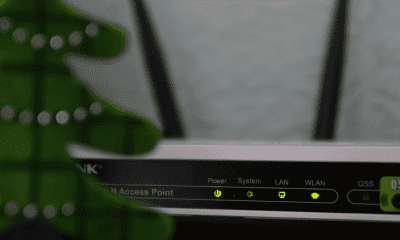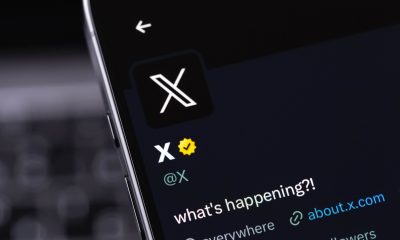Follow Us @
How to Hide Photos on iPhone (iOS)
– best Ai uses and Ai related updates, fresh and up to date Ai technologies and how to use Ai tools!
Have you ever had to show someone your phone's gallery and felt embarrassed because of your photos? Well, to prevent this from happening, the iOS operating system provides some features that benefit iPhone users.
Below, check out a straightforward tutorial on how to hide a photo from your gallery and how to hide the hidden photo album to increase your privacy.
How to Hide Photos on iPhone
- Access the correct location
Unlock your iPhone screen, look for the “Photos” app and select it;


- Access an album
Then select the album where the photo you want to hide is located;


- Choose the photo
Then, search for the desired image and select it;


- Start the hiding process
Once the image opens, click on the icon with three dots and select the “Hide” button;


- Confirm the process
Confirm that you want to hide the photo by clicking the “Hide photo” button;


- See hidden photo
Once the image is hidden, it is quite easy to find it: just go back to where the photo albums are, scroll down to the bottom of the screen, look for the “Hidden items” button and select it.


Read more:
How to Hide Hidden Photo Album from iPhone Gallery
As seen in the last step of the previous tutorial, hidden photos are stored in a special area of the image gallery, inside a “hidden album”. However, it is still possible to remove the option to check hidden photos. In other words, it is possible to hide the album where the hidden images from the gallery are stored.
To do this, follow the steps below:
- Click on the “Settings” app on the home screen;


- Select the “Photos” option;


- Turn off the toggle next to the “Show hidden album items” option. When the toggle turns from green to gray, the album will be hidden from the gallery.


How to Hide Photos on iPhone (iOS)
Follow AFRILATEST on Google News and receive alerts for the main trending Law and layers near you, accident lawyers, insurance lawyer, robotic Lawyer and lots more! How to Hide Photos on iPhone (iOS)
SHARE POST AND EARN REWARDS:
Join our Audience reward campaign and make money reading articles, shares, likes and comment >> Join reward Program
FIRST TIME REACTIONS:
Be the first to leave us a comment – How to Hide Photos on iPhone (iOS)
, down the comment section. click allow to follow this topic and get firsthand daily updates.
JOIN US ON OUR SOCIAL MEDIA: << FACEBOOK >> | << WHATSAPP >> | << TELEGRAM >> | << TWITTER >
How to Hide Photos on iPhone (iOS)
#Hide #Photos #iPhone #iOS



 Online Earning2 months ago
Online Earning2 months agoSee the details about the fall of Bitcoins



 Trending Game3 months ago
Trending Game3 months agoDying Light 2 – 7 tips to do well in the zombie adventure



 USA today entertainment3 months ago
USA today entertainment3 months agoBLACKPINK's Lisa creates history with solo single



 Fashion3 months ago
Fashion3 months agoLearn different ways to use scarves; new bet for the summer of 2024



 Culture2 months ago
Culture2 months agoDiscover the Nike Run SP routes



 Trending Game3 months ago
Trending Game3 months agoDRAGON BALL Sparkling! ZERO rips through the skies on October 11th



 Trending Game3 months ago
Trending Game3 months agoSeason of the Reptile Arrives in Mortal Kombat 1 with Trailer



 Trending Game3 months ago
Trending Game3 months agoSonic and Friends appear in Super Monkey Ball Banana Rumble