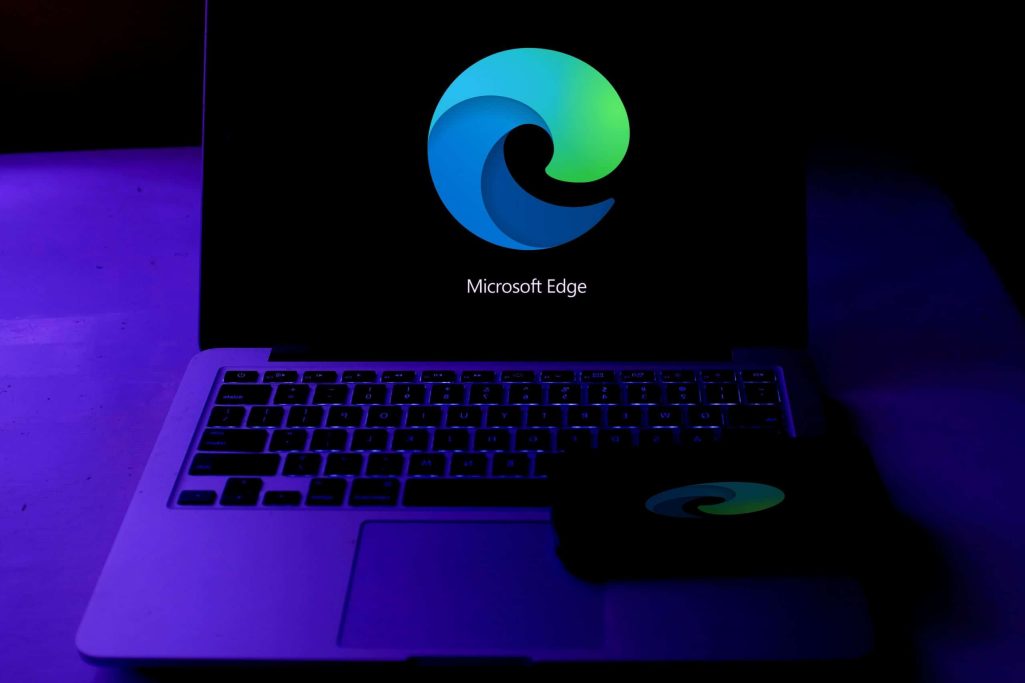Follow Us @
Microsoft Edge: How to block pop-ups
– best Ai uses and Ai related updates, fresh and up to date Ai technologies and how to use Ai tools!
Who has never been annoyed by pop-ups popping up on the screen while browsing a website? In Microsoft Edge, some specific settings allow users to block these types of unwanted ads, providing a smoother and more efficient experience.
How to block pop-ups in Microsoft Edge
Time needed: 2 minutes
- Open Microsoft Edge
First, in the top area of the web browser’s home screen, click on the three dots. In the window that opens, click on “Settings”.
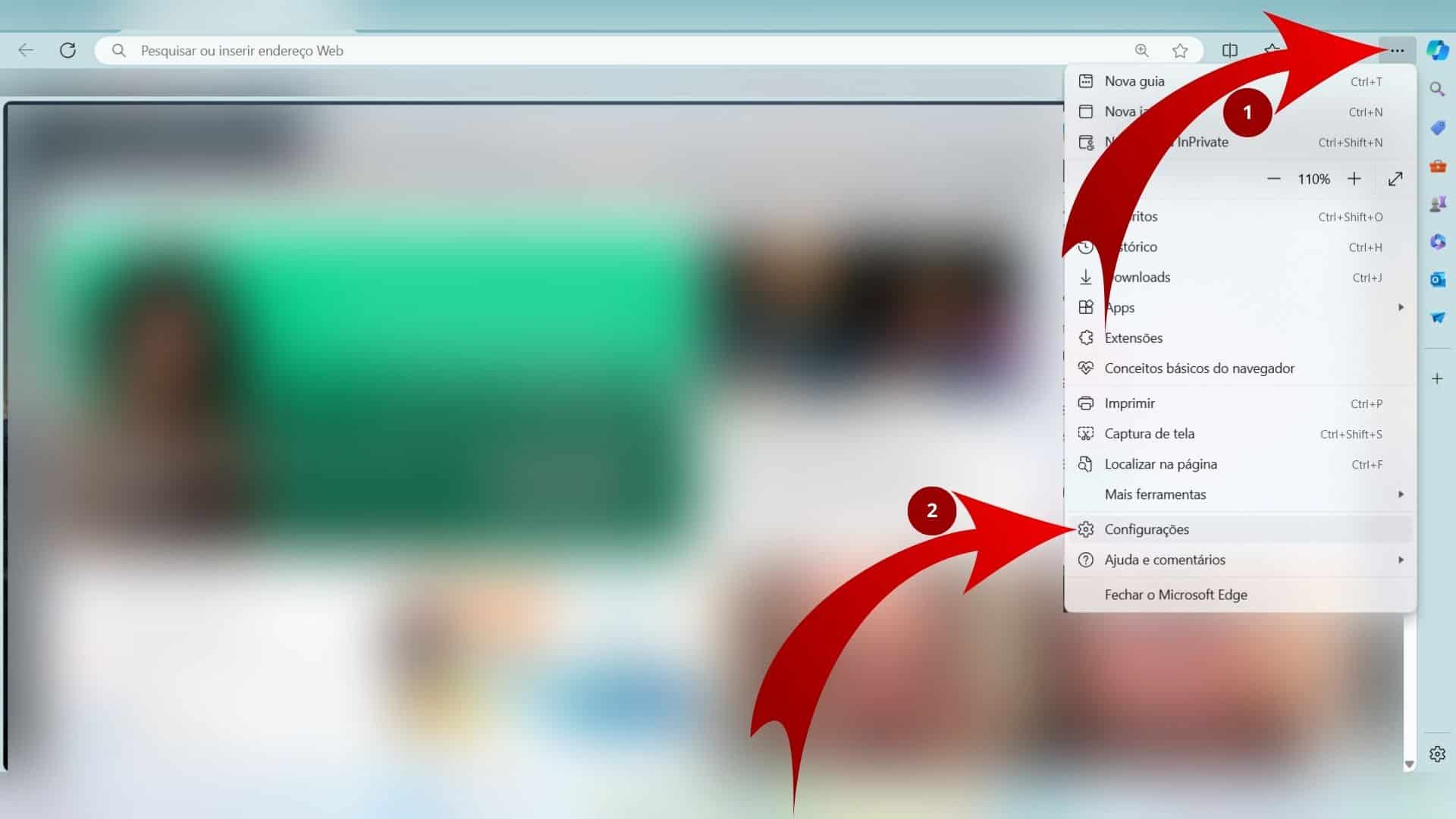
- Proceed to the pop-up settings section
Then, in the left area of the “Settings” page, click on “Cookies and site permissions”. Then, in the “All permissions” section of the back area, click on “Pop-ups and redirects”.
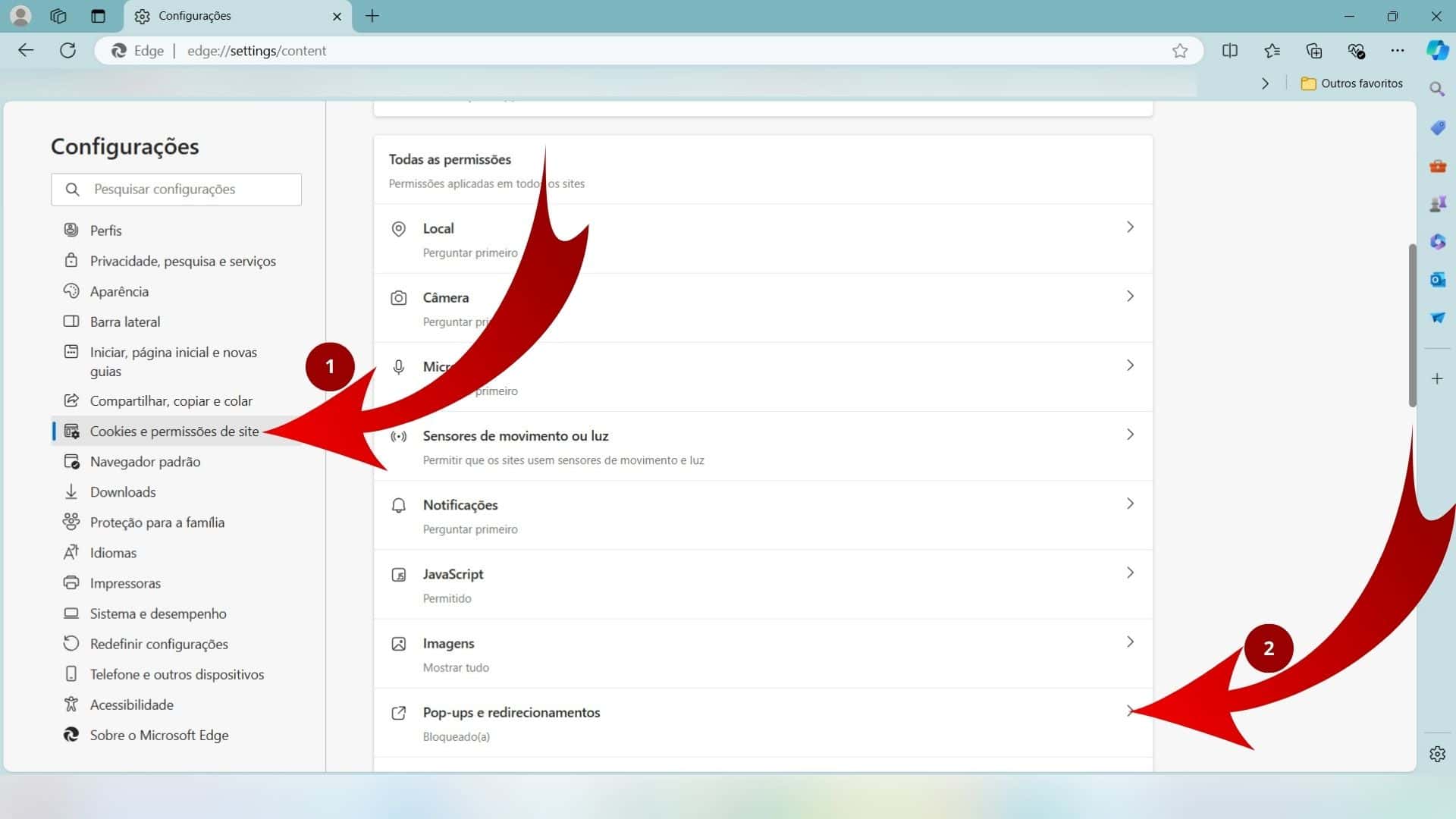
- Manage the resource
Finally, on the next screen, check the “Blocked (recommended)” option. If you want to block or allow individual sites, click “Add” on the cards below and, in the window that opens, confirm the action with “Add”.
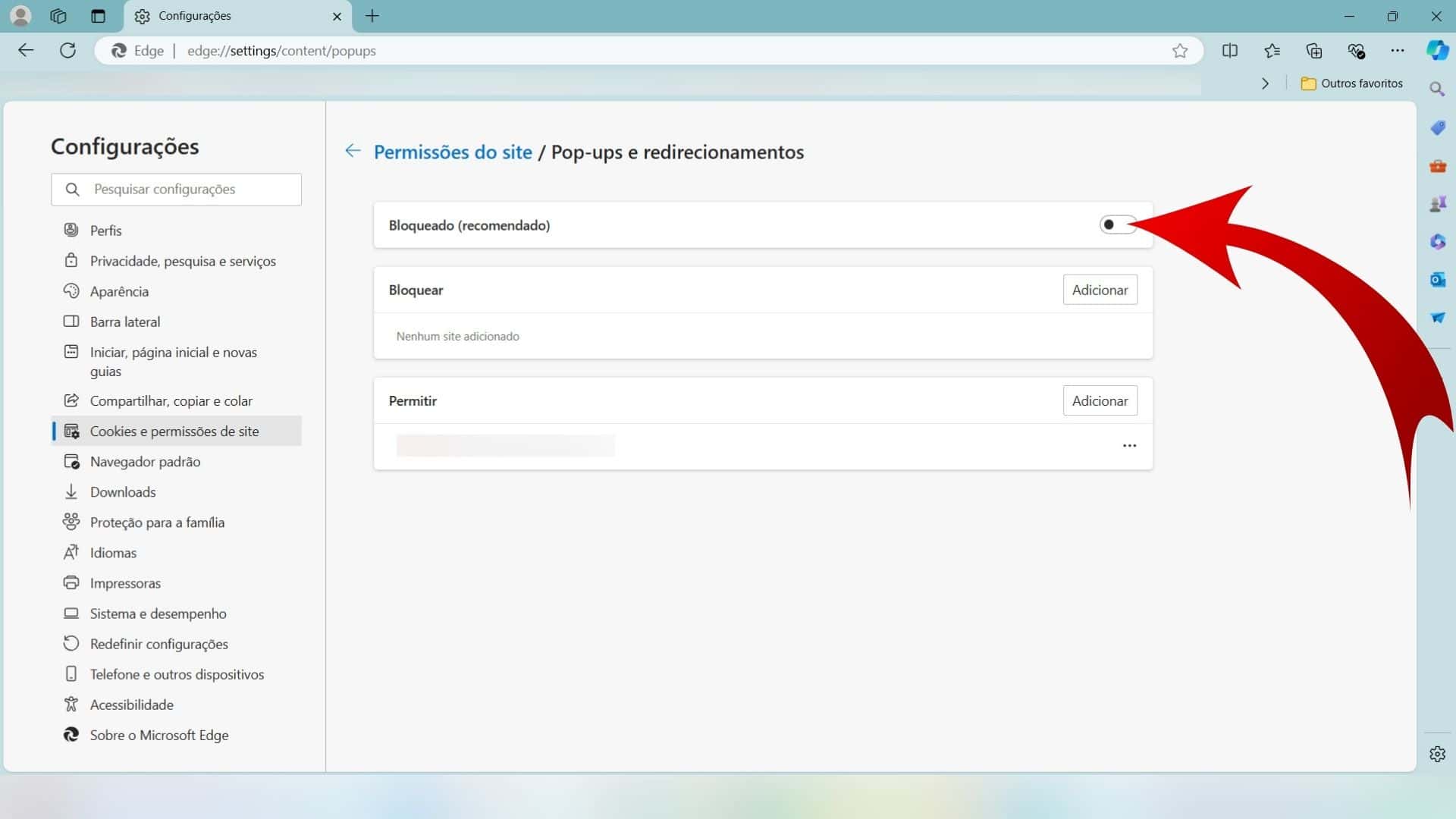
Important: Sometimes, even with the blocking feature turned on, supposed pop-ups may appear on your screen. This is because some of these ads may be advertisements from websites that are designed to mimic these windows. Additionally, Microsoft Edge does not prevent pop-ups from appearing if you click on a button or link on a third-party website.
Did you know that Edge has a tool to test internet speed?
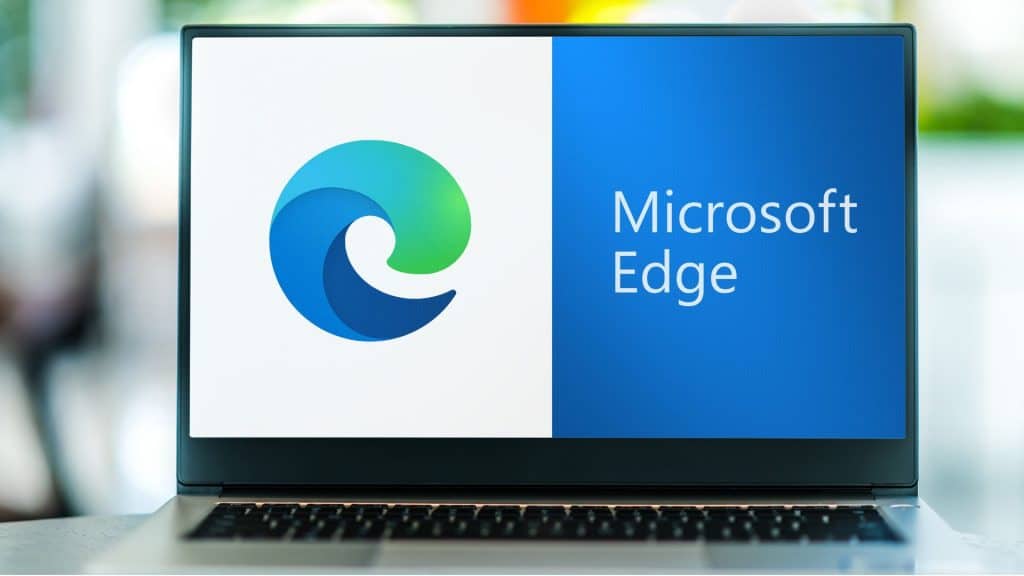
Microsoft Edge's internet speed test tool, which had been removed in 2023, returned in May this year with the browser's update to version 124.0.2478.80.
Available on the side of the program, the functionality allows you to check the connection strength, without the need to resort to third-party websites and applications.
In addition to this feature, the Microsoft Edge sidebar has several other productivity tools, such as a world clock, calculator, unit converter, and stopwatch.
*With information from Microsoft and TechSpot.
Microsoft Edge: How to block pop-ups
Follow AFRILATEST on Google News and receive alerts for the main trending Law and layers near you, accident lawyers, insurance lawyer, robotic Lawyer and lots more! Microsoft Edge: How to block pop-ups
SHARE POST AND EARN REWARDS:
Join our Audience reward campaign and make money reading articles, shares, likes and comment >> Join reward Program
FIRST TIME REACTIONS:
Be the first to leave us a comment – Microsoft Edge: How to block pop-ups
, down the comment section. click allow to follow this topic and get firsthand daily updates.
JOIN US ON OUR SOCIAL MEDIA: << FACEBOOK >> | << WHATSAPP >> | << TELEGRAM >> | << TWITTER >
Microsoft Edge: How to block pop-ups