Follow Us @
File or folder doesn't want to be deleted? See what to do
– best Ai uses and Ai related updates, fresh and up to date Ai technologies and how to use Ai tools!
In general, the process for deleting folders in Windows is quite simple. However, it may happen that the operating system makes things difficult, making this procedure more complicated and preventing files from being deleted.
For security, some system folders are protected from user access, change or deletion. As a result, common folders, sometimes created by the user, can be “protected” due to an error, making it impossible to delete them by normal means.
Read more:
Find out below how this problem can be resolved.
How to delete a file or folder that you don't want to delete
What can happen sometimes is that Windows becomes unable to track the registry of a folder within another folder. Therefore, it does not allow the mother folder or the others to be deleted. There are also other errors that can cause a folder to be “protected”, which becomes impossible to delete.
If you are unable to delete files, check out these 4 ways on how to do the procedure.
1 – Force to delete the file or folder:
If the file or folder cannot be deleted because it is open in an application, you can force the deletion by following the steps below:
- Go to Start, type Task Manager and choose “Task Manager” to open it.
- Find the application that is using the file and select “End task”.
- Then try to delete the file again on your Windows PC.
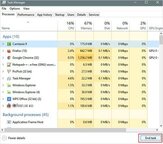
2 – Delete the file/folder with the command prompt
Sometimes this can be the most efficient solution, and it's worth a try. See how to do it:
- Press Windows Key + R and type cmd to open Command Prompt or just search for Command Prompt in the beginning.
- In the Command Prompt, enter del and the location of the folder or file you want to delete and press “Enter” (for example, del c:\users\JohnDoe\Desktop\text.txt).

3 – Enter safe mode to unlock and delete files
When you find a locked file, you can just restart your device to unlock it. If that doesn't work, you can boot into Safe Mode to unlock and delete the file.
- Open “Settings” > Click on “Update & Security” > Click on “Recovery” > Under “Advanced Startup”, click on the “Restart Now” button.
- Click “Troubleshoot” > “Advanced Options” > “Startup Settings”.
- Click the “Restart” button.
- In “Startup Settings”, press F4 to activate Safe Mode.
- In Safe Mode, use File Explorer to find and delete files that were previously locked, then restart your device as you normally would to exit Safe Mode.

4 – Delete file that cannot be deleted using third-party tool
Programs like Unlocker and EaseUS Partition Master can help with this problem and delete locked files. These tools are simple to use, just download the software and start deleting the files.
See an example of how to use the Unlocker program, for example:
- Download Unlocker: The first step to being able to delete protected folders in Windows is to unlock this mechanism that blocks this action. Therefore, visit the website Unlocker and download the software;
- Install: Once downloaded, open the installer and follow the steps described on the screen. If the request appears to install other applications together, disable it so that only the Unlocker be installed on your computer;
- Open the application: Next, open the newly installed app. It is possible to notice that the tool works in a simple and direct way;
- Unlock the folder: Drag the folder you want to unlock and delete to Unlocker and click “Unlock”. You can also select the folder using the tool, if you don't want to drag it;
- And that's it! It is now possible to delete protected folders from Windows. Unlocker will display a message informing you that the file has been deleted.

File or folder doesn't want to be deleted? See what to do
Follow AFRILATEST on Google News and receive alerts for the main trending Law and layers near you, accident lawyers, insurance lawyer, robotic Lawyer and lots more! File or folder doesn't want to be deleted? See what to do
SHARE POST AND EARN REWARDS:
Join our Audience reward campaign and make money reading articles, shares, likes and comment >> Join reward Program
FIRST TIME REACTIONS:
Be the first to leave us a comment – File or folder doesn't want to be deleted? See what to do
, down the comment section. click allow to follow this topic and get firsthand daily updates.
JOIN US ON OUR SOCIAL MEDIA: << FACEBOOK >> | << WHATSAPP >> | << TELEGRAM >> | << TWITTER >
File or folder doesn't want to be deleted? See what to do




