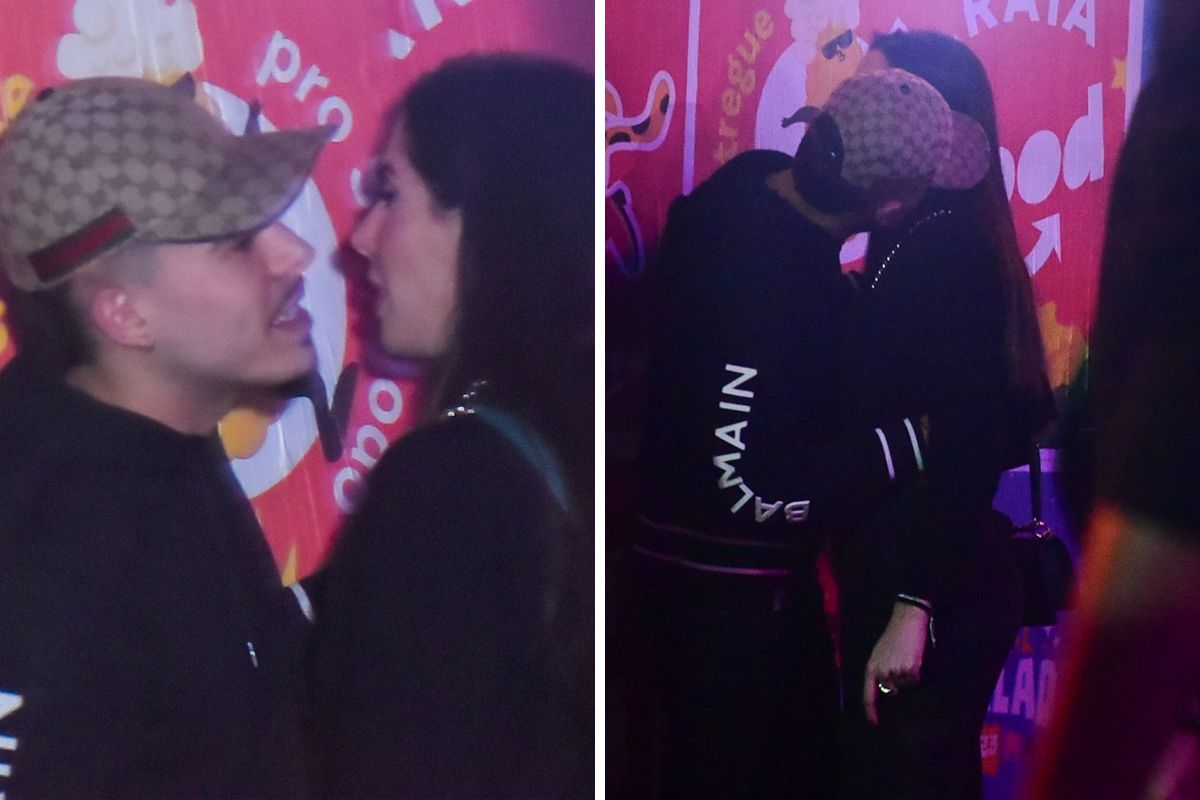Follow Us @
How to clear Chrome history on PC and mobile
– best Ai uses and Ai related updates, fresh and up to date Ai technologies and how to use Ai tools!
Clearing your Google Chrome history can help protect your privacy by removing information about the websites you've visited and your searches. This is useful if you share your computer with others or if you want to minimize tracking of your online activities.
It’s a simple process that can help protect your privacy, improve browser performance, and free up storage space. It’s worth following the steps to clear your Chrome history, which we’ll show you below.
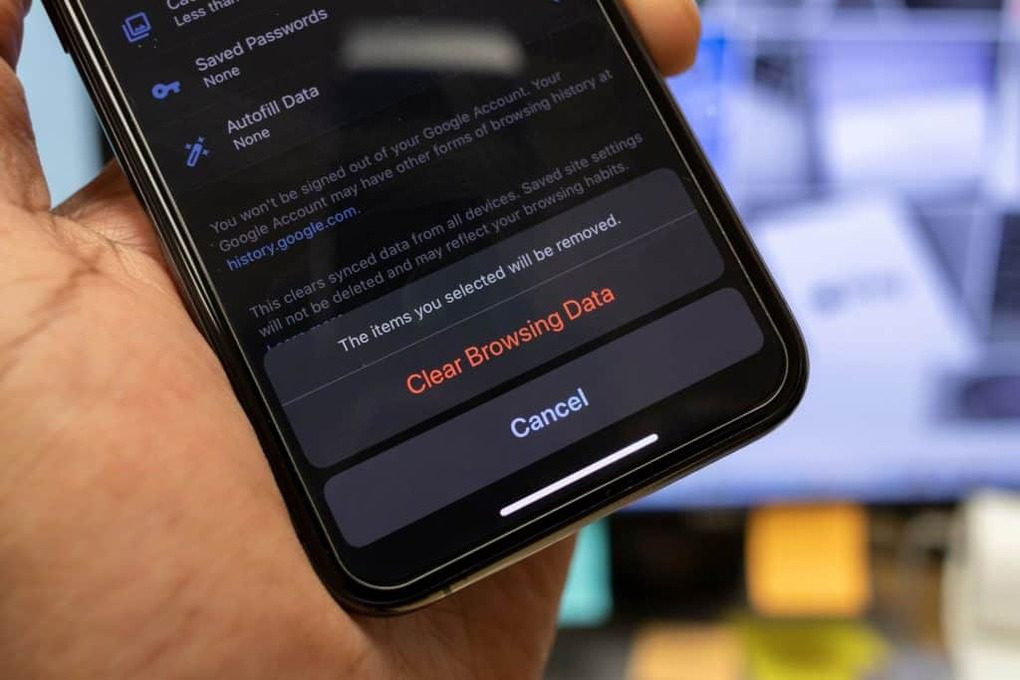
Benefits of Clearing Google Chrome History
Clearing your history helps protect your privacy by removing information about the websites you've visited and your searches. This is useful if you share your computer with others or if you want to minimize tracking of your online activities.
Reduces ad tracking because clearing your history can reduce the amount of data that advertisers and websites use to build a profile about your interests and behaviors.
Read more:
Browsing history, as well as cache and cookies, can accumulate and eventually affect browser performance. Clearing this data can help improve the speed and responsiveness of Google Chrome.
Sometimes, problems loading pages or browser crashes can be resolved by clearing your history, cache, and cookies, which may be corrupted or out of date.
History, cache, and cookies take up space on your device, and clearing this data can help free up storage space, especially on devices with limited capacity.
On the security front, clearing your history helps remove stored login information that could pose a security risk, especially if you don’t want your login details to be accessible by others who use your device. Additionally, browsing data, such as websites visited and forms filled out, can be removed to reduce the risk of sensitive information being accessed by third parties.
It also improves your browsing experience, because periodically clearing your history can help keep your address bar and search results more relevant and organized by removing sites that are no longer of interest.
How to clear Chrome history on mobile
Now that you know about the benefits, see how simple it is to perform the procedure. In the tutorial below, learn how to do this on your smartphone.
Android
Time needed: 4 minutes
Clear Chrome History on Android Phone
- Open Google Chrome on your Android device
Tap the Google Chrome icon on your home screen. Access the menu and tap the three vertical dots in the top right corner of the screen to open the menu. In the menu that appears, tap “History.” This will open a list of websites you’ve visited recently.
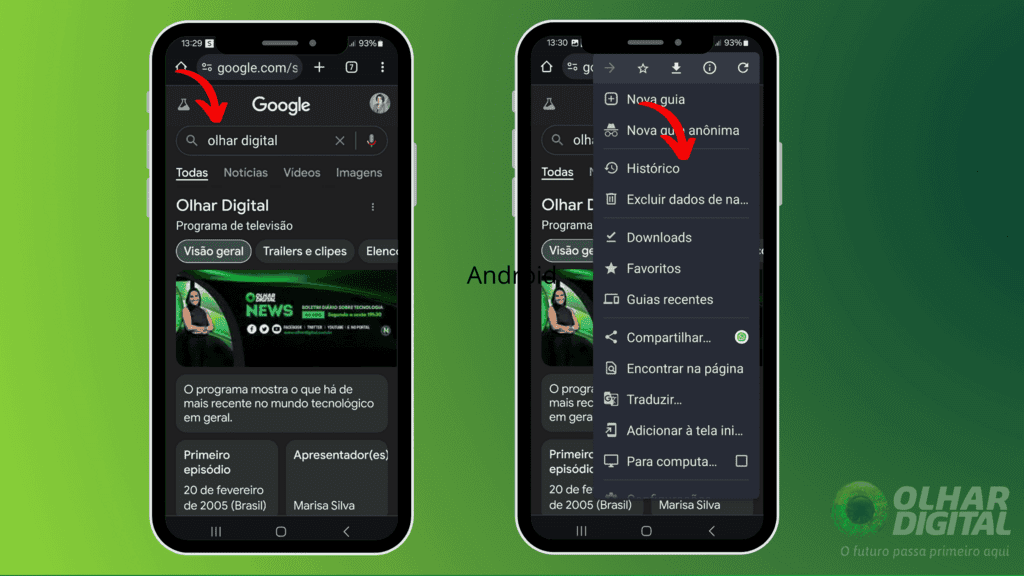
- Data cleaning
At the top of the history screen, tap “Delete browsing data.” Then select the data types (see screen 2 (right).
Browsing history: Check this option to delete the history of visited websites.
Cookies and site data: to remove cookies and data saved by websites.
Cached images and files: to delete temporary files stored on the device.
You can also tap on the tab to clear saved passwords, autofill data, and more.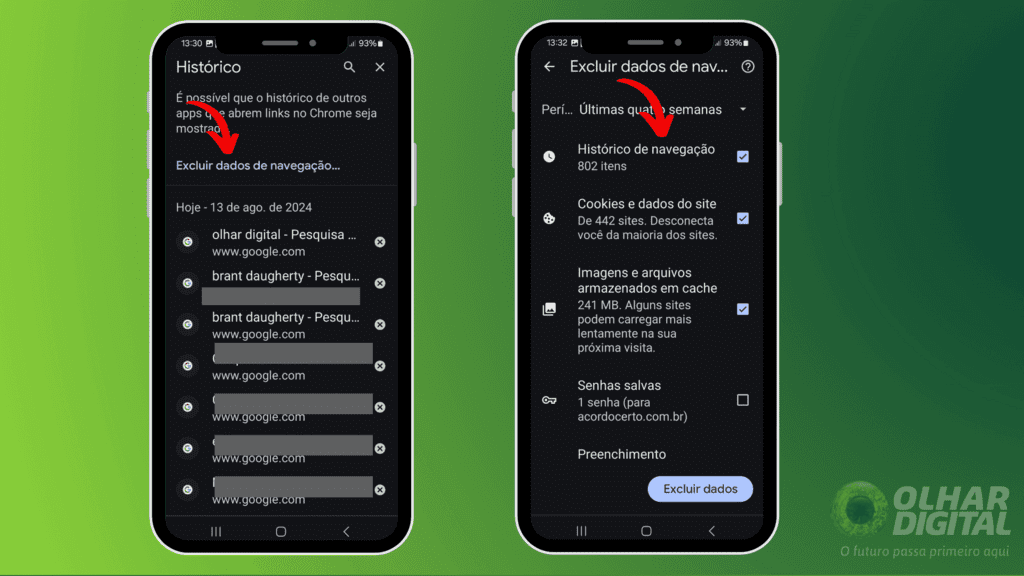
- Choose the period you want to delete
You can choose the time range by selecting the period for which you want to clear data. You can choose from “Last 15 minutes”, “Last hour”, “Last 24 hours”, “Last seven days”, “Last four weeks”, or “All time”. Confirm the action (if necessary). Depending on your settings, you may be asked to confirm the action. Tap “Clear” or “Delete data” to finish.
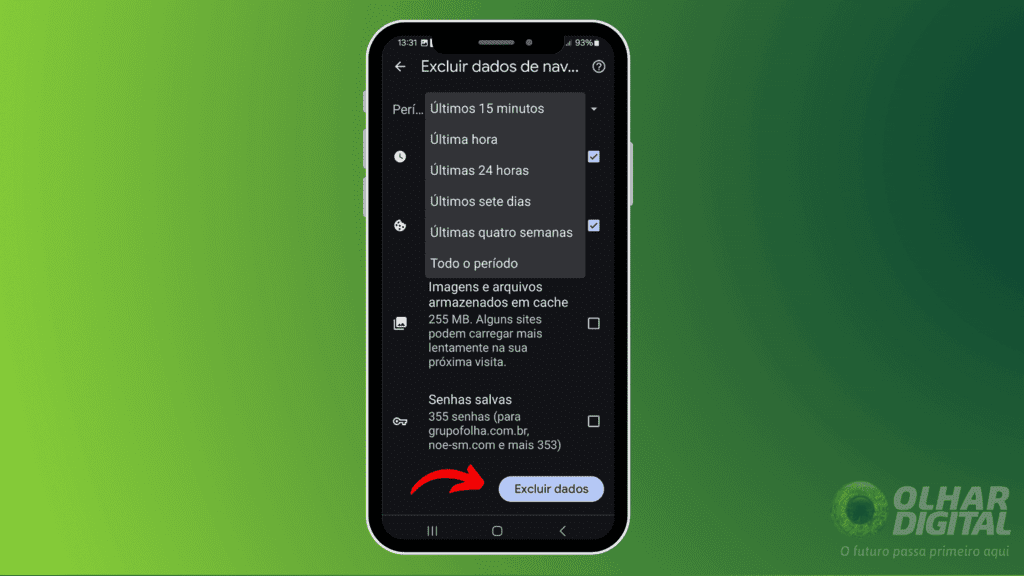
How to Clear Chrome History on Computer
To clear your browsing history in Google Chrome on your computer, the procedure is similar and also simple. Do this to protect your privacy and improve the browser's performance. Follow the steps below to perform this task, both on your PC and Mac:
PRAÇA
1. Open Google Chrome
- Open the Google Chrome browser on your computer.
2. Access the menu
- In the top right corner of the Chrome window, click the three vertical dots to open the browser menu.
3. Select “History”
- In the drop-down menu, hover your cursor over “Historical” and then click “Historical”.
- Keyboard Shortcut: Press Ctrl + H to open history.
4. Clear browsing data
- On the History page, click “Clear browsing data” in the sidebar on the left.
5. Choose time range
- Select the period for which you want to clear data (Last hour, Last 24 hours, Last 7 days, Last 4 weeks, All period).
6. Select data types
- Choose the types of data you want to clear, such as browsing history, cookies, images, and cached files.
7. Clear the data
- Click on “Clear data” or “Delete browsing data” to complete the process.
Mac
1. Open Google Chrome
- Open the Google Chrome browser on your computer.
2. Access the menu
- In the top right corner of the Chrome window, click the three vertical dots to open the browser menu.
3. Select “History”
- In the drop-down menu, hover your cursor over “Historical” and then click “Historical”.
- Keyboard Shortcut: Press Command + Y to open history
4. Clear browsing data
- On the History page, click “Clear browsing data” in the sidebar on the left.
5. Choose time range
- Select the period for which you want to clear data (Last hour, Last 24 hours, Last 7 days, Last 4 weeks, All period).
6. Select data types
- Choose the types of data you want to clear, such as browsing history, cookies, images, and cached files.
7. Clear the data
- Click on “Clear data” to complete the process.
How to clear Chrome history on PC and mobile
Follow AFRILATEST on Google News and receive alerts for the main trending Law and layers near you, accident lawyers, insurance lawyer, robotic Lawyer and lots more! How to clear Chrome history on PC and mobile
SHARE POST AND EARN REWARDS:
Join our Audience reward campaign and make money reading articles, shares, likes and comment >> Join reward Program
FIRST TIME REACTIONS:
Be the first to leave us a comment – How to clear Chrome history on PC and mobile
, down the comment section. click allow to follow this topic and get firsthand daily updates.
JOIN US ON OUR SOCIAL MEDIA: << FACEBOOK >> | << WHATSAPP >> | << TELEGRAM >> | << TWITTER >
How to clear Chrome history on PC and mobile