Follow Us @
How to create a Google Drive file shortcut on your phone
– best Ai uses and Ai related updates, fresh and up to date Ai technologies and how to use Ai tools!
Having a shortcut to a Google Drive file or folder on your phone's home screen can be very useful in several situations, especially if you access certain files frequently.
With a shortcut on your home screen, you can access important documents with just one tap, saving time you would spend browsing the Drive app or searching for the file. Shortcuts are convenient for accessing work files, such as reports, presentations or spreadsheets, that you need to constantly check or update. This makes it easy to quickly view or edit during meetings or on the go.
If you download the file for offline access, the shortcut will still take you directly to it, allowing you to access it even without an internet connection. And if you're working as a team on a shared document, the shortcut lets you quickly open the file and see updates, comments, and contributions from colleagues in real time.
Shortcuts to specific folders also help organize your access to Drive documents. For example, you can create shortcuts to a folder for projects, financial documents, or college assignments, allowing you to quickly find the files you need without opening the app and navigating the entire folder structure.
If you need to reference a reference document like manuals, tutorials, or to-do lists, keeping a shortcut on your home screen makes it easy to access whenever you need it.
Read more:
Google Drive: how to create a file shortcut on your cell phone screen
In addition to creating shortcuts for files and folders within the Google Drive app itself, you can add these shortcuts directly to your phone's home screen for even faster access. Here are the specific steps for Android (see steps below) and iOS:
Time required: 5 minutes
Step by step to create Google Drive shortcut
- Open Google Drive
On your Android device, open the Google Drive app (screen 1 on the left) and go to the file or folder you want to create a shortcut for (screen 2). Find the desired item (“Test” file) and tap the three dots next to it to open the options menu. In the menu, scroll down until you reach the “Add to home screen” option (screen 3)
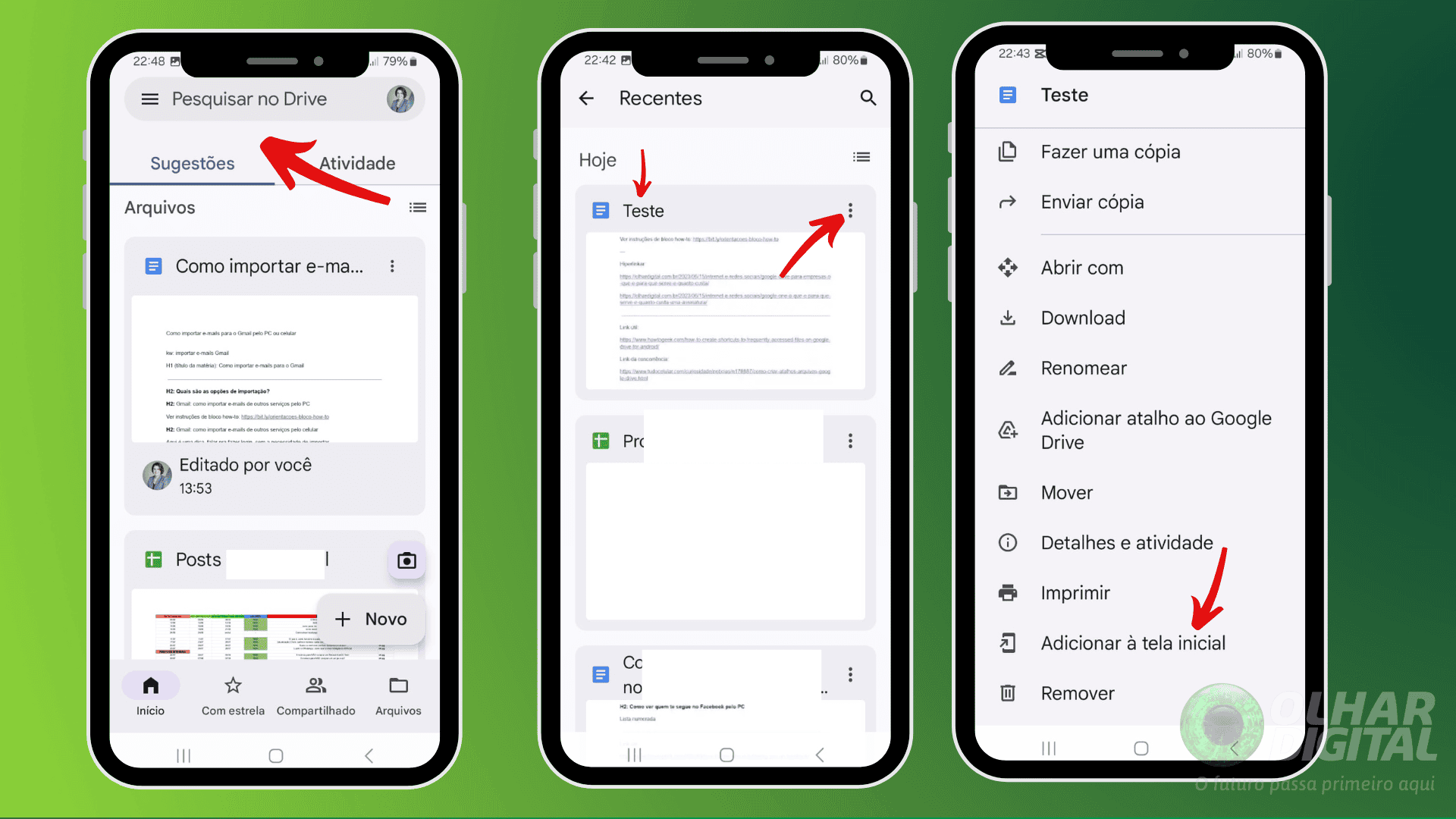
- Create the shortcut
Google Drive will ask you to confirm the creation of the shortcut. Tap “Add” to finish (screen 1). Check the shortcut on the home screen: go back to your Android's home screen, where you will see the icon of the new shortcut created (screen 2). When you tap it, it will open the file or folder directly in Google Drive.
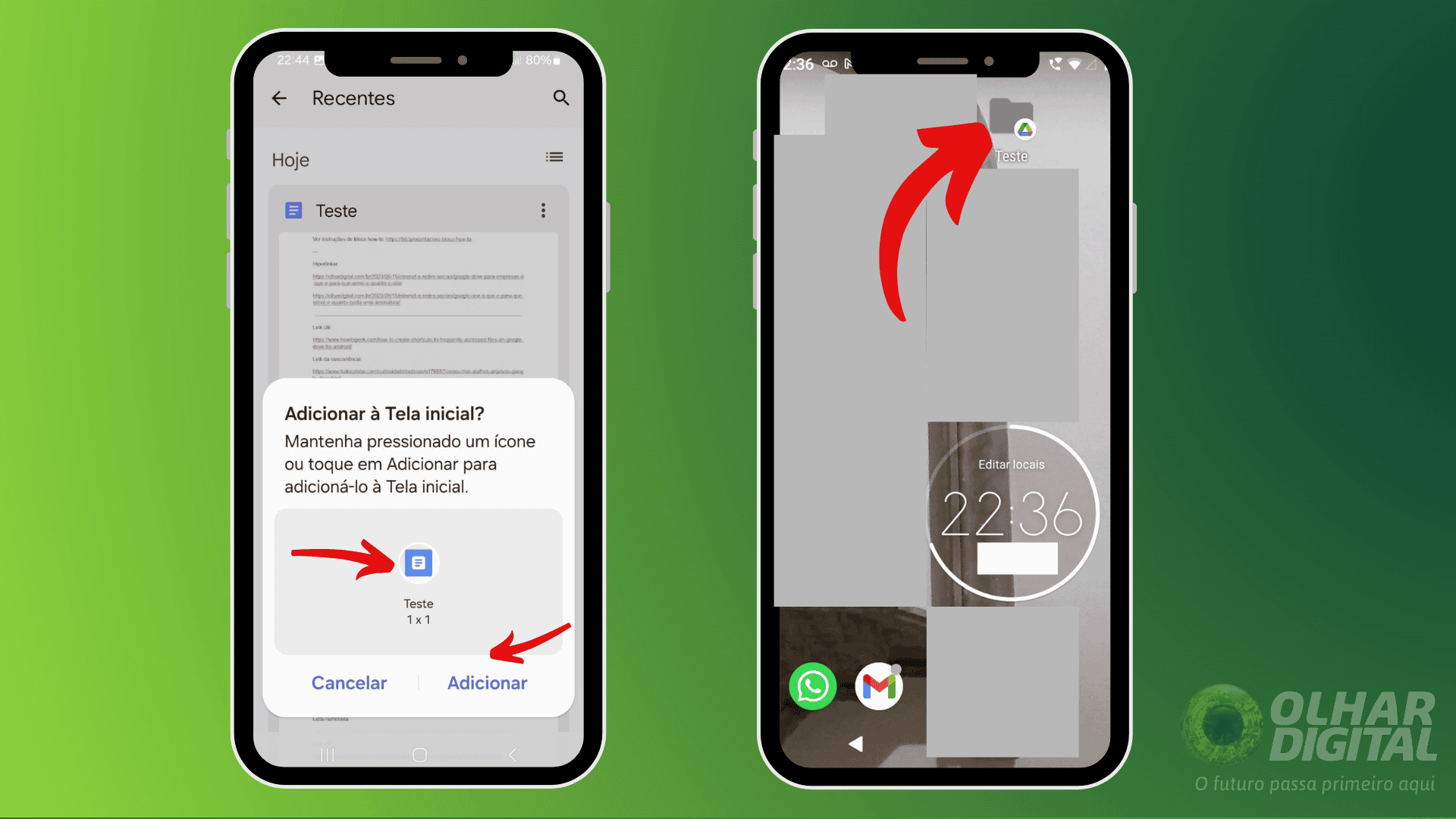
How to Add Google Drive Shortcuts to Home Screen on iOS (iPhone and iPad)
On iOS, the Google Drive app doesn't offer a direct function to create shortcuts on the home screen, but you can do so using Safari:
- Access Google Drive through Safari and sign in if necessary.
- Find the file or folder by navigating to the item you want to create the shortcut for.
- Copy the sharing link: If the file doesn't have a sharing link, tap the three dots next to it, select “Share” and copy the link.
- Create the shortcut in Safari:
- Paste the link into the address bar and open the file or folder
- Tap the share icon (square with up arrow) and select “Add to home screen”.
- Choose the shortcut name and tap “Add”. This shortcut will appear on your home screen and act as a direct link to the file or folder in Google Drive.
Advantages of using Google Drive shortcuts on the home screen

- Instant access to important files and folders without opening the Google Drive app.
- Better organization, if you manage a lot of documents, having shortcuts on your home screen can help you better organize access to your most used files.
- Productivity, because it facilitates quick access to essential documents, especially in remote work environments or on the go.
How to create a Google Drive file shortcut on your phone
Follow AFRILATEST on Google News and receive alerts for the main trending Law and layers near you, accident lawyers, insurance lawyer, robotic Lawyer and lots more! How to create a Google Drive file shortcut on your phone
SHARE POST AND EARN REWARDS:
Join our Audience reward campaign and make money reading articles, shares, likes and comment >> Join reward Program
FIRST TIME REACTIONS:
Be the first to leave us a comment – How to create a Google Drive file shortcut on your phone
, down the comment section. click allow to follow this topic and get firsthand daily updates.
JOIN US ON OUR SOCIAL MEDIA: << FACEBOOK >> | << WHATSAPP >> | << TELEGRAM >> | << TWITTER >
How to create a Google Drive file shortcut on your phone




