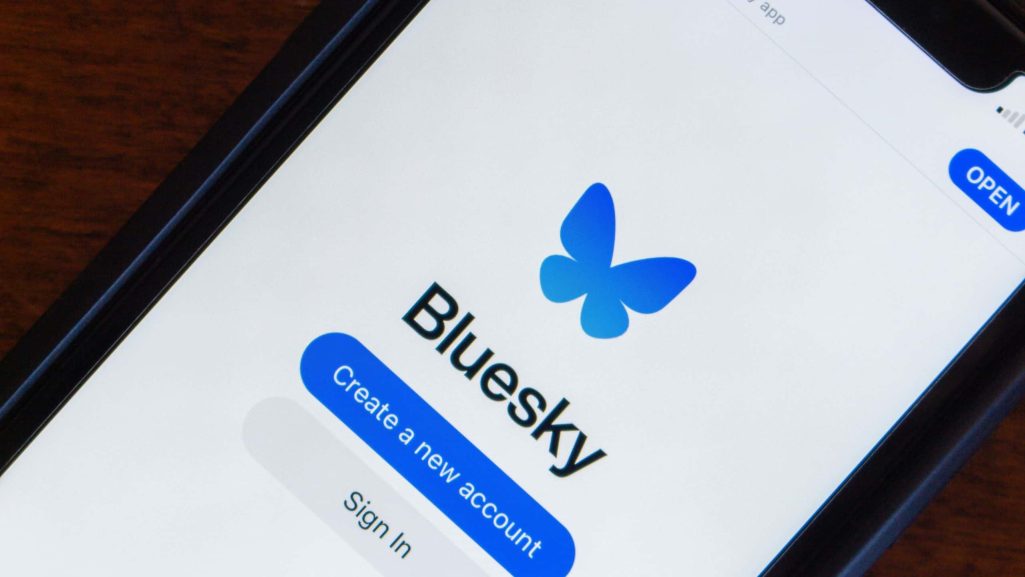Follow Us @
How to put Bluesky in Portuguese
– best Ai uses and Ai related updates, fresh and up to date Ai technologies and how to use Ai tools!
The American social network Bluesky is one of the alternatives to a microblogging platform similar to Twitter. It has become a good option for those who have been dissatisfied with the changes in the application since its purchase by Elon Musk and, for Brazilians, since the social network was blocked in Brazil.
For those who have recently created an account on Bluesky, you may have noticed that the default language is English. For many, this can be a problem, either because they do not speak the language or because they prefer to use the platform in their native language.
In this article, we will explain how to change the language of your Bluesky account, both through the smartphone app and through the browser on your PC. Check it out!

Read more:
How to make Bluesky in Portuguese
Although your account is set to English by default, you can change it to Brazilian Portuguese and other languages. Here's how to make that change.
Via smartphone app
Time needed: 2 minutes
- Access the options menu
Open the Bluesky app and select the three-line option in the top right corner of the screen to open the options menu. You can also open the menu by swiping your finger from the right side of the screen to the left. Then, tap “Settings”.
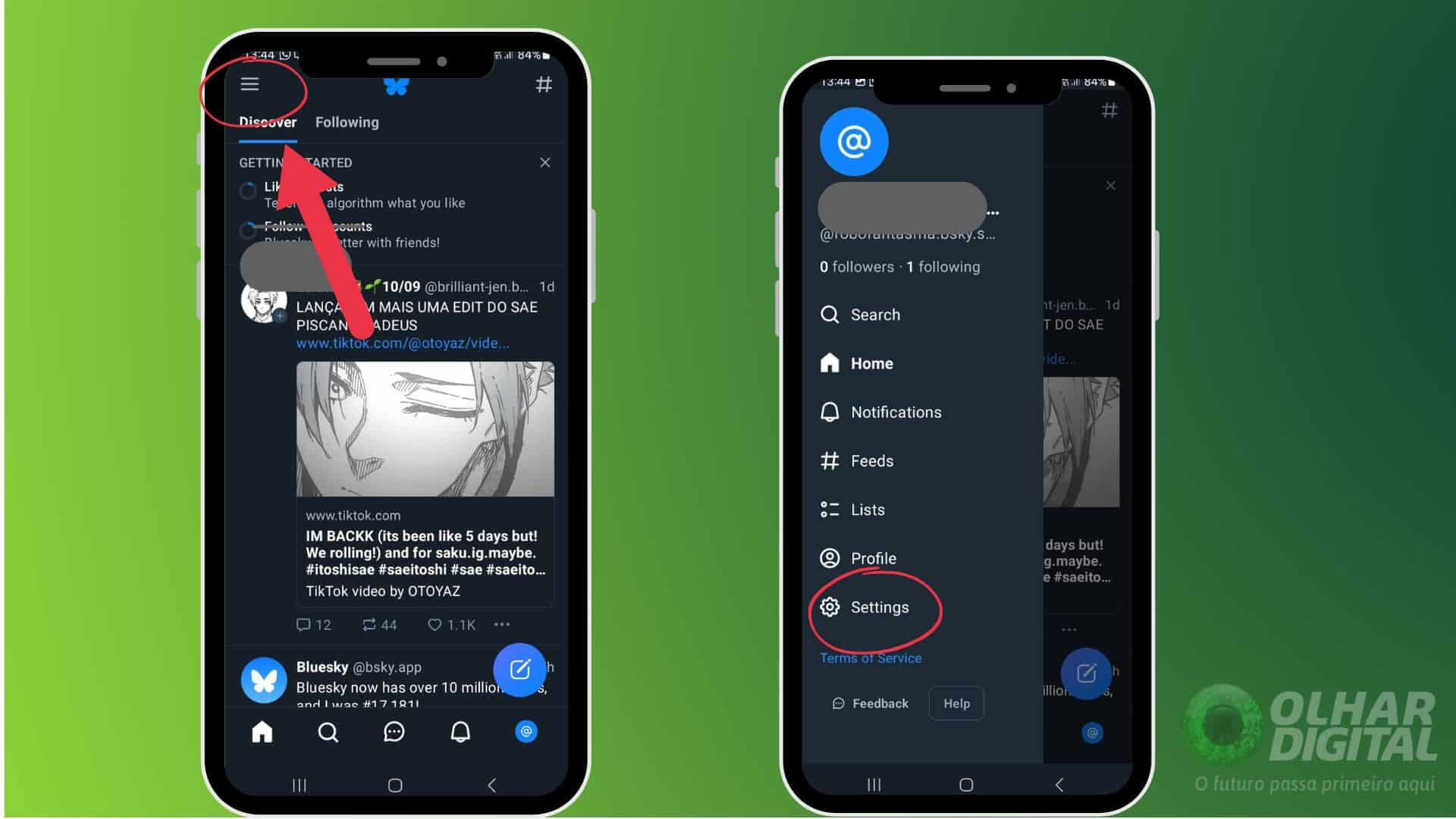
- Access the languages option
Within the settings menu, scroll down until you find the “Languages” option. Select this option.
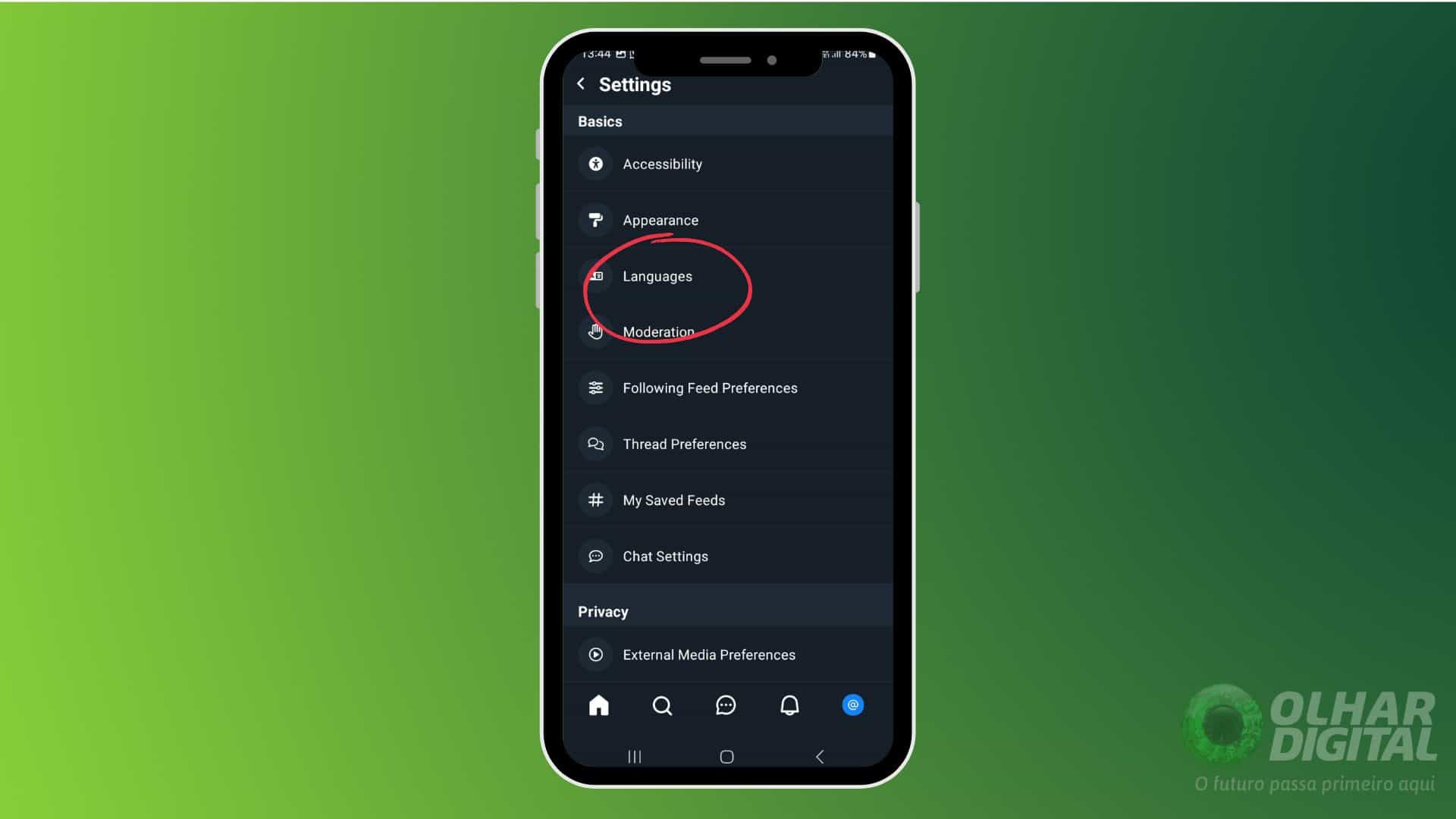
- Choose language
On the Languages screen, you’ll see that the default setting is “English.” Tap it to open a drop-down list of languages and select “Portuguese (Brazil).”
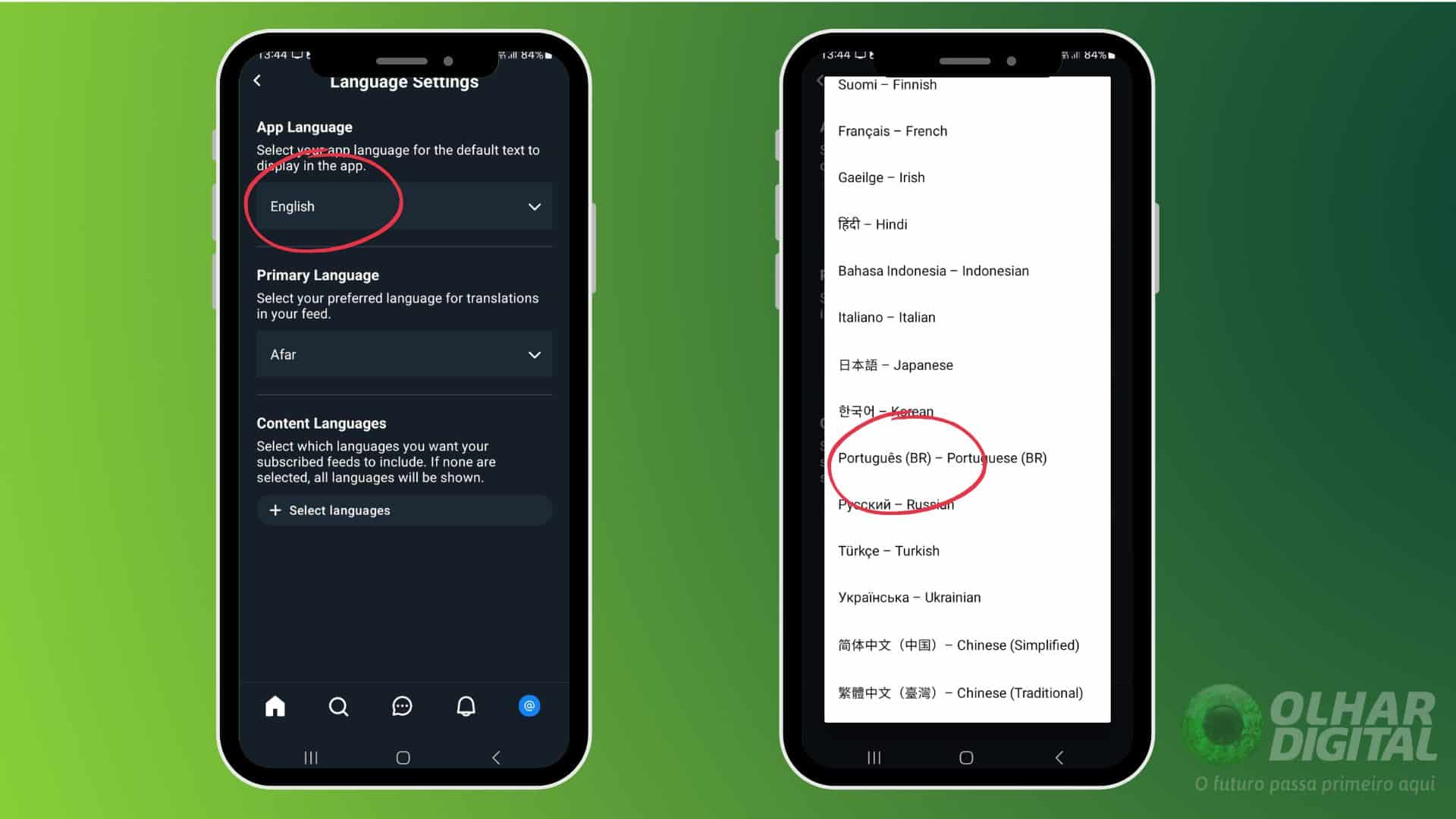
- Application in Portuguese
Done! The app will now be completely in Portuguese.
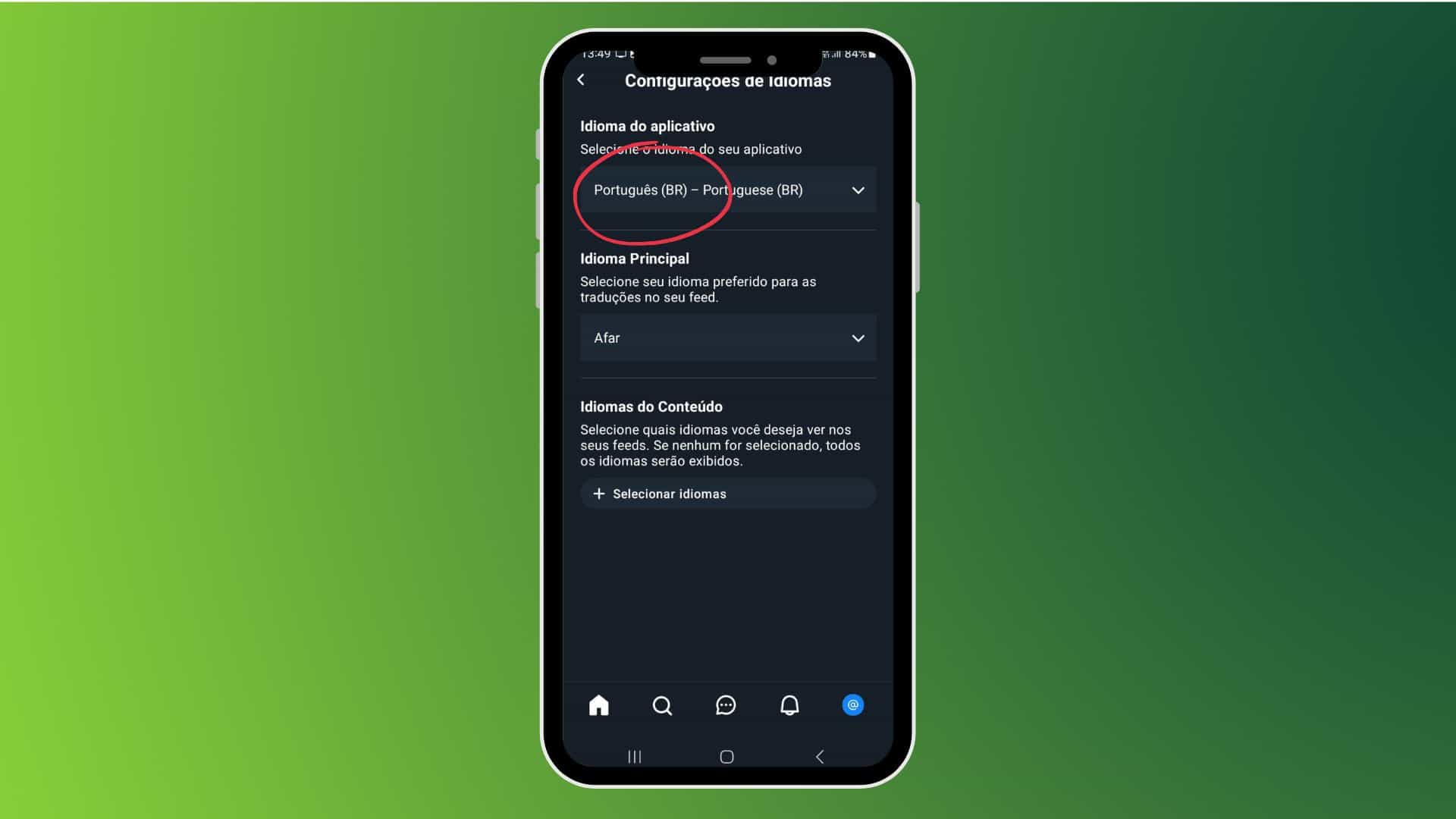
You can also choose other languages of your preference by following the same procedure.
By PC – Without being registered
This is the option if you enter Bluesky without being logged in:
Open the Bluesky website
On the left sidebar of the page, you will see an indication of which language the site is in. Click on it to open the language menu.
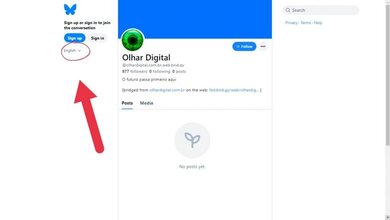
Select the option “Portuguese (Brazil)”
Choose “Portuguese (Brazil)” and that’s it! The site will be entirely in Portuguese. If you want to select another language, just follow the same process.
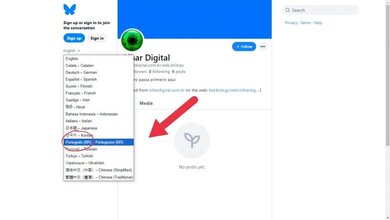
By PC – With your account open
If you are logged into Bluesky, the process is similar to that of your smartphone. Here's how:
Access settings
With your account open, click on the “Settings” option in the menu on the left side of the screen.
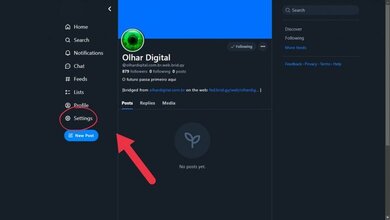
Look for the language option
On the “Settings” screen, find and select the “Language” option.
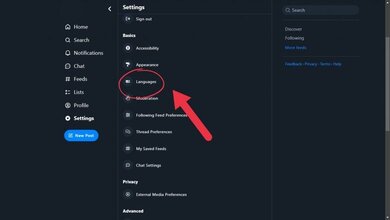
Change language
In the “App Language” submenu, click where it says “English.” This will open a drop-down menu with a list of languages. Look for the “Portuguese (Brazil)” option.
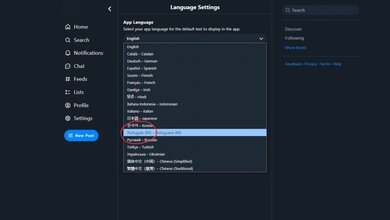
By following these steps, you will be able to change the language of your Bluesky account to Brazilian Portuguese in different ways.
How to put Bluesky in Portuguese
Follow AFRILATEST on Google News and receive alerts for the main trending Law and layers near you, accident lawyers, insurance lawyer, robotic Lawyer and lots more! How to put Bluesky in Portuguese
SHARE POST AND EARN REWARDS:
Join our Audience reward campaign and make money reading articles, shares, likes and comment >> Join reward Program
FIRST TIME REACTIONS:
Be the first to leave us a comment – How to put Bluesky in Portuguese
, down the comment section. click allow to follow this topic and get firsthand daily updates.
JOIN US ON OUR SOCIAL MEDIA: << FACEBOOK >> | << WHATSAPP >> | << TELEGRAM >> | << TWITTER >
How to put Bluesky in Portuguese