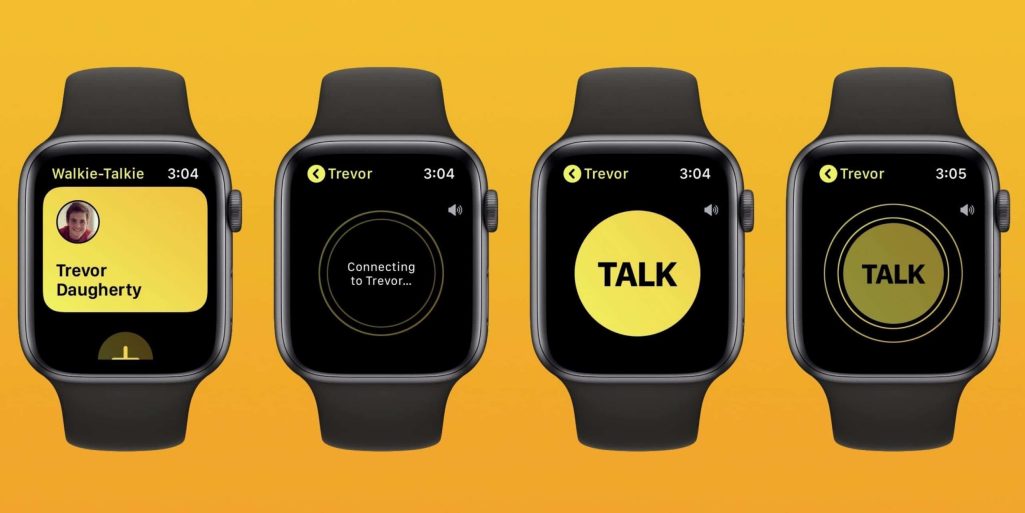Follow Us @
How to Use Walkie Talkie on Apple Watch
– best Ai uses and Ai related updates, fresh and up to date Ai technologies and how to use Ai tools!

All about Apple
With each new version that is released, the Apple Watch presents evolutions and new features, ceasing to be just a digital watch with limited features to become an almost essential gadget for those who want to have a connected life.
One of these innovations is the possibility of communicating through voice using the device like a walkie talkie, or the radios of the Nextel Era. With it, it is possible to communicate with another person through voice messages, in a similar way to the device that was successful in the 1980s and 1990s.
Read more:
The best part of all this is that the feature is native to the Apple Watch, so there is no need to use other apps to perform the function. Find out how to use it on your device below!
How to Use Walkie Talkie on Apple Watch
The feature can be useful in a variety of situations, from shopping to finding someone in a crowd, since contact is made with just one tap. You can add friends and manage when you want to chat.
Important: To use Walkie Talkie, both you and your friend must have Apple Watch Series 1 or later, with watchOS 5.3 or later. You’ll also need to set up the FaceTime app, and this feature isn’t available in all countries and regions.
Time needed: 5 minutes
- How to Add Friends to the Walkie-Talkie App
– Open the Walkie-Talkie app on the Apple Watch;
– View your contact list and tap a name to send an invitation;
– Wait for your friend to accept the invitation. Their contact card will remain gray and appear under “Friends You’ve Invited” until they accept the invitation. Once they accept, their contact card will turn yellow and you can chat instantly.
– To remove a friend, open the Walkie-Talkie app, swipe left on the friend, then tap the delete button. Or you can open the Apple Watch app on your iPhone, tap Walkie-Talkie, tap Edit, tap the minus button, then tap Remove.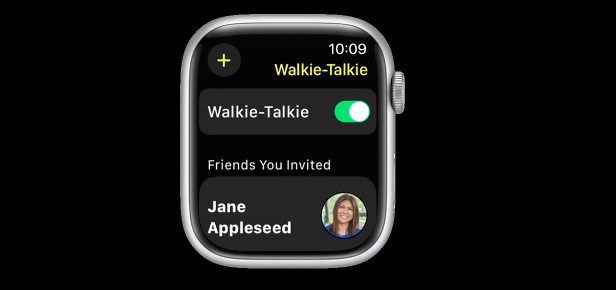
- Accept a Walkie-Talkie Invitation
Tap Always Allow in the notification that appears when someone sends you an invite. If you miss the notification the first time, look for it in Notification Center. Invites also appear in the Walkie-Talkie app.
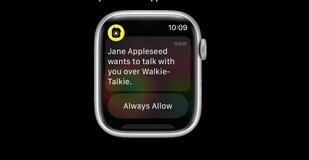
- How to Start a Walkie-Talkie Conversation
– Open the Walkie-Talkie app on your Apple Watch.
– Touch a friend.
– Tap and hold the talk button. Then, say something. If the text “connecting” appears on the screen, wait for the Walkie-Talkie to connect. Once the Walkie-Talkie connects, your friend will be able to hear your voice and talk to you immediately.
If your friend is wearing Apple Watch and has Walkie-Talkie turned on, they'll get alerts when you want to talk. - How to talk using Walkie-Talkie
– Tap and hold the talk button. Then say something.
– When you’re done, let go. Your friend will immediately hear what you said.
To change the volume, turn the Digital Crown. - Turn Walkie-Talkie on or off
– Open the Walkie-Talkie app.
– Turn Walkie-Talkie on or off. If someone tries to talk to you while you’re unavailable, a notification will appear asking if you’d like to talk.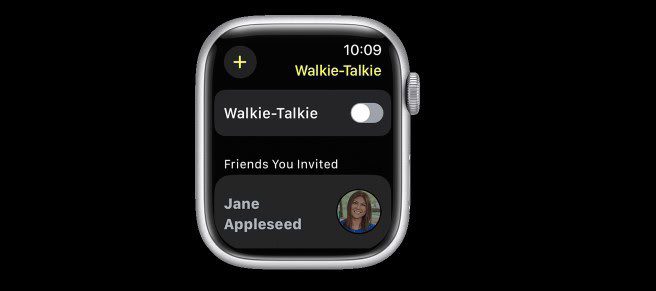
You can also turn Walkie-Talkie on or off by tapping the Walkie-Talkie button in Control Center.
If you turn on Silent Mode in Control Center, you’ll still be able to hear app sounds and your friend’s voice. If you turn on Theater Mode, you’ll automatically be unavailable for Walkie-Talkie conversations. Do Not Disturb mirrors your iPhone settings so you can manage which Walkie-Talkie alerts appear and when.
If your iPhone isn't nearby, you can use Walkie-Talkie with a cellular or Wi-Fi connection. Learn how to use your Apple Watch when your iPhone isn't nearby.
If you don't see the Walkie-Talkie app
- FaceTime is required for Walkie-Talkie to work, so if you deleted it, re-download FaceTime on your iPhone. Open the App Store on your iPhone, search for FaceTime, and tap the download button.
- Make sure FaceTime is turned on. Open the Settings app, tap FaceTime, and turn it on.
- Open the FaceTime app. To check that FaceTime is set up correctly, try making a call.
- Restart your Apple Watch.
- Restart your iPhone.
If you have FaceTime on your iPhone and don't see the Walkie-Talkie app on your Apple Watch, you may have deleted the app. Open the App Store on your Apple Watch and download it again.
FaceTime is not available in all countries or regions.
If you have trouble receiving and sending invitations
- On your iPhone, open the Settings app and tap FaceTime. Make sure you're signed in with your Apple ID. Under “You can be reached on FaceTime at,” make sure your email address is selected.
- Restart your Apple Watch.
- Restart your iPhone.
- Try sending the invitation again. On your Apple Watch, open the Walkie-Talkie app, swipe left on the contact, and tap the delete button. Tap the plus button and choose the same contact.
If you still need help
If you updated your Apple Watch to watchOS 5.3 or later and followed the steps above, but still need help, contact Apple Support.
How to Use Walkie Talkie on Apple Watch
Follow AFRILATEST on Google News and receive alerts for the main trending Law and layers near you, accident lawyers, insurance lawyer, robotic Lawyer and lots more! How to Use Walkie Talkie on Apple Watch
SHARE POST AND EARN REWARDS:
Join our Audience reward campaign and make money reading articles, shares, likes and comment >> Join reward Program
FIRST TIME REACTIONS:
Be the first to leave us a comment – How to Use Walkie Talkie on Apple Watch
, down the comment section. click allow to follow this topic and get firsthand daily updates.
JOIN US ON OUR SOCIAL MEDIA: << FACEBOOK >> | << WHATSAPP >> | << TELEGRAM >> | << TWITTER >
How to Use Walkie Talkie on Apple Watch