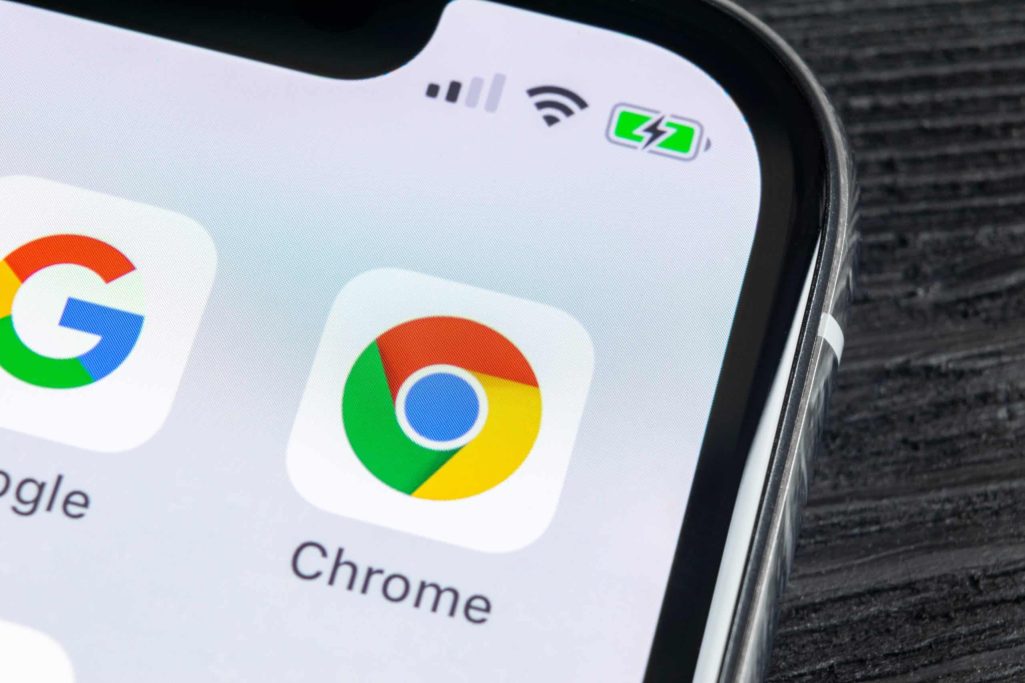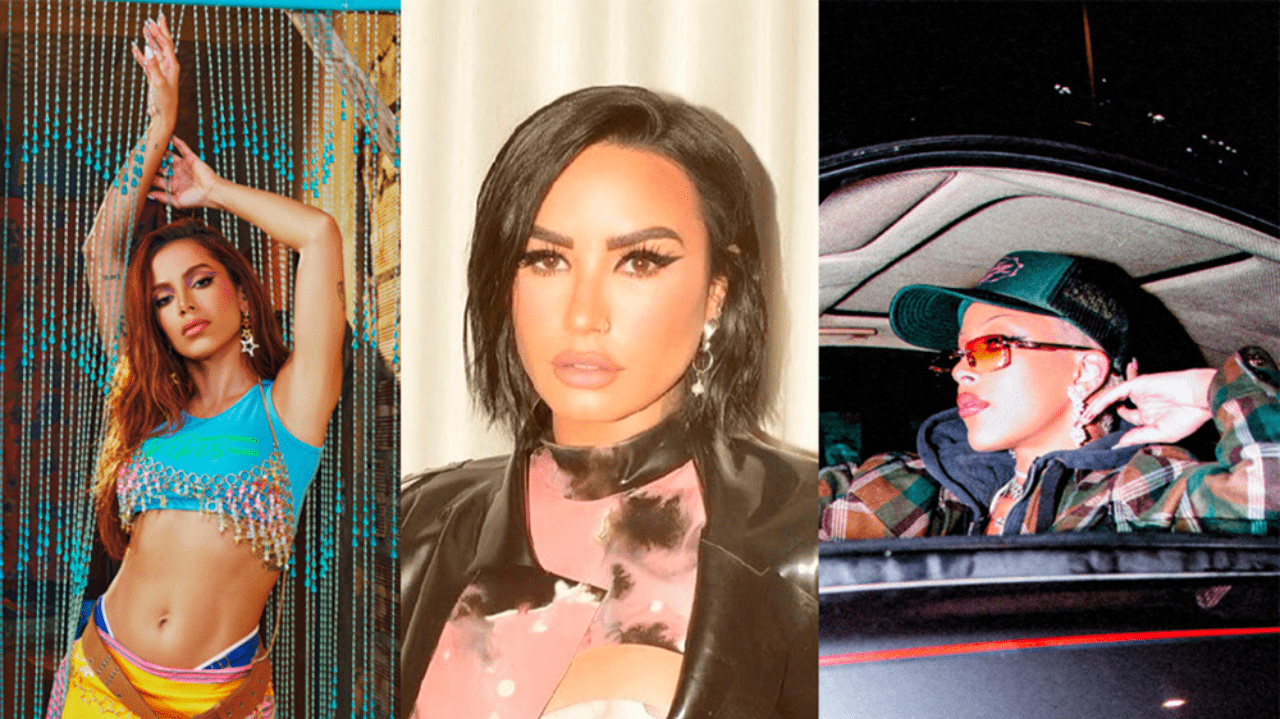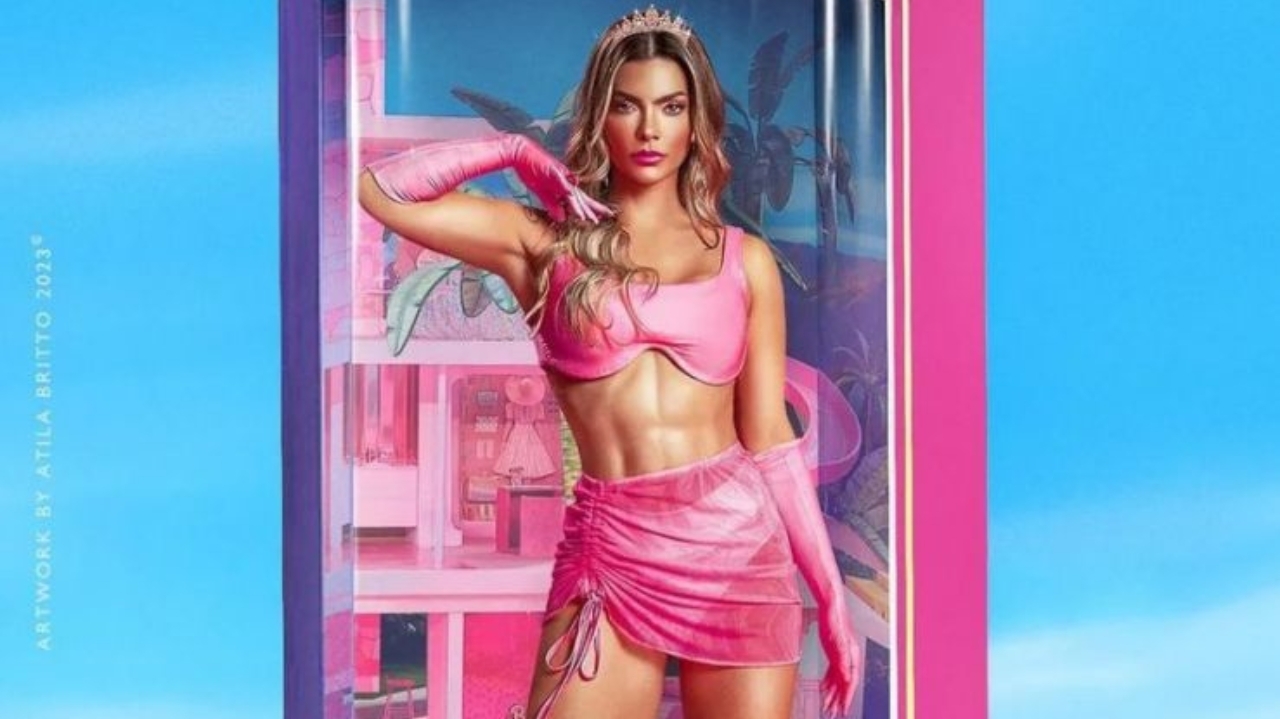Follow Us @
Google Chrome: How to delete all cookies
– best Ai uses and Ai related updates, fresh and up to date Ai technologies and how to use Ai tools!

All about Applications
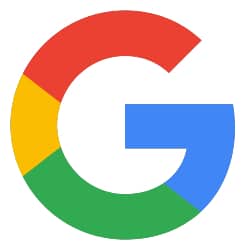
All about Google
Concerns about online privacy have led many users to seek out a variety of ways to protect their personal data. One basic practice that helps with browsers and is recommended is to occasionally delete cookies. In Google Chrome, this action can be done in just a few steps.
Check out the tutorial below.
How to delete all cookies from Google Chrome
Browser for PC
Time needed: 3 minutes
- Open Google Chrome
First, at the top of the browser, click on the three vertical dots. In the opened window, click on “Settings”.
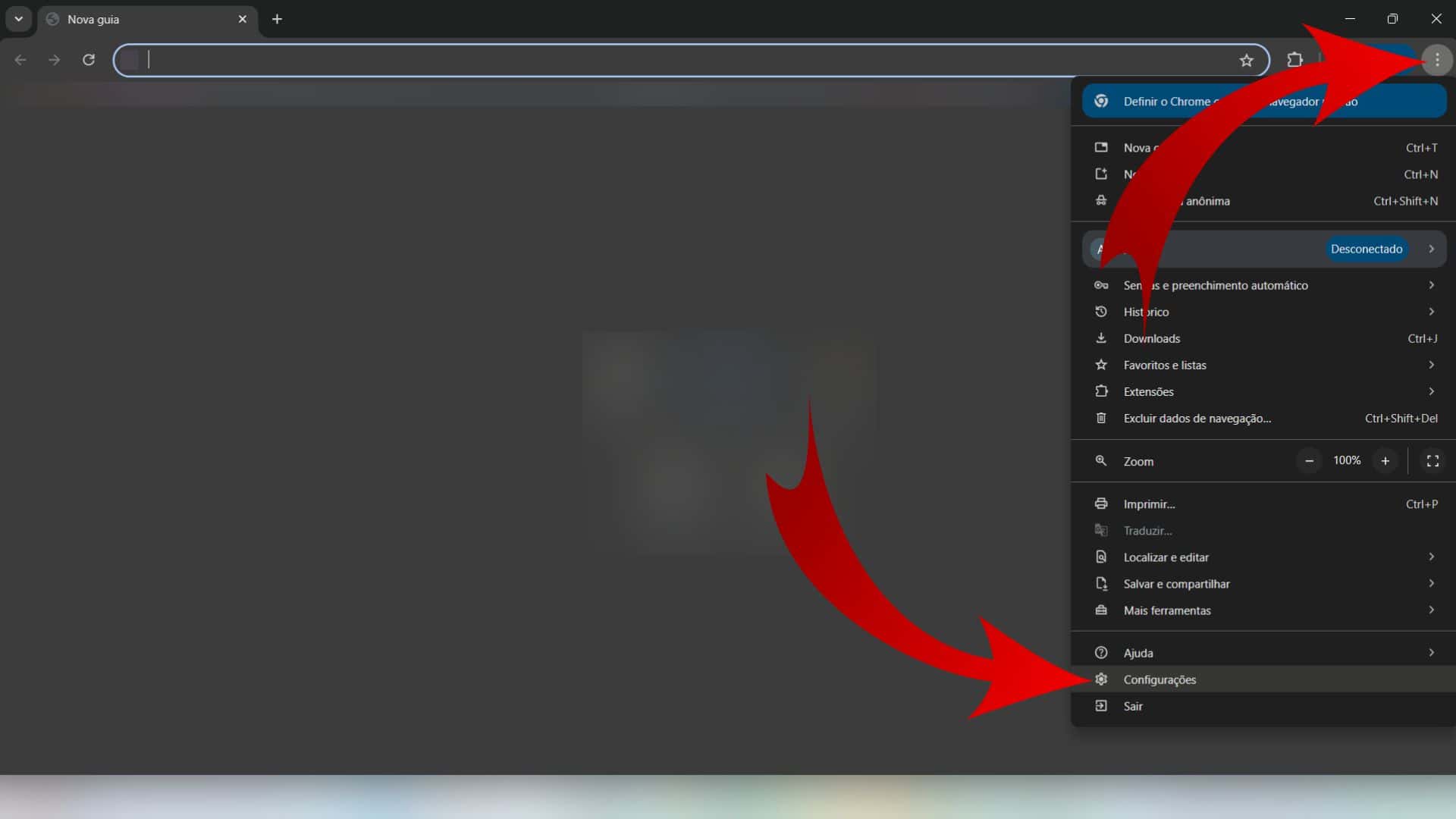
- Proceed with the configuration steps
On the left side of the next page, click on “Privacy and security” and, on the screen next to it, open the “Third-party cookies” option.
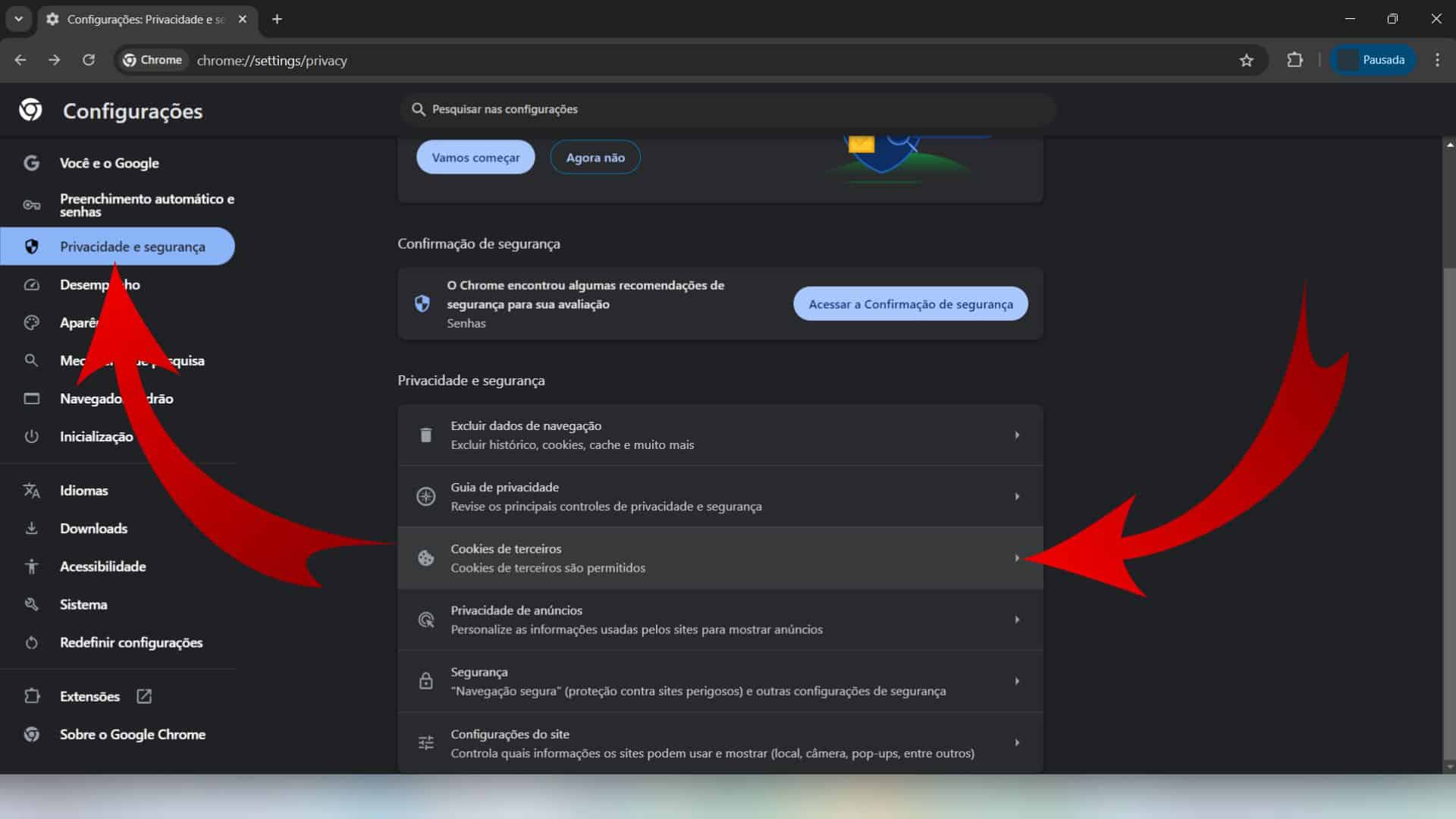
- Go to the most advanced area
Then, in the next area, click on “See all data and site permissions”.
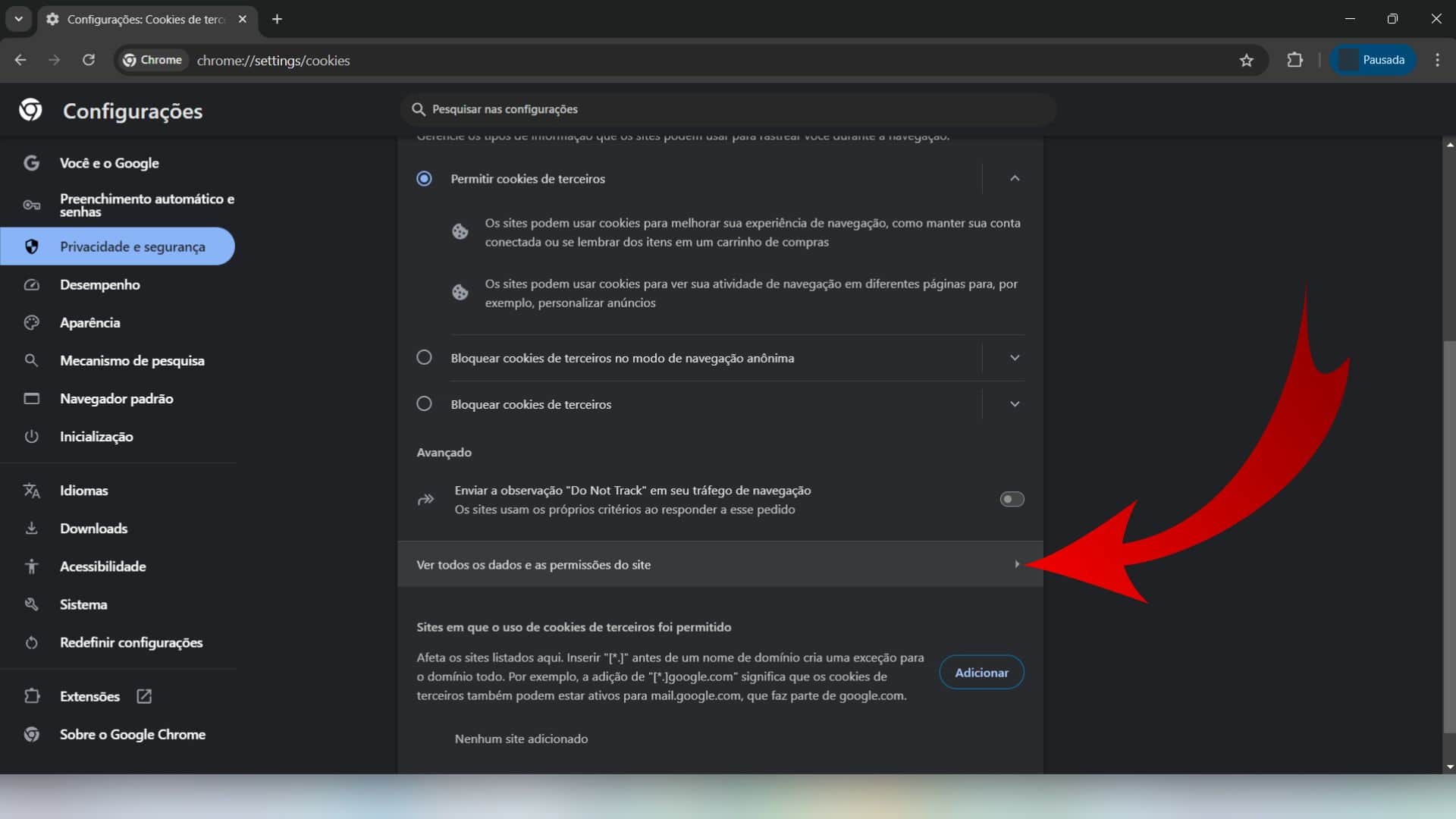
- Check the information on the pages
Later, on the “All Sites” screen, you can search for specific sites and/or click the trash can icon to delete their data individually. To perform a complete deletion, click “Delete All Data.”
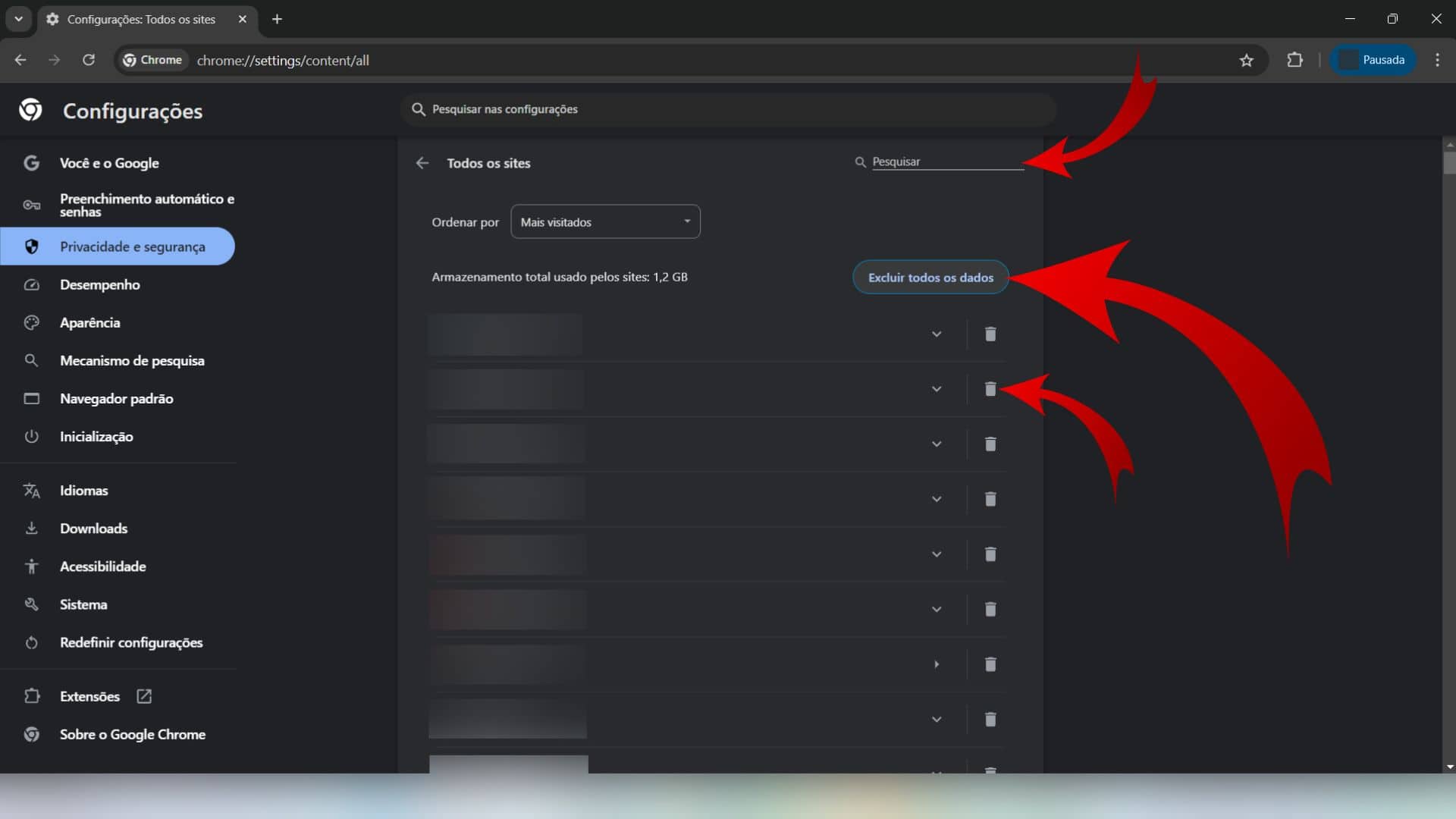
- Delete cookies
Finally, in the opened window, confirm the action with “Delete”.
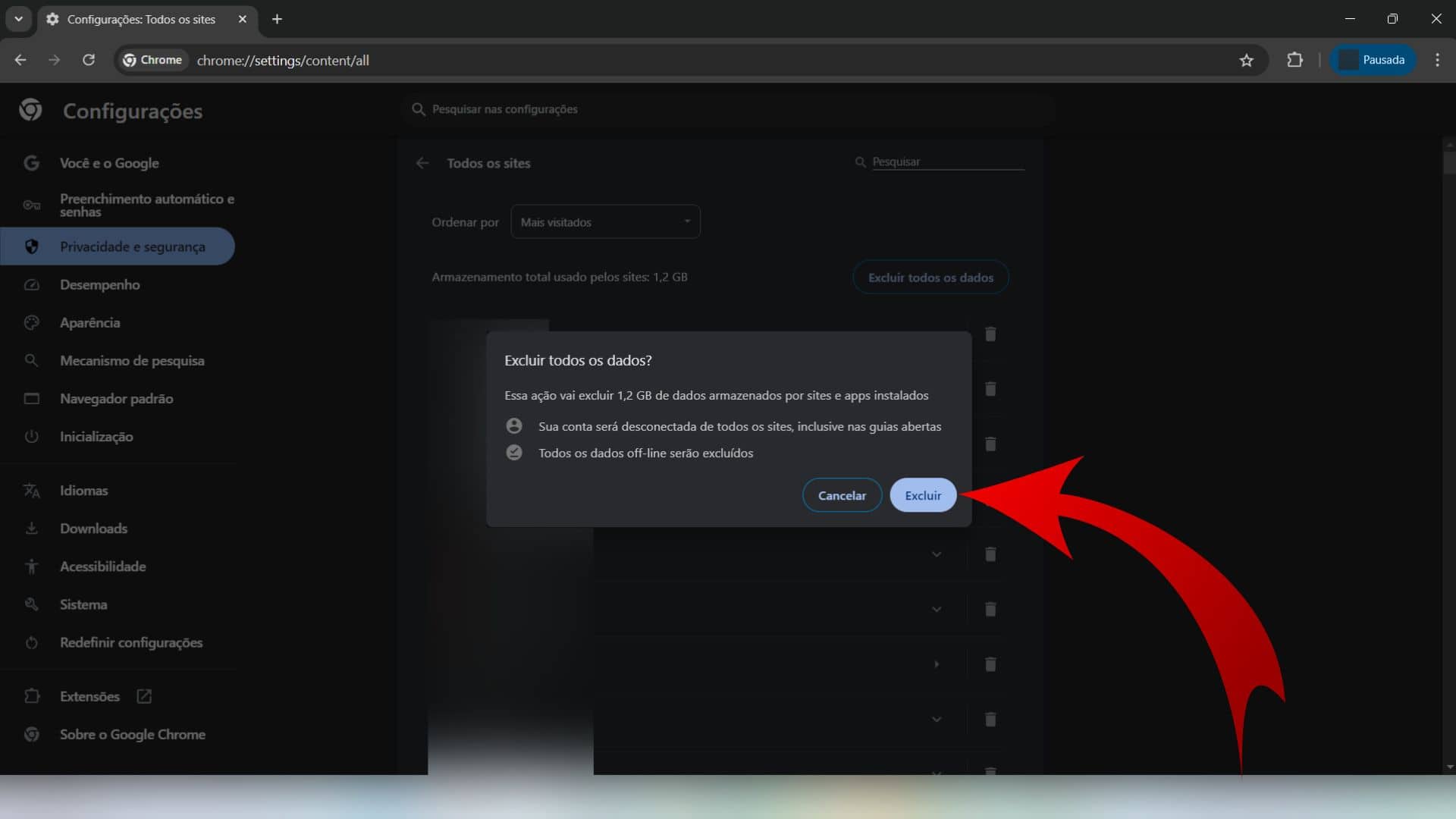
Google Chrome App
For Android:
- At the top of the app, tap the three vertical dots;
- Then, in the opened window, tap on “Privacy and security”;
- Next, tap “Delete browsing data”;
- In the “Period” section, choose a time interval;
- Then, select the “Cookies and site data” option;
- At the bottom, tap “Delete data”;
- Finally, in the “Also remove data from these sites?” window, tap “Delete”.
For iOS:
- Initially, at the bottom of Google Chrome, tap on the three horizontal dots;
- Then, in the tab that opens below, tap on “Settings”;
- Then, on the next screen, tap on “Privacy and security”;
- Then, tap on “Delete browsing data”;
- Then, under “Period”, select a time range;
- Immediately, check only the option “Website data and cookies” and, at the bottom, tap “Delete browsing data”;
- Finally, confirm this action.
*With information from Google.
Google Chrome: How to delete all cookies
Follow AFRILATEST on Google News and receive alerts for the main trending Law and layers near you, accident lawyers, insurance lawyer, robotic Lawyer and lots more! Google Chrome: How to delete all cookies
SHARE POST AND EARN REWARDS:
Join our Audience reward campaign and make money reading articles, shares, likes and comment >> Join reward Program
FIRST TIME REACTIONS:
Be the first to leave us a comment – Google Chrome: How to delete all cookies
, down the comment section. click allow to follow this topic and get firsthand daily updates.
JOIN US ON OUR SOCIAL MEDIA: << FACEBOOK >> | << WHATSAPP >> | << TELEGRAM >> | << TWITTER >
Google Chrome: How to delete all cookies