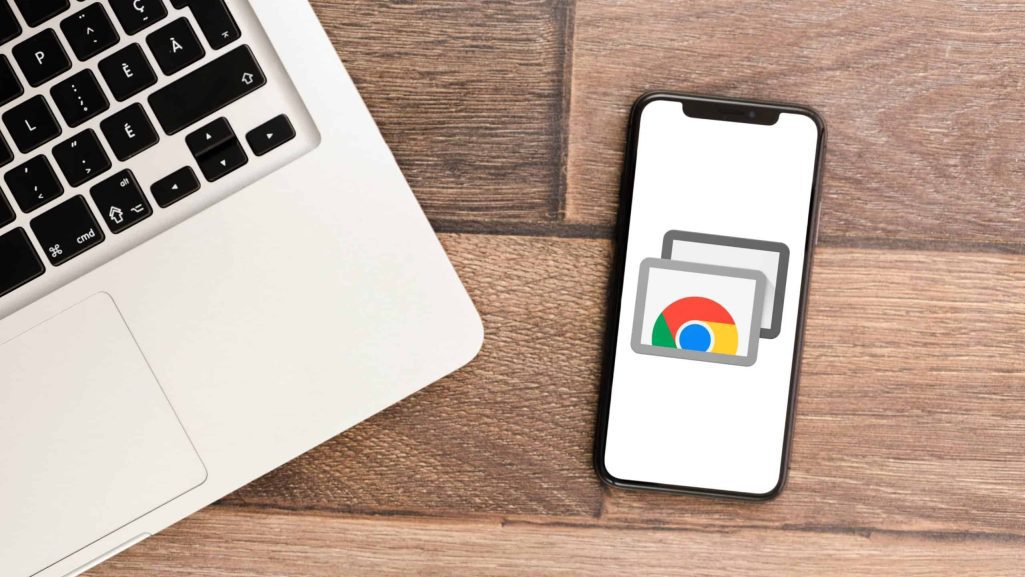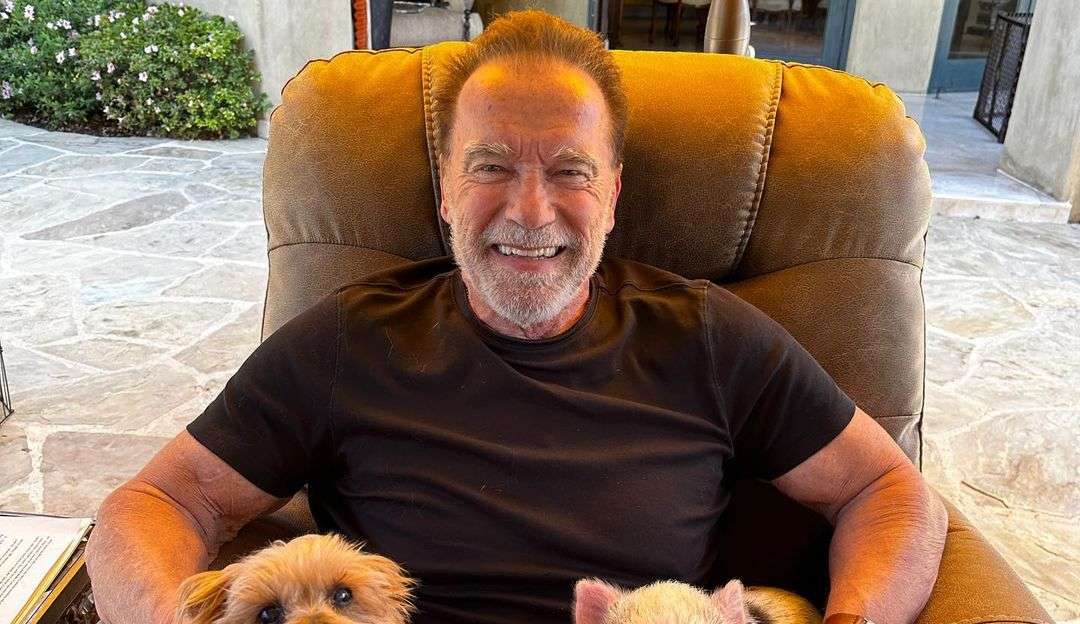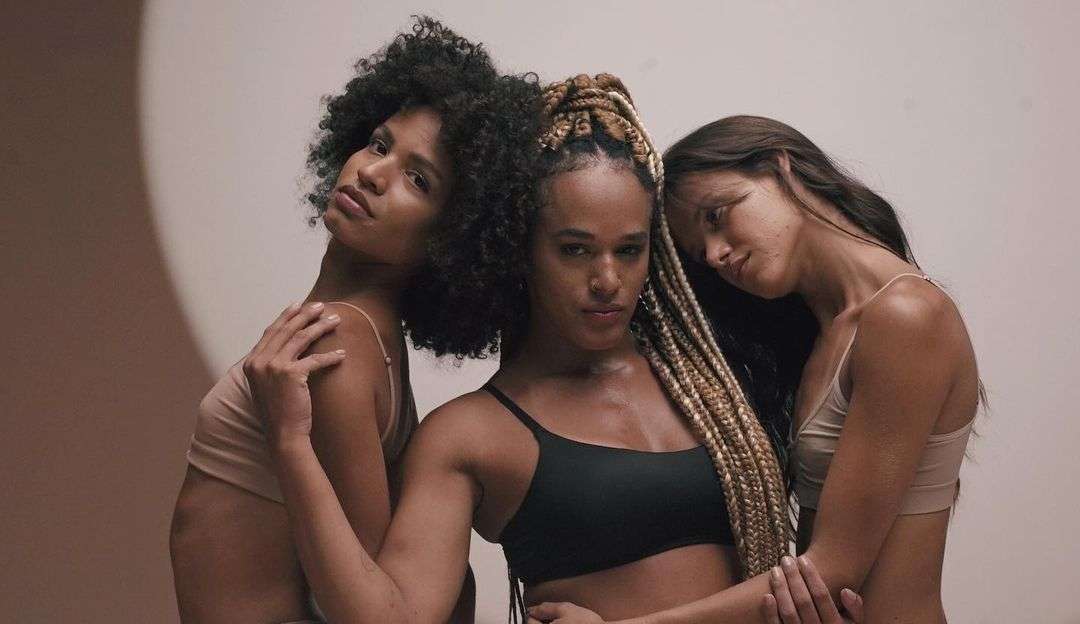Follow Us @
How to access your PC from your cell phone
– best Ai uses and Ai related updates, fresh and up to date Ai technologies and how to use Ai tools!
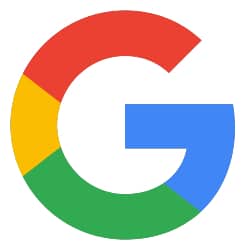
All about Google
In an increasingly connected world, the ability to access your PC remotely can be a real lifesaver, especially when you’re away from home and need to access files or perform important tasks. Fortunately, with Chrome Remote Desktop, a free tool developed by Google, you can control your computer directly from your mobile phone, quickly and conveniently.
Chrome Remote Desktop is a cross-platform tool, available for Windows, Mac, Linux, Android, and iOS, that allows you to remotely access your computer from anywhere. With a relatively simple setup, you can be up and running in minutes. In this guide, we’ll show you how to set up and use Chrome Remote Desktop to access your Windows 11 PC from your phone.
To set up Chrome Remote Desktop and access your Windows 11 PC from your mobile, follow the steps below:
Read also:
Time needed: 10 minutes
- Install the “Chrome Remote Desktop” extension
You can use this Chrome Remote Desktop link, or, go to the Chrome Web Store and search for the extension by name, and click “Use in Chrome”
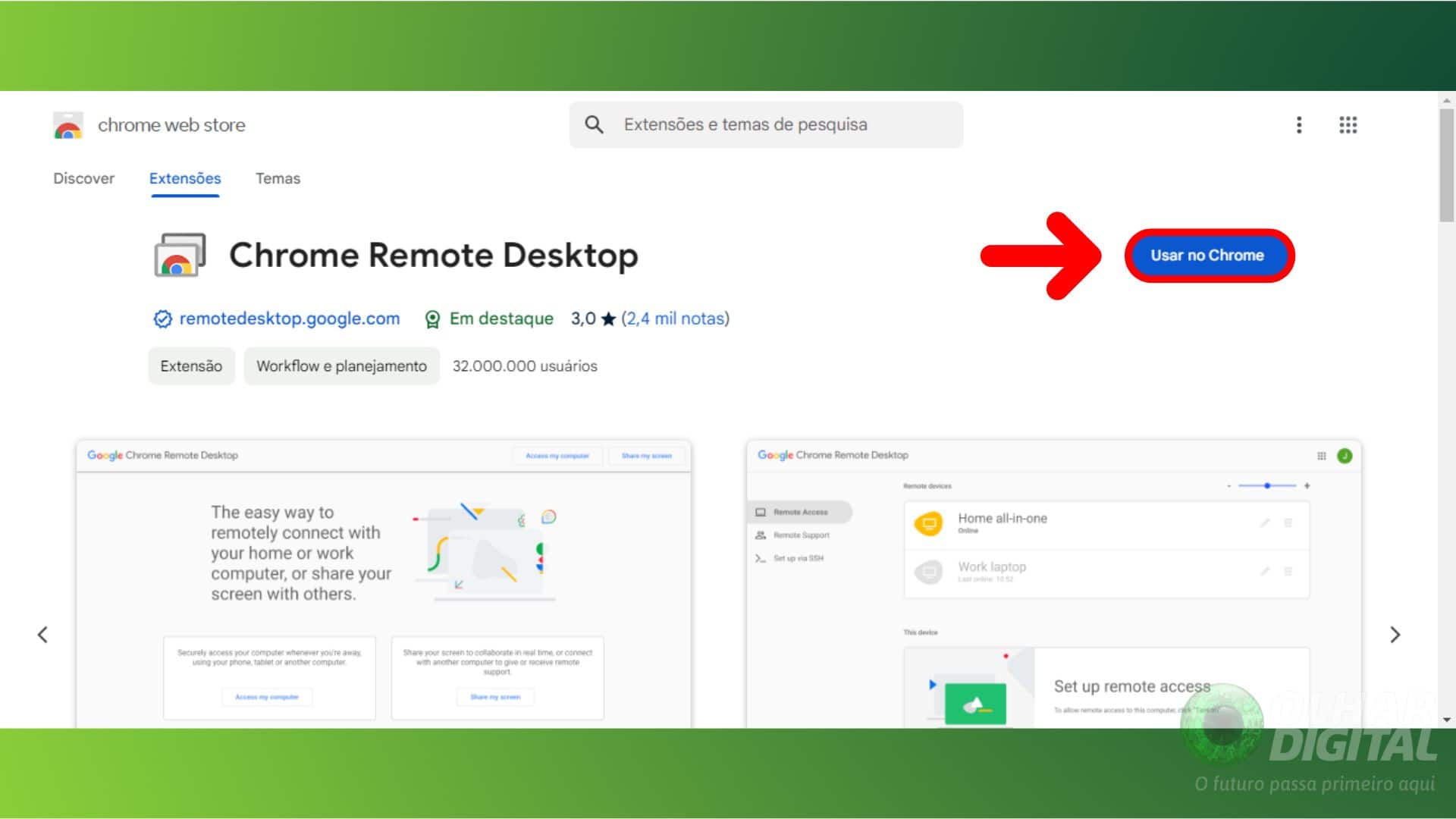
- Click on “Share my screen”
Click on the installed extension icon in the top corner of the screen. You will be redirected to the Chrome Remote Desktop page. On that page, you will click on “Share my screen”
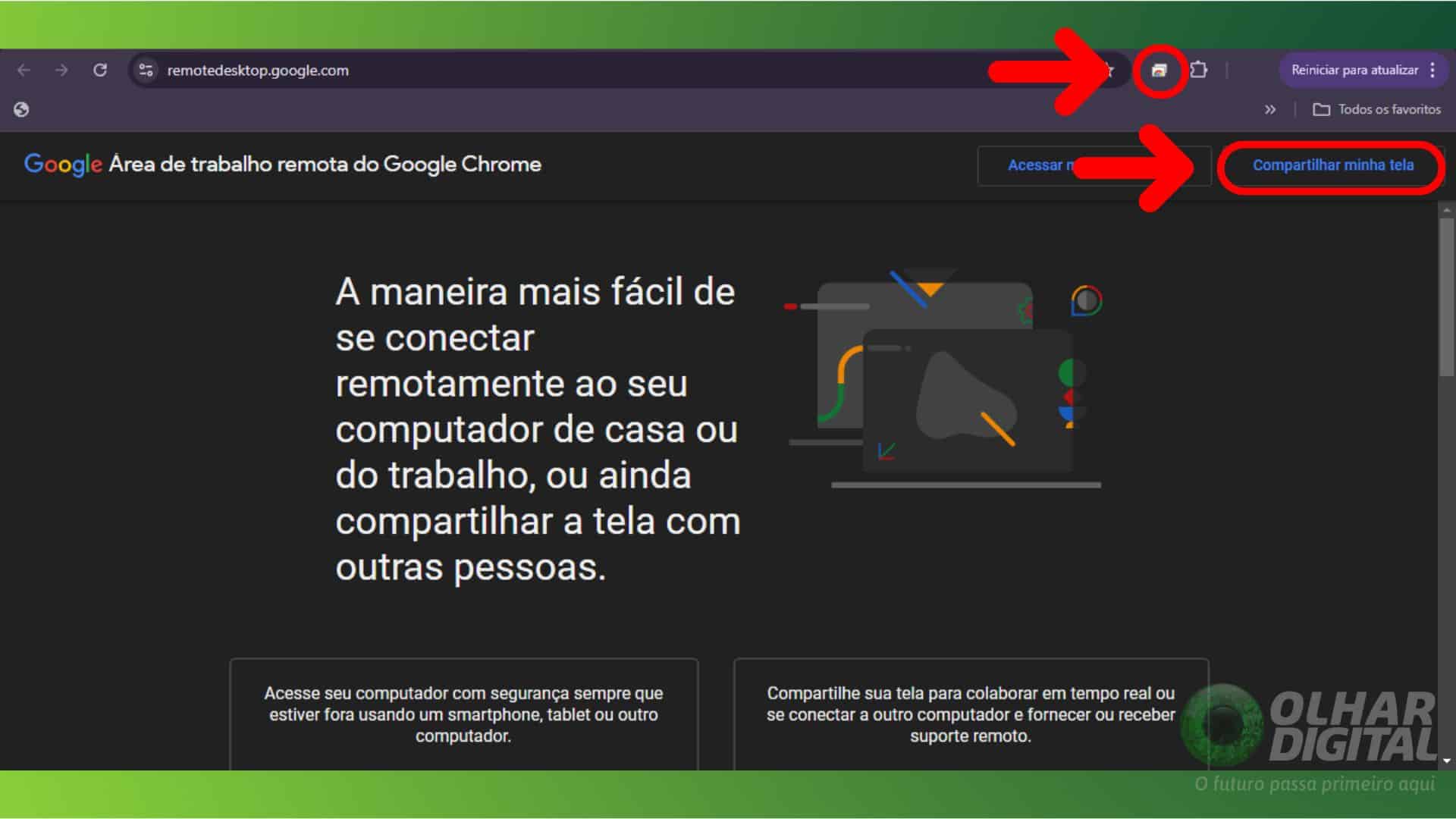
- Install the application on your computer
Click “Install” in the bottom right corner of the screen to download Chrome Remote Desktop to your computer. Sometimes a dialog box will appear where you need to click “Install” again. This will take you to your downloads folder, where you will need to run an “.msi” file.
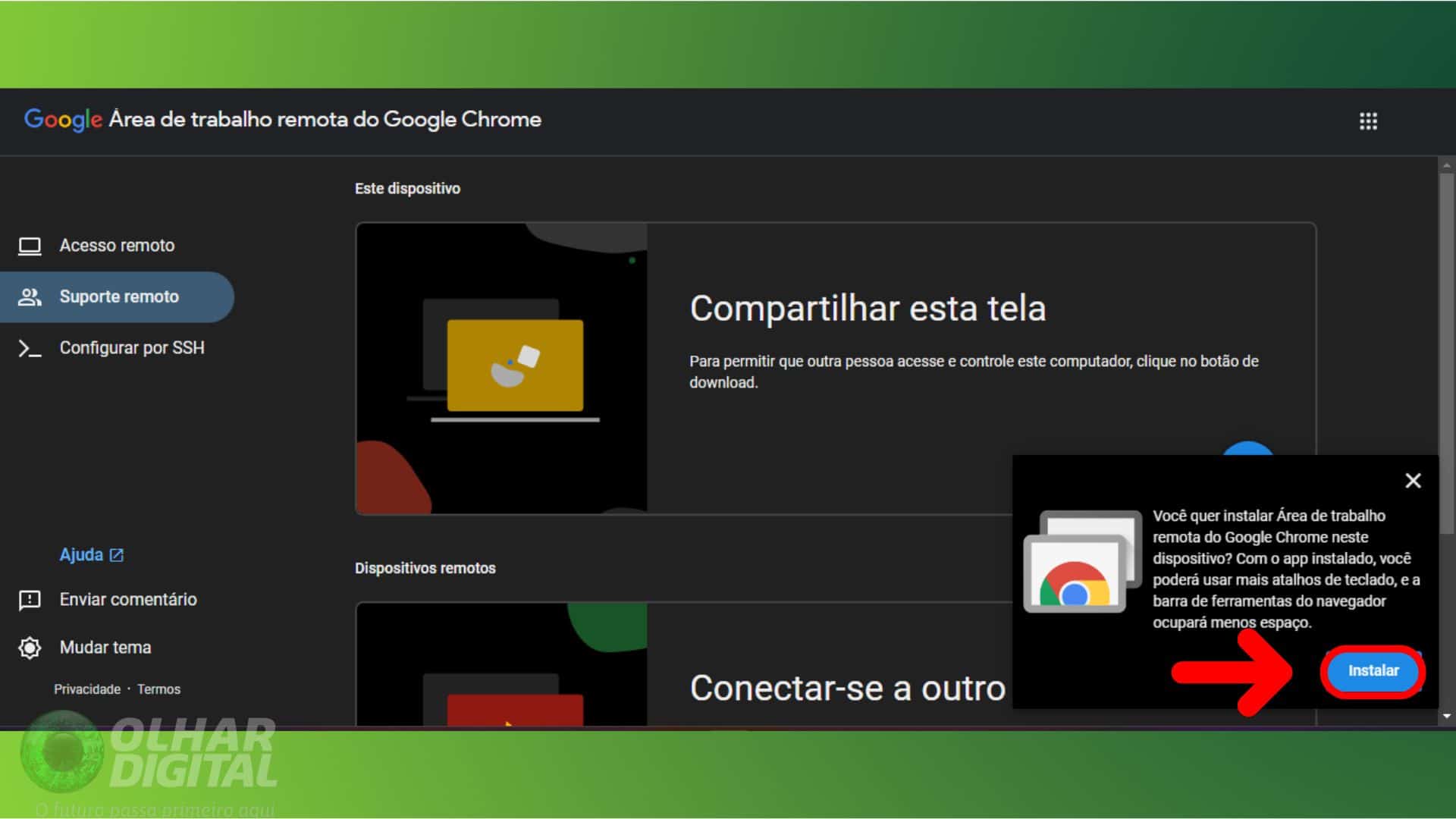
- Once the application is installed, select Remote Access and then click on the download symbol in “Share this screen”
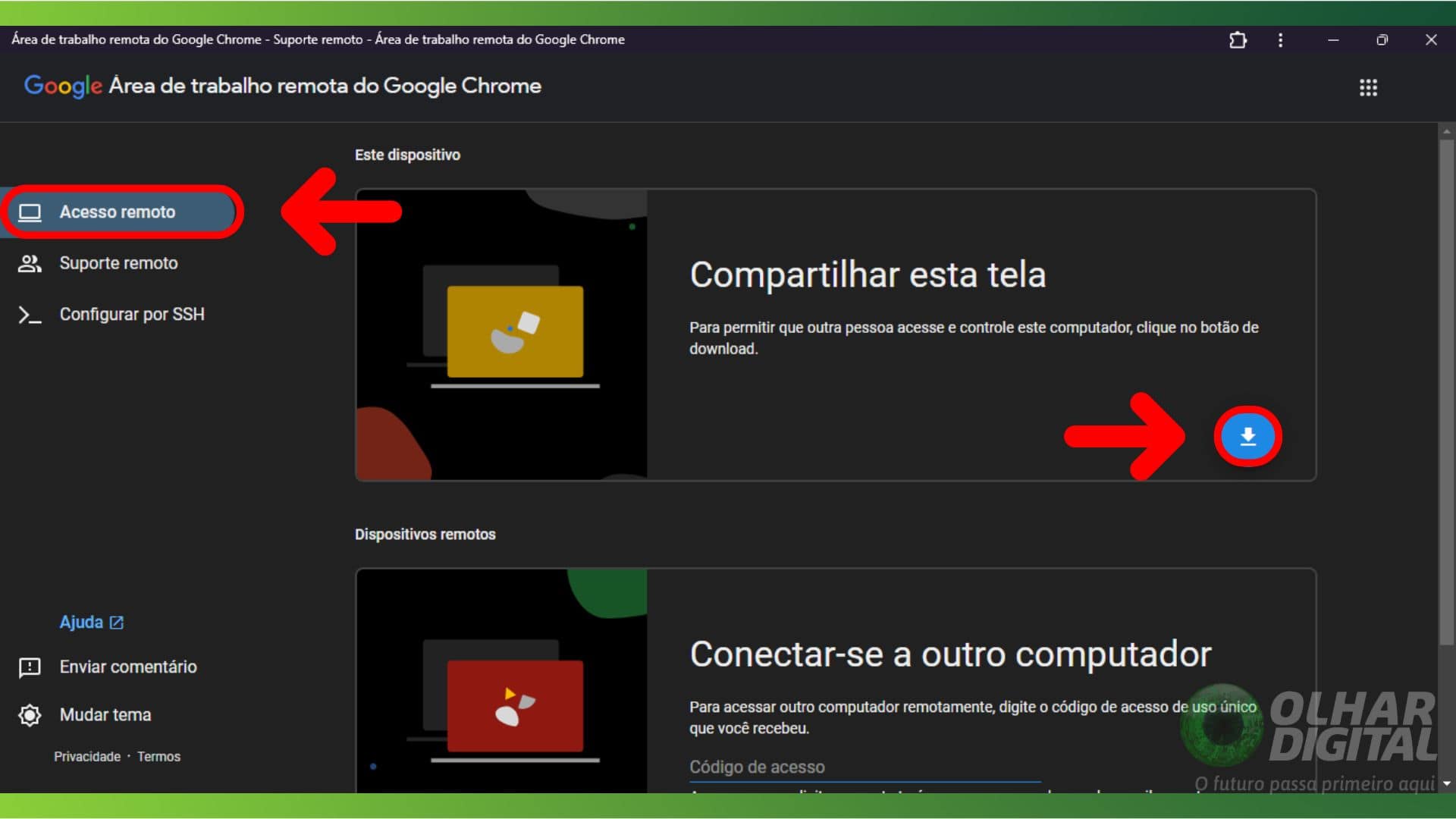
- Click “Accept and Install”, or in some cases “Activate”.
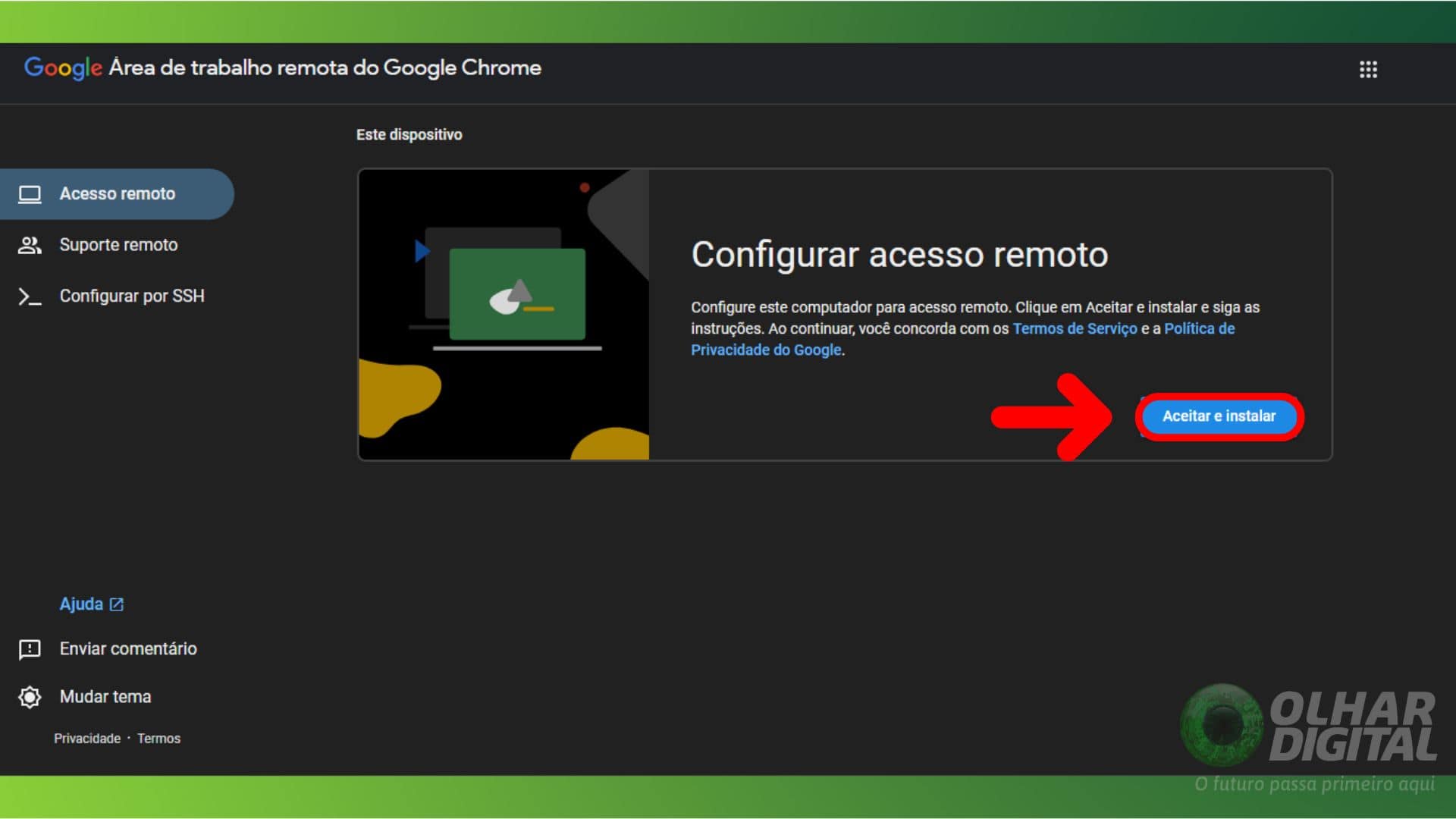
- Choose a name for your PC and click “Next”
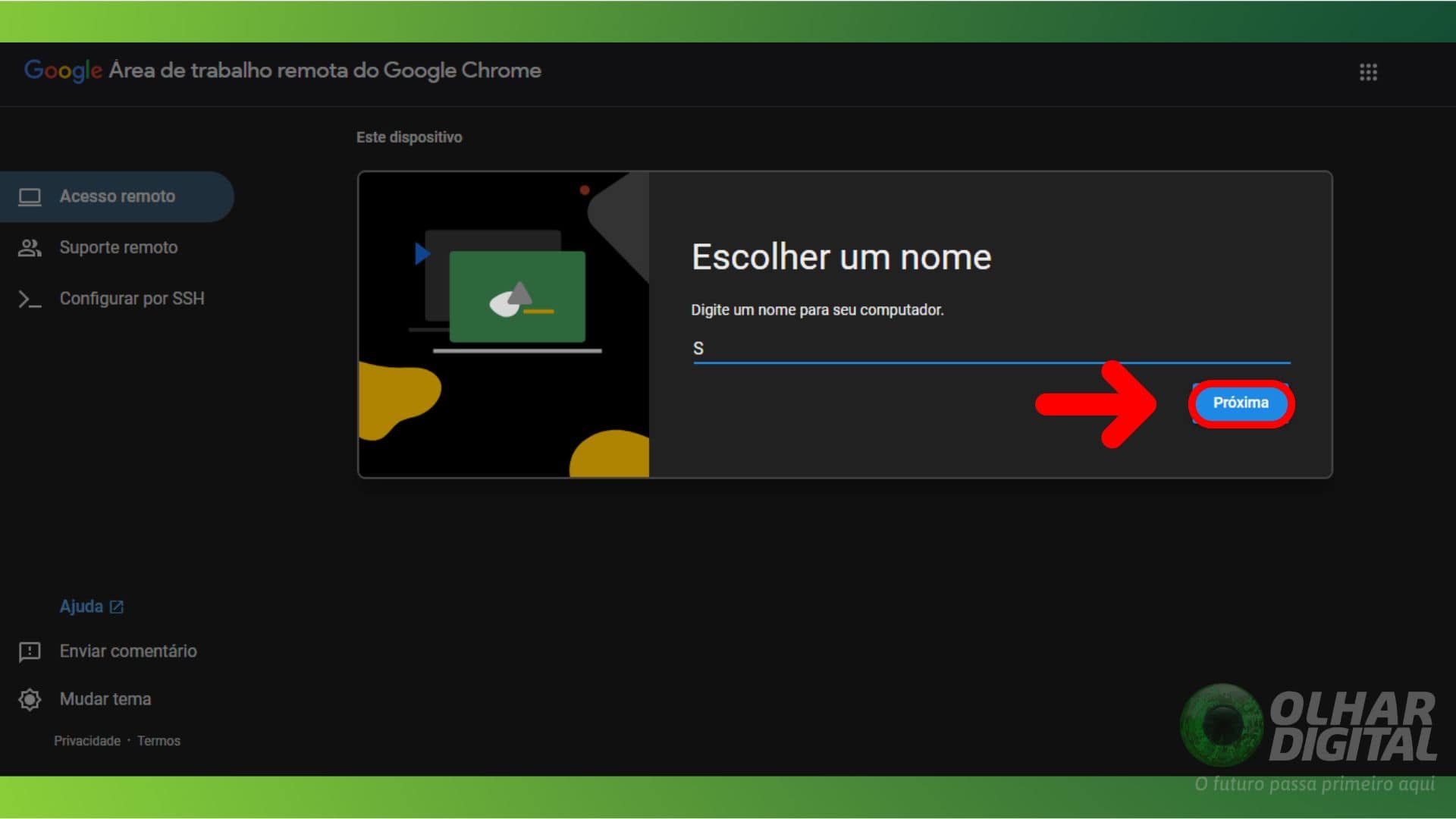
- Choose PIN
Choose a PIN of at least six digits, this will be the password to access your PC from your cell phone, and then click “Start”
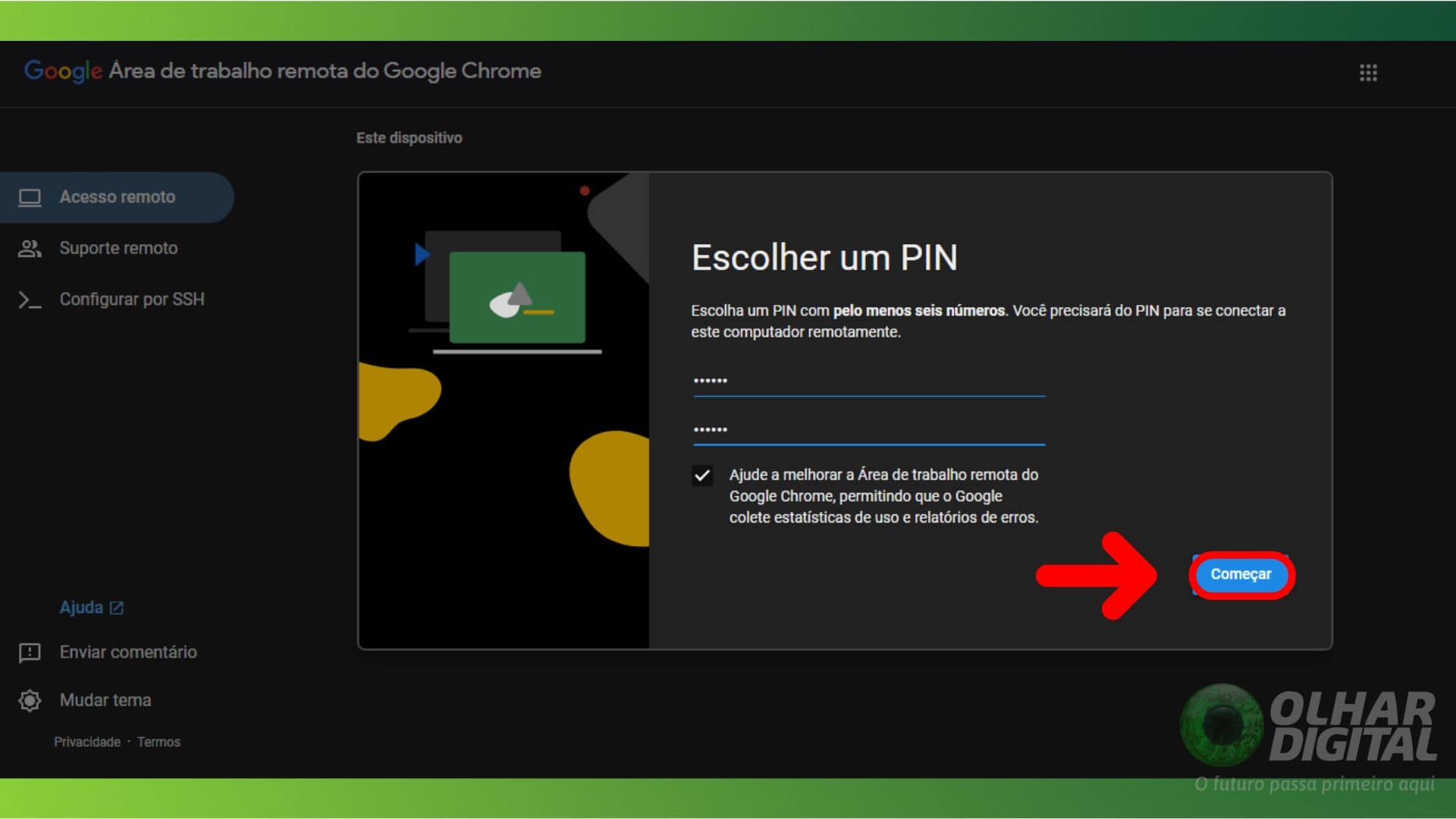
- Download the app on your phone
Now you need to download the Chrome Remote Desktop app on your phone (available for Android and iOS). Make sure you are logged into the same Google account on both your smartphone and your PC. Once downloaded, your computer will appear on the screen, you just need to click on it.

- Enter PIN
Now it's time to enter the PIN you created earlier. You can even enter it to remember the PIN next time, but it's not recommended, since someone can access everything on your computer through this application.
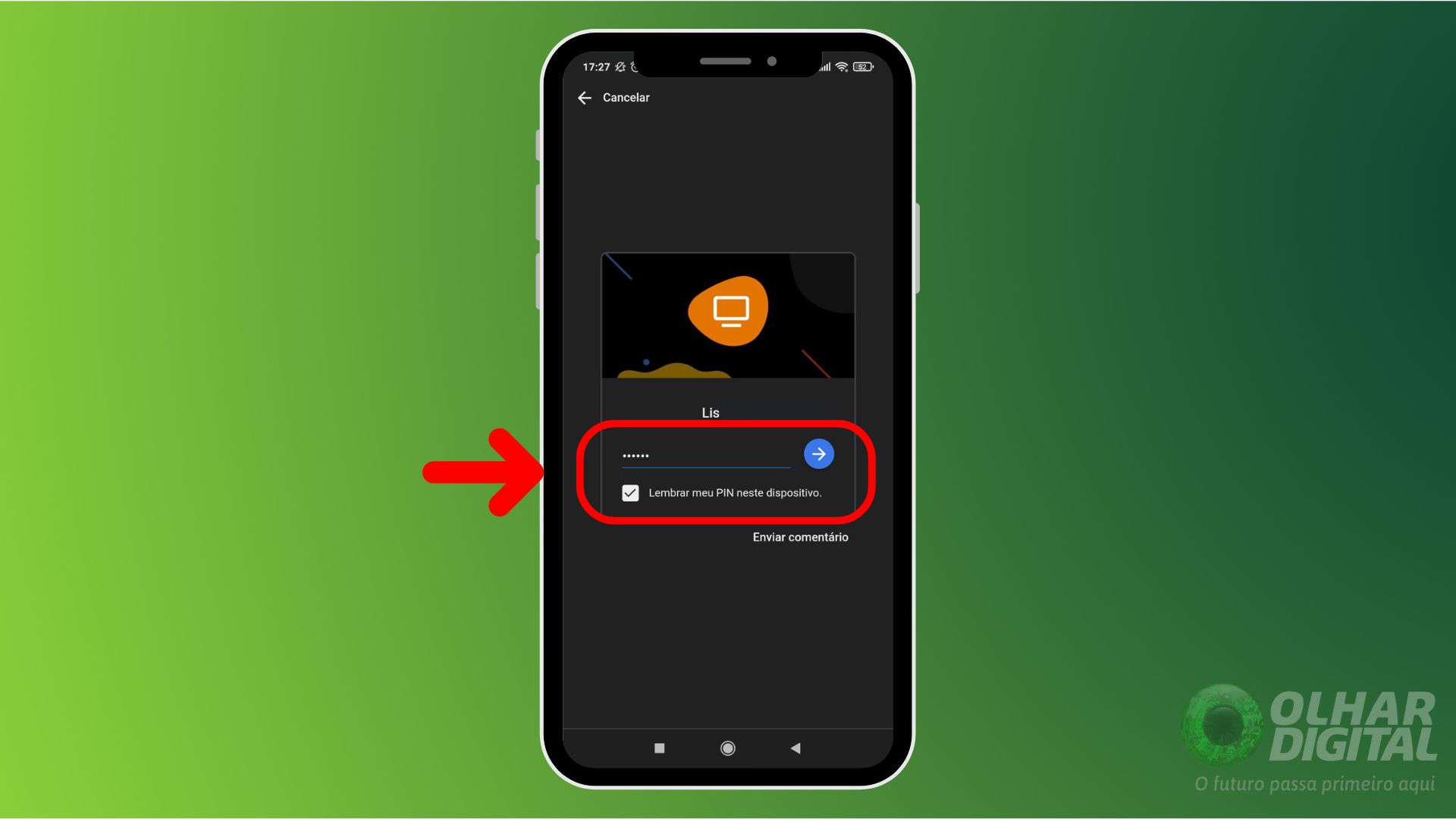
- To end your session, tap the three-dot icon in the top right corner of the screen and select “Disconnect”.
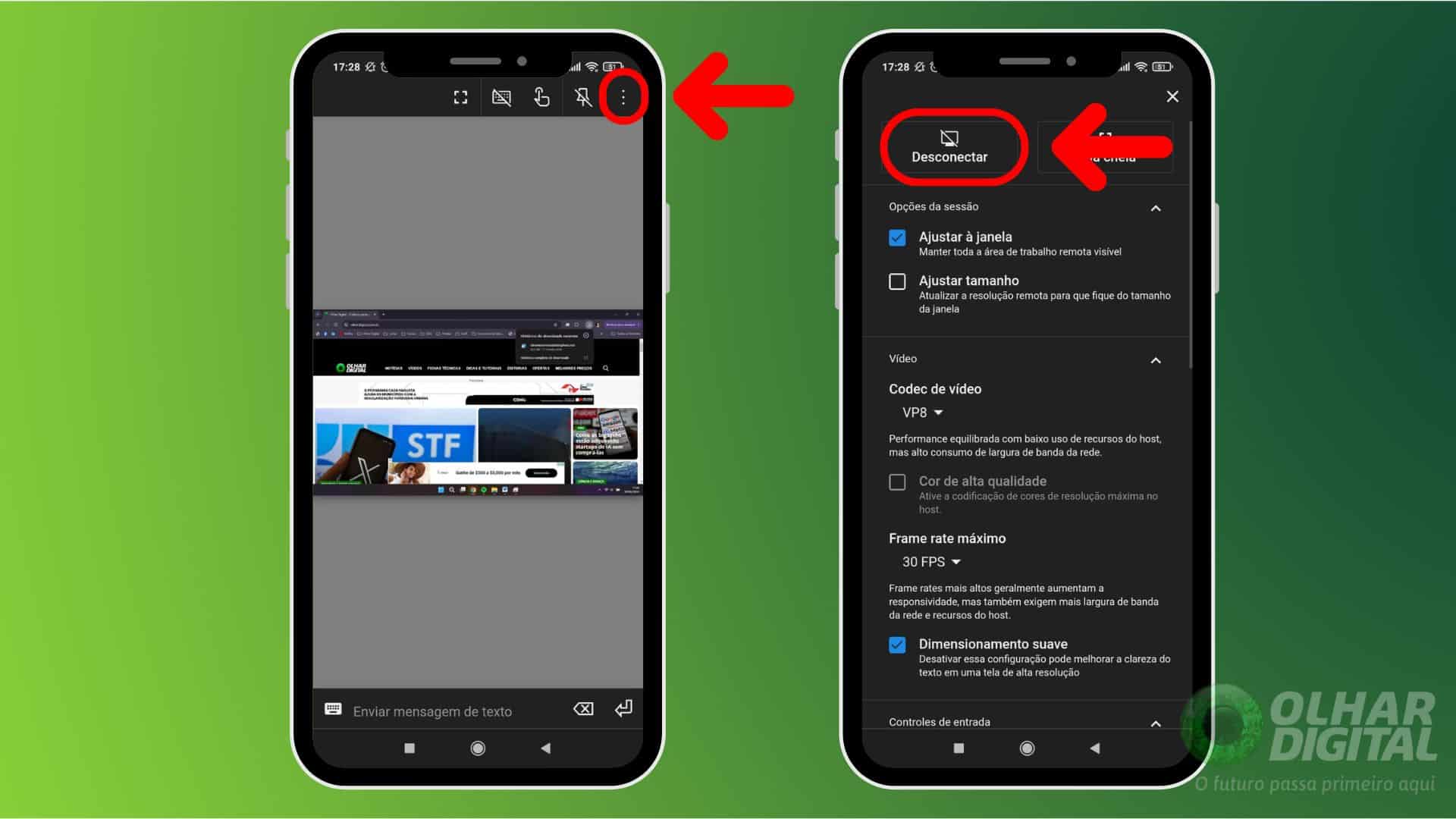
With this setup, you'll have quick and easy access to your PC, wherever you are. Even if Google Chrome isn't open at the time of connection, the app will connect normally, making remote access even easier.
How to access your PC from your cell phone
Follow AFRILATEST on Google News and receive alerts for the main trending Law and layers near you, accident lawyers, insurance lawyer, robotic Lawyer and lots more! How to access your PC from your cell phone
SHARE POST AND EARN REWARDS:
Join our Audience reward campaign and make money reading articles, shares, likes and comment >> Join reward Program
FIRST TIME REACTIONS:
Be the first to leave us a comment – How to access your PC from your cell phone
, down the comment section. click allow to follow this topic and get firsthand daily updates.
JOIN US ON OUR SOCIAL MEDIA: << FACEBOOK >> | << WHATSAPP >> | << TELEGRAM >> | << TWITTER >
How to access your PC from your cell phone