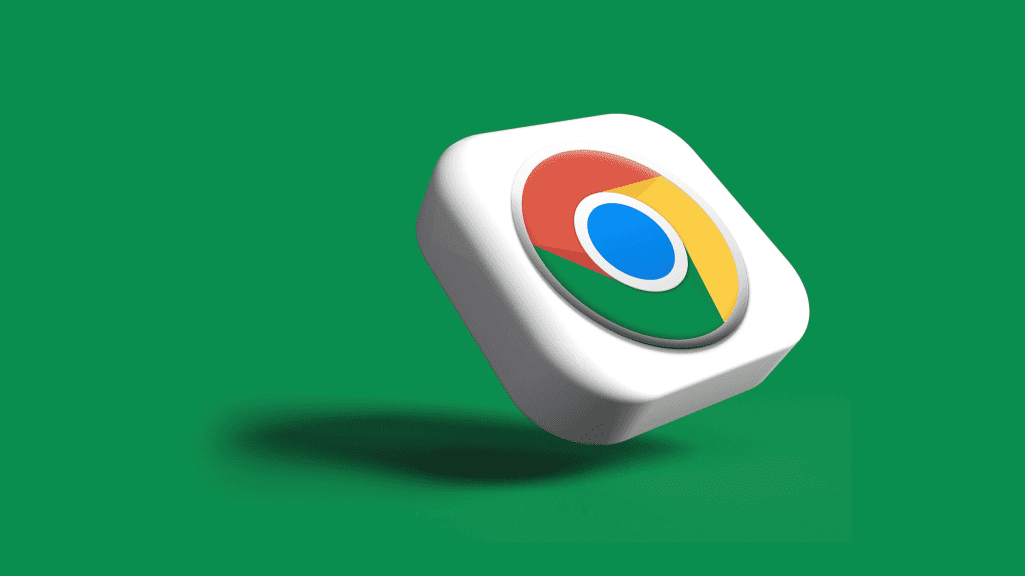Follow Us @
Google Chrome not showing images on mobile? Learn how to fix the bug
– best Ai uses and Ai related updates, fresh and up to date Ai technologies and how to use Ai tools!
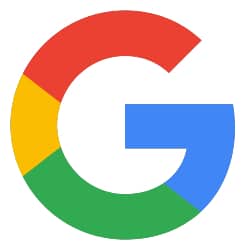
All about Google
Google Chrome is one of the most widely used browsers in the world, whether on mobile devices or not. The software's function is to connect the user to Google and provide details about a search, but what do you do when the browser stops displaying images on your phone?
The issue is usually caused by bugs and impacts both Google image search and website display. Possible solutions range from changing software configuration to disabling certain features. Below, you can find detailed information on how to fix the bug.
How to fix the bug that doesn't let photos appear in Google Chrome
Confirm who the real culprit is
Before trying any more elaborate tips, it’s best to check who is really responsible for the problem. To do this, try accessing other websites to see if posts from that domain are also disabled; then, do any search on Google and click on the “Images” button to see if any photos appear. If the result is negative for both of these tips, then the problem is Chrome.
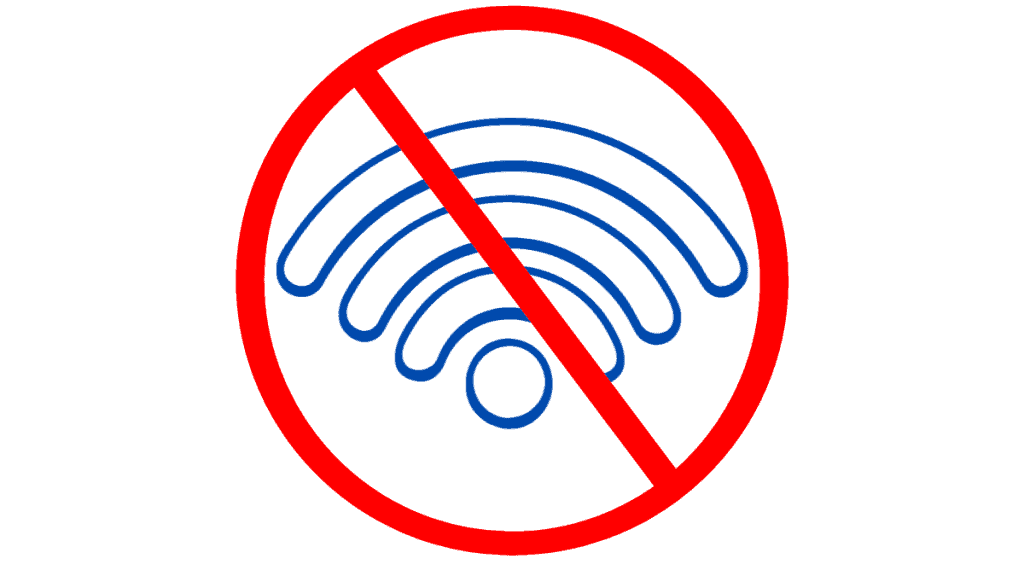
Another step is to check your internet connection: go closer to the modem and router, check that the lights are on properly and, if necessary, turn off these devices and wait about a minute to turn them back on.
If this doesn't work, try installing another browser on your phone and accessing Google and other websites. If the new browser can display images from the internet, then this is further confirmation that the problem was Google Chrome.
Analyze the image display configuration
Like any browser, Google Chrome has a series of settings in its software and some of them can be disabled automatically, through no fault of yours.
So, you need to check: open Google Chrome, click on the icon with three dots in the upper right corner, select the “Settings” option, then go to “Privacy and security” and select “Site settings”. Then, select the “Images” button and enable the “Sites can display images” option.
Read more:
Clear browser cache and data
The cache folder contains temporary data that aims to positively contribute to your user experience. However, if it is overcrowded or has corrupted files, problems can affect the software and impair its proper functioning; in this case, it is best to delete the cache folder.

To do this in Google Chrome, go to Settings > Clear browsing data > check the boxes for “Cookies”, “Cached images and files” and select the Clear Data button.
Enable Javascript on the website in question
Go to Settings > Privacy and security > Site settings > Javascript > enable the option “Sites can use Javascript”.
Disable browser extensions
Some extensions, such as ad blockers, can contribute to preventing images from displaying, so it's worth disabling them to see if they're the culprit.

To do this, click on the three dots in the top right side of Google Chrome > Extensions > Manage extensions > Disable installed extensions.
Uninstall the application
If none of the above options worked, we recommend that you uninstall the Google Chrome browser. Then, restart your computer. Finally, go to the browser's official website and download it again.
Doing this is important because when you download the browser again, it will already be updated and without corrupted data that may have accumulated in the version you deleted.
Google Chrome not showing images on mobile? Learn how to fix the bug
Follow AFRILATEST on Google News and receive alerts for the main trending Law and layers near you, accident lawyers, insurance lawyer, robotic Lawyer and lots more! Google Chrome not showing images on mobile? Learn how to fix the bug
SHARE POST AND EARN REWARDS:
Join our Audience reward campaign and make money reading articles, shares, likes and comment >> Join reward Program
FIRST TIME REACTIONS:
Be the first to leave us a comment – Google Chrome not showing images on mobile? Learn how to fix the bug
, down the comment section. click allow to follow this topic and get firsthand daily updates.
JOIN US ON OUR SOCIAL MEDIA: << FACEBOOK >> | << WHATSAPP >> | << TELEGRAM >> | << TWITTER >
Google Chrome not showing images on mobile? Learn how to fix the bug