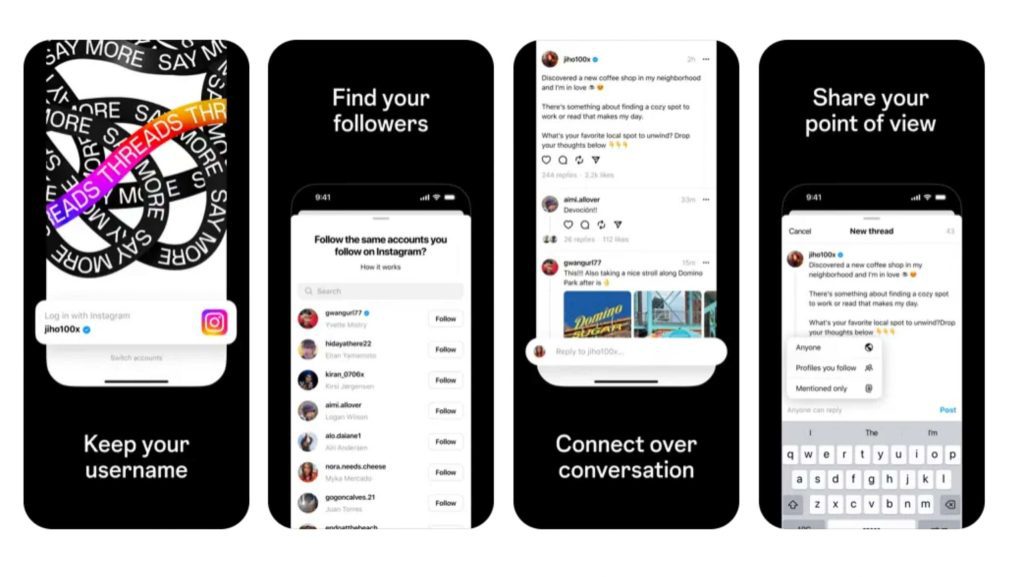Follow Us @
How to enable dark mode in Threads on PC or mobile
– best Ai uses and Ai related updates, fresh and up to date Ai technologies and how to use Ai tools!
Which look do you prefer to view your apps: light or dark mode? Many users prefer the dark theme, and Threads offers this functionality to its users.
Dark mode not only improves aesthetics, but also brings benefits such as reduced eye strain, improved contrast, battery savings, and increased accessibility. For these reasons, it has become a popular option in electronic devices.
In Threads, dark mode is activated on your phone according to the display settings of your smartphone's operating system. Unlike Instagram, which allows you to change the theme regardless of the system settings, Threads follows the theme configured on your device.

Read more:
How to enable dark mode on Threads on mobile
Dark mode is available in the Threads app for both Android and iOS. However, the change is made directly in the smartphone's operating system settings, and not through the app itself.
On Android
Time needed: 2 minutes
To enable dark mode on Android, follow these steps:
- Access settings
Swipe down from the top of your smartphone screen and tap the gear icon, or go to the apps menu and find the settings icon.
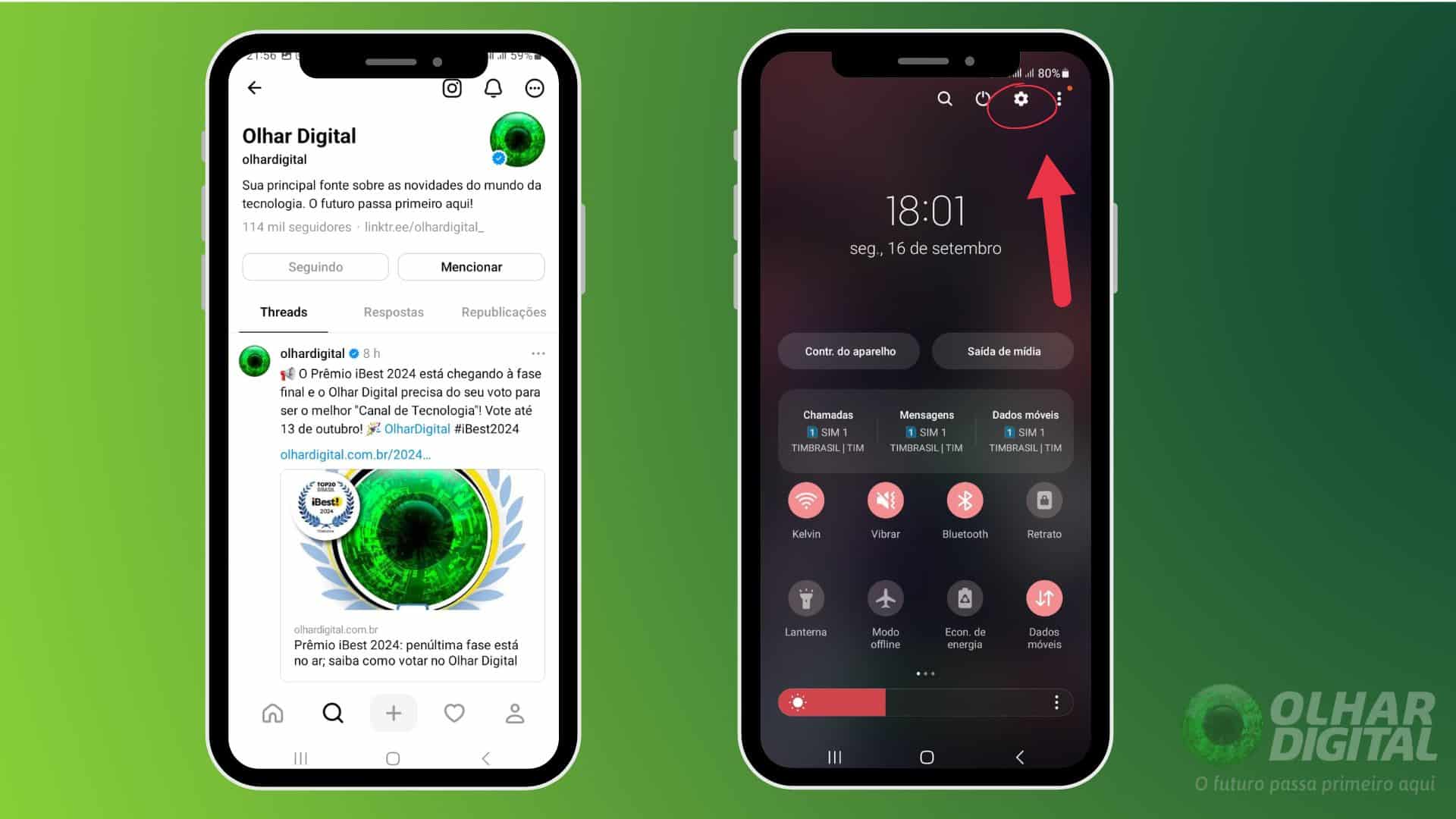
- Select the “Display” option
In the settings menu, look for the “Display” or “Screen” option. On some devices, you may need to swipe down to find this option.
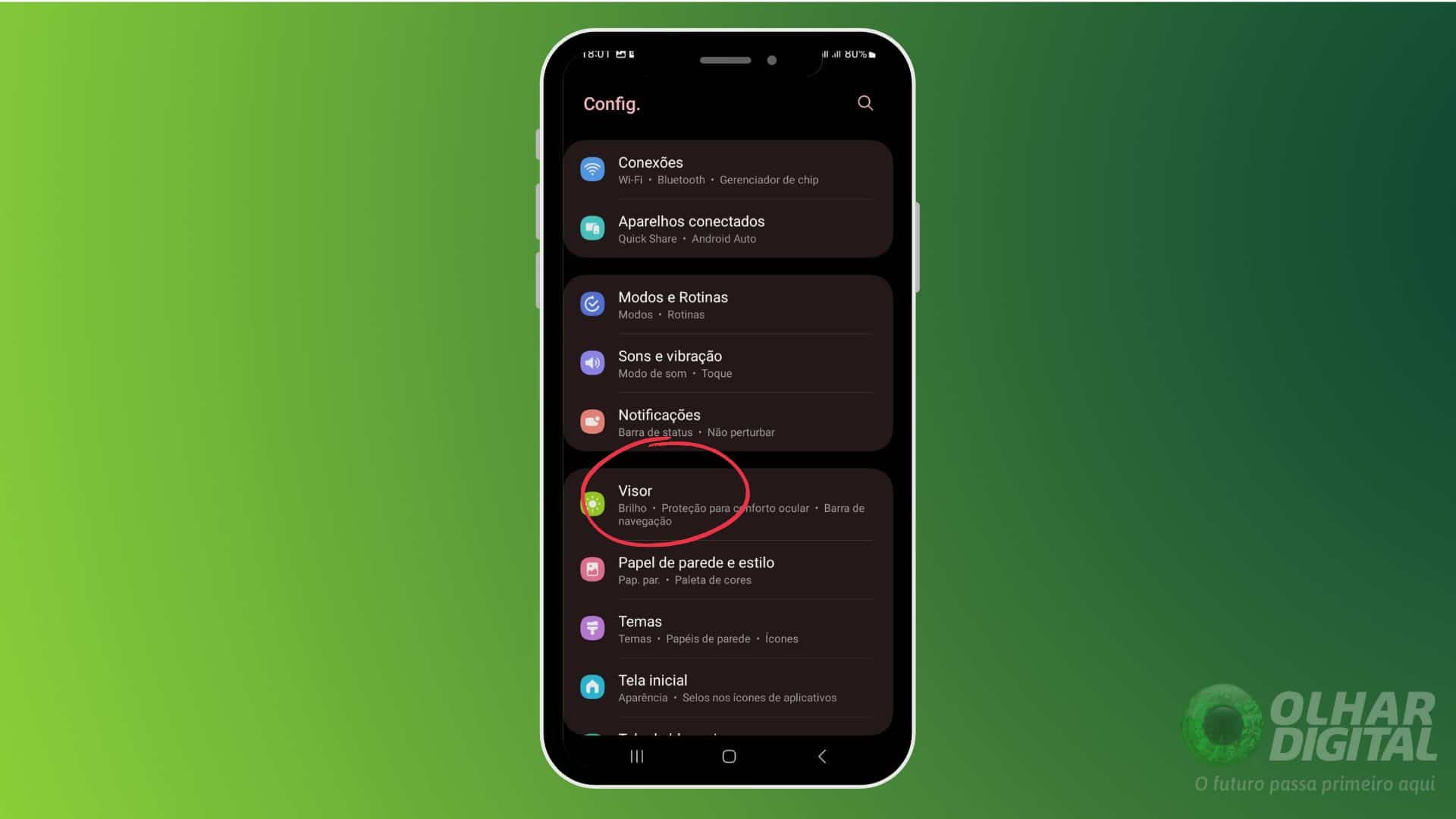
- Choose dark mode
Within the display option, select “Dark Mode”. Some models offer an automatic mode option, which changes the theme according to the time of day.
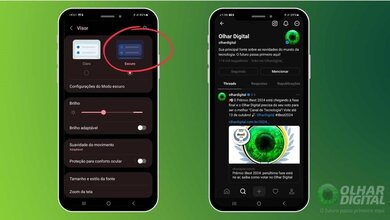
After following these steps, Threads will now be in dark mode!
On iOS (iPhone)
Follow the steps below to enable dark mode on iPhone:
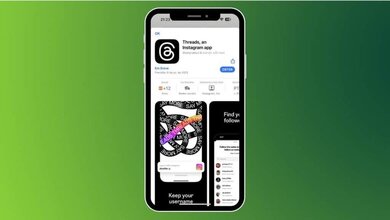
- Open Control Center: Swipe down from the top right corner.
- Tap and hold the brightness control.
- Turn on “Dark Mode” in the bottom left corner.
That's it! Threads will be in dark mode on your iPhone.
How to enable dark mode in Threads on PC
Activating dark mode on a PC is a little different than on a smartphone. Using a browser, you'll have the option to change it directly on the Threads page. Check out the step-by-step guide:
Step 1
Log in to your Threads account. In the bottom right corner, you'll see the options menu, represented by two dashes. Click on it.
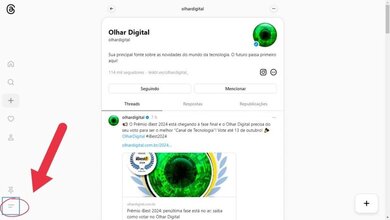
Step 2
When you click, a drop-down menu will appear with some options. Here, you should select the “Appearance” option.
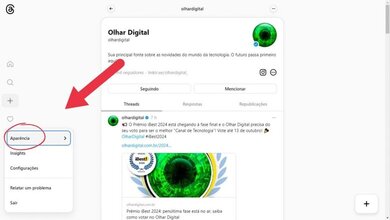
Step 3
When you select “Appearance,” a new menu will appear with options for light, dark, and automatic modes. Select dark mode to have it automatically enabled every time you open the Threads website.
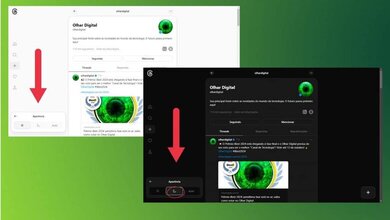
This way, Threads will be in dark mode whenever you access it through the browser.
Why is there no specific setting in Threads?
The lack of a native dark mode option in the Threads app may be temporary. It’s possible that future updates will include this feature, allowing users to choose between themes directly from the app’s settings.
How to enable dark mode in Threads on PC or mobile
Follow AFRILATEST on Google News and receive alerts for the main trending Law and layers near you, accident lawyers, insurance lawyer, robotic Lawyer and lots more! How to enable dark mode in Threads on PC or mobile
SHARE POST AND EARN REWARDS:
Join our Audience reward campaign and make money reading articles, shares, likes and comment >> Join reward Program
FIRST TIME REACTIONS:
Be the first to leave us a comment – How to enable dark mode in Threads on PC or mobile
, down the comment section. click allow to follow this topic and get firsthand daily updates.
JOIN US ON OUR SOCIAL MEDIA: << FACEBOOK >> | << WHATSAPP >> | << TELEGRAM >> | << TWITTER >
How to enable dark mode in Threads on PC or mobile