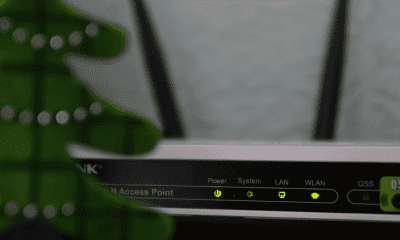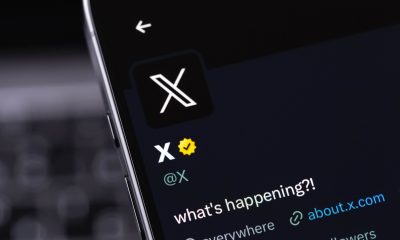Follow Us @
How to check battery health on Android phone
– best Ai uses and Ai related updates, fresh and up to date Ai technologies and how to use Ai tools!


All about Android
Do you regularly check the 'health' of your smartphone's battery? If the answer was no, it's worth remembering that you should. This is because the health of a cell phone's battery refers to the current state of the battery's capacity and performance in relation to its original state, when it was new.
Over time and with continued use, lithium-ion batteries, which are commonly used in smartphones, begin to degrade, resulting in a decrease in maximum charging capacity and efficiency.
On Android phones, there are options that allow you to monitor battery health by showing the maximum battery capacity and whether performance is being limited to avoid unexpected shutdowns.
Some Android devices offer these features, either in the system settings or through third-party apps, which can provide detailed information about the battery health.

As your battery health decreases, your phone may not be able to perform tasks as efficiently, especially tasks that require a lot of power. Its ability to hold a charge for long periods of time decreases, which means your device will need to be charged more frequently. Here’s how to check this information.
Read more:
How to Check Battery Health on Android
Checking the battery health on an Android device can vary depending on the make and model of the device. Some manufacturers offer this feature in the system settings, while others may require the use of third-party apps. Here are a few ways to check the battery health on Android devices:
Time needed: 2 minutes
Check battery health in settings (if available)
- Access 'Settings' on your mobile phone
Open Settings on your device. Look for “Battery” or “Device Care.” Select “Battery.” Review the available information, which may include “Battery Capacity,” “Battery Health,” or “Battery Protection,” and enable it, as shown below.

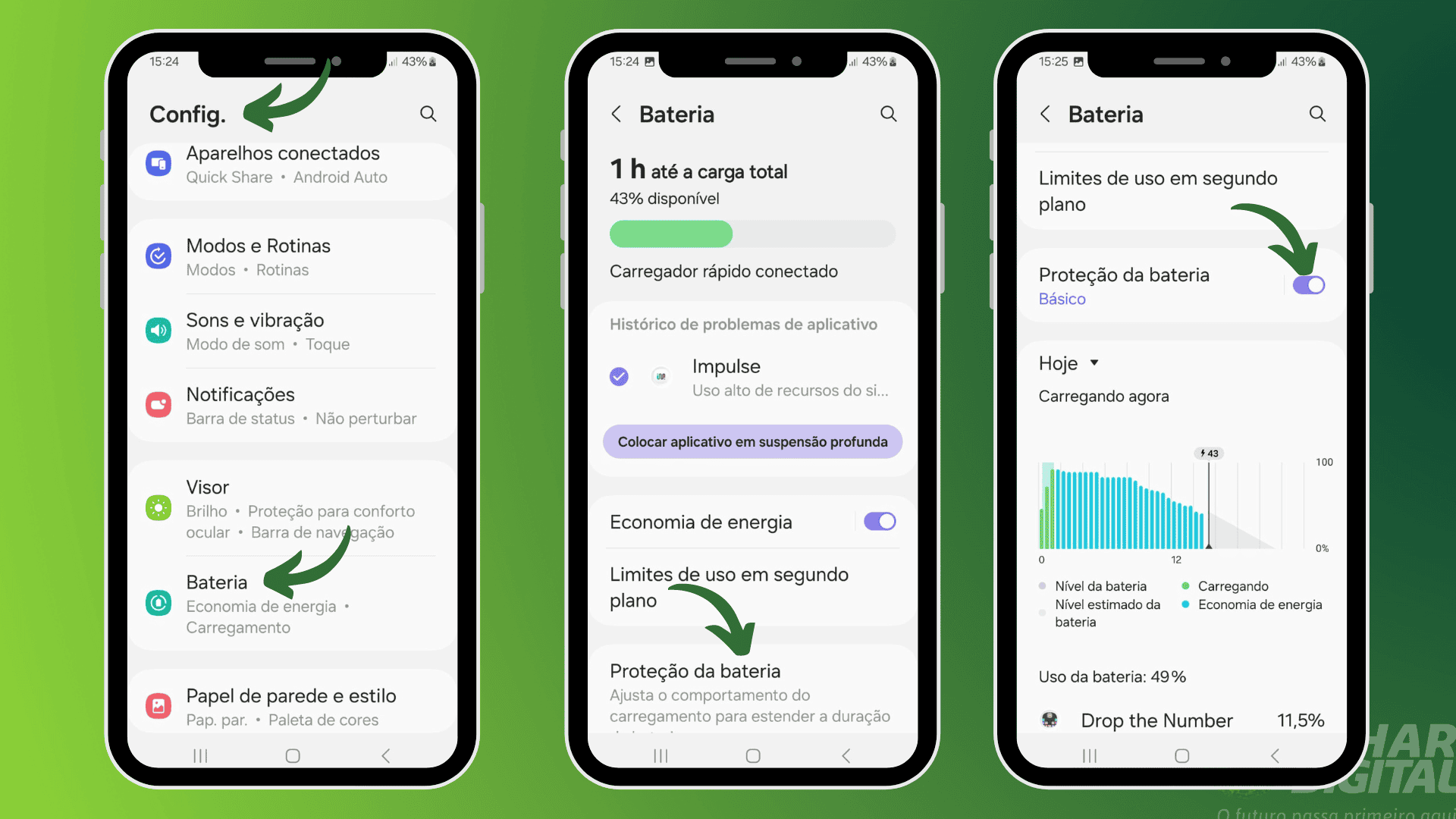
- Use USSD code (only on some devices)
On some Android devices, you can access detailed battery information via a USSD code. Open the Phone app and type *#*#4636#*#*.
This will open a hidden menu with several options. Select “Battery Information.” Here you can see information such as “Battery Level,” “Status,” “Power Source,” and in some cases, “Battery Health.” - Check the battery status of Samsung Galaxy phones
Use the device maintenance that is available in the Samsung Members app. If it is not installed, download it from the Galaxy Store.
Open the Samsung Members app on your phone (image on the left) and tap “Support” at the bottom (image on the right).
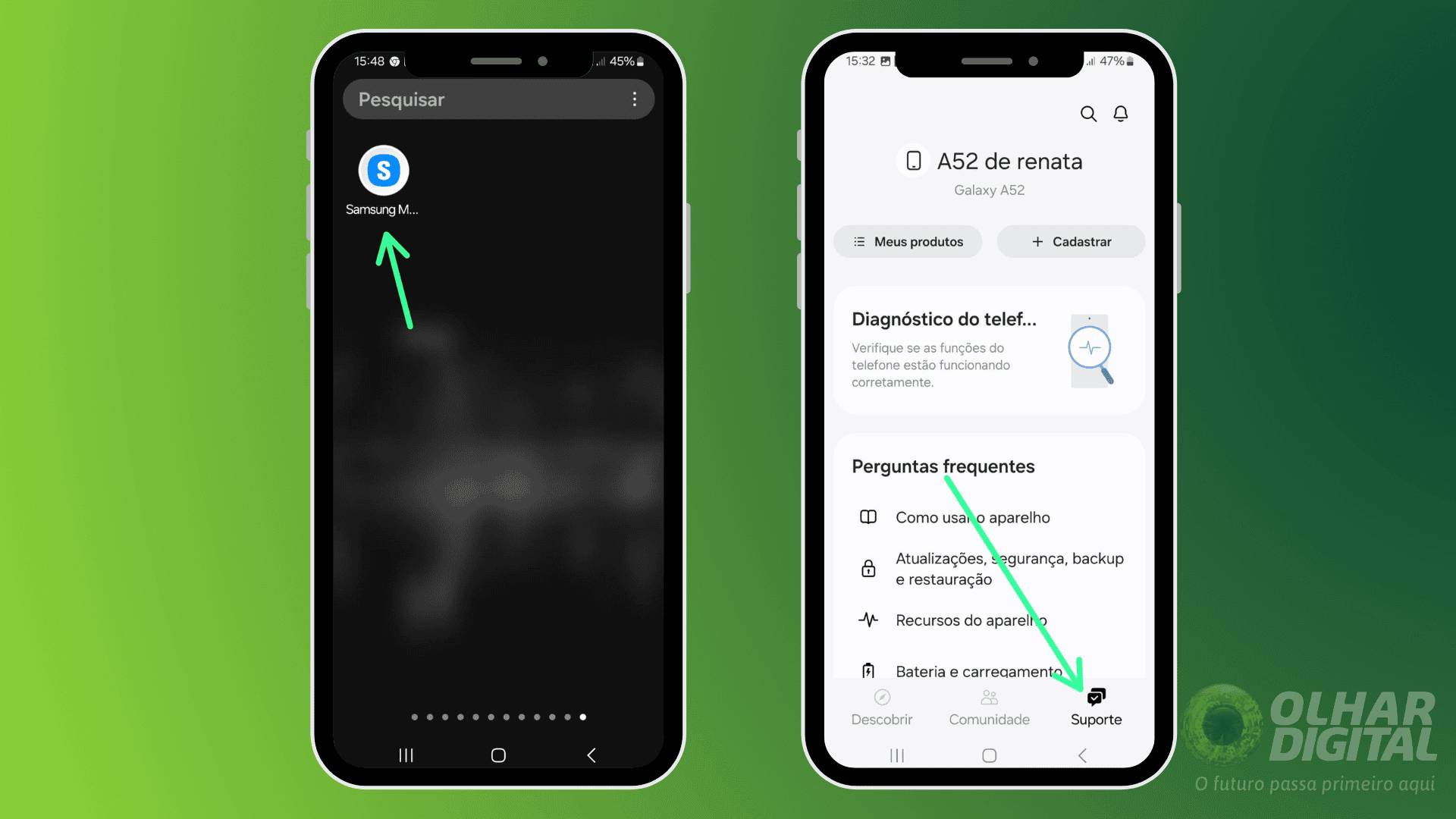
- Check the battery status of Samsung Galaxy phones
Then, check the battery status by clicking on the “Phone Diagnostics” option and choose the “Battery Status” option. Tap on the “Test All” button and wait a few seconds to receive the diagnostic.

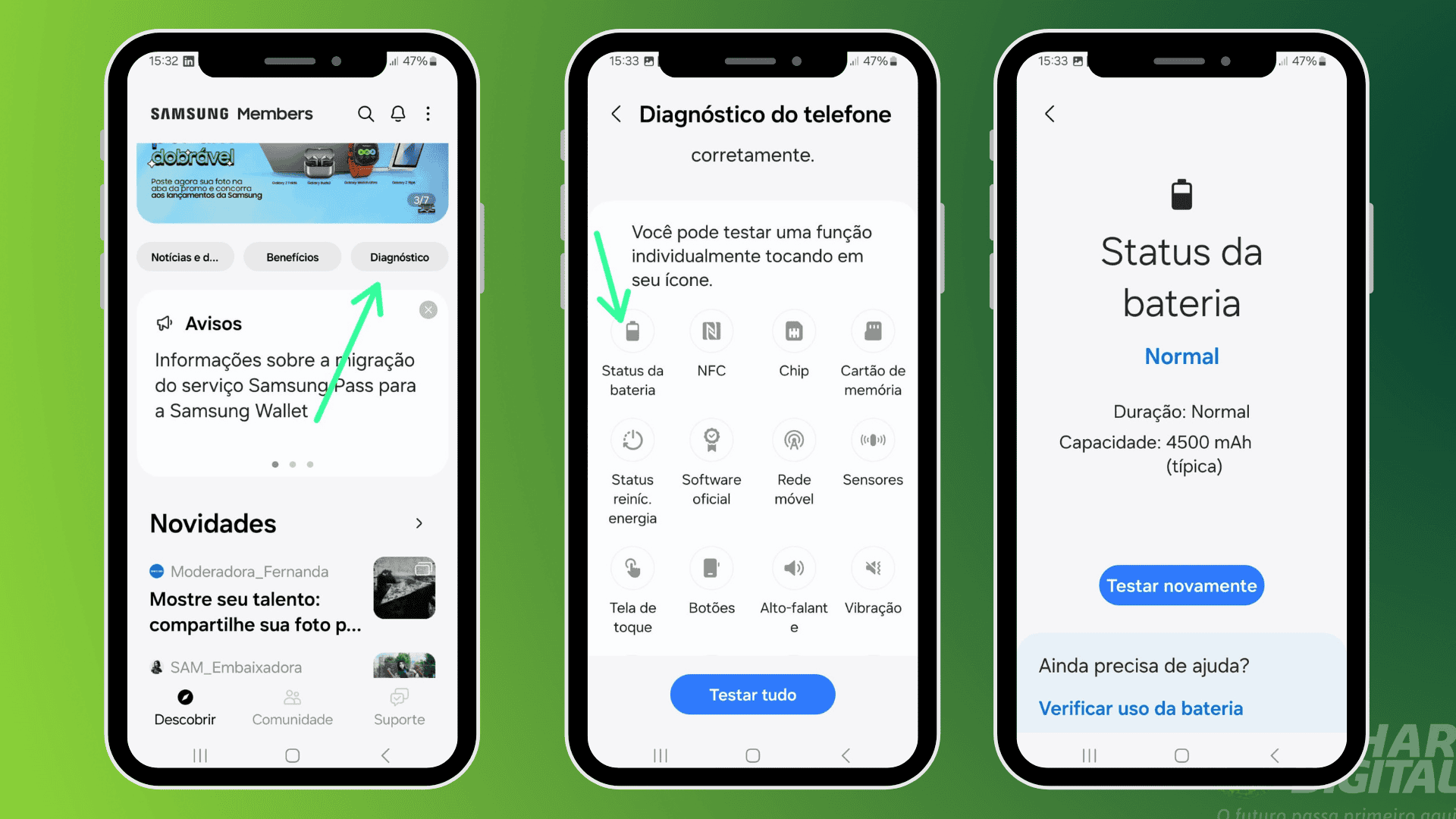
- Use third-party applications
If your device doesn't provide battery health information in settings, you can use third-party apps such as:
AccuBattery: One of the most popular apps for monitoring battery health. It tracks battery capacity over time and provides detailed information about the battery health status.
BatteryGuru: Another useful app that provides details about battery health, power consumption, and tips to extend battery life.
How to preserve the battery
Some tips are essential for battery life. Exposing your phone to very high or very low temperatures can accelerate battery degradation. Avoid leaving your phone constantly charging up to 100% and do not let the battery discharge completely. Keeping the charge between 20% and 80% can help preserve the health of your battery.
Using high-quality, certified chargers can also prevent battery damage. Always use original or reputable chargers and cables. Low-quality chargers may provide unstable power, which can damage the battery.
Overnight charging may not be a good idea, but if it is, here’s a tip. If you tend to leave your phone charging overnight, you may want to unplug your device once it reaches about 80% charge, or use a charger with a smart charging feature that stops charging when it reaches a predetermined level.
While convenient, overusing fast chargers can generate more heat, which can wear down your battery over time. Use fast chargers when necessary, but avoid using them constantly.
Avoid using your phone for intensive tasks, such as gaming or streaming, while it is charging. This can cause overheating, which is harmful to the battery.
Keeping your phone’s battery healthy is essential to ensuring that your device runs efficiently and maintains good battery life over time. Regularly monitoring your battery’s health can help you identify problems early and take steps to extend the life of your device.
How to check battery health on Android phone
Follow AFRILATEST on Google News and receive alerts for the main trending Law and layers near you, accident lawyers, insurance lawyer, robotic Lawyer and lots more! How to check battery health on Android phone
SHARE POST AND EARN REWARDS:
Join our Audience reward campaign and make money reading articles, shares, likes and comment >> Join reward Program
FIRST TIME REACTIONS:
Be the first to leave us a comment – How to check battery health on Android phone
, down the comment section. click allow to follow this topic and get firsthand daily updates.
JOIN US ON OUR SOCIAL MEDIA: << FACEBOOK >> | << WHATSAPP >> | << TELEGRAM >> | << TWITTER >
How to check battery health on Android phone
#check #battery #health #Android #phone



 Online Earning2 months ago
Online Earning2 months agoSee the details about the fall of Bitcoins



 Trending Game3 months ago
Trending Game3 months agoDying Light 2 – 7 tips to do well in the zombie adventure



 USA today entertainment3 months ago
USA today entertainment3 months agoBLACKPINK's Lisa creates history with solo single



 Health and Fitness3 months ago
Health and Fitness3 months agoStudy indicates that pregnant women can burn up to 50 thousand calories



 Fashion3 months ago
Fashion3 months agoLearn different ways to use scarves; new bet for the summer of 2024



 Culture2 months ago
Culture2 months agoDiscover the Nike Run SP routes



 Trending Game3 months ago
Trending Game3 months agoSeason of the Reptile Arrives in Mortal Kombat 1 with Trailer



 Trending Game3 months ago
Trending Game3 months agoDRAGON BALL Sparkling! ZERO rips through the skies on October 11th