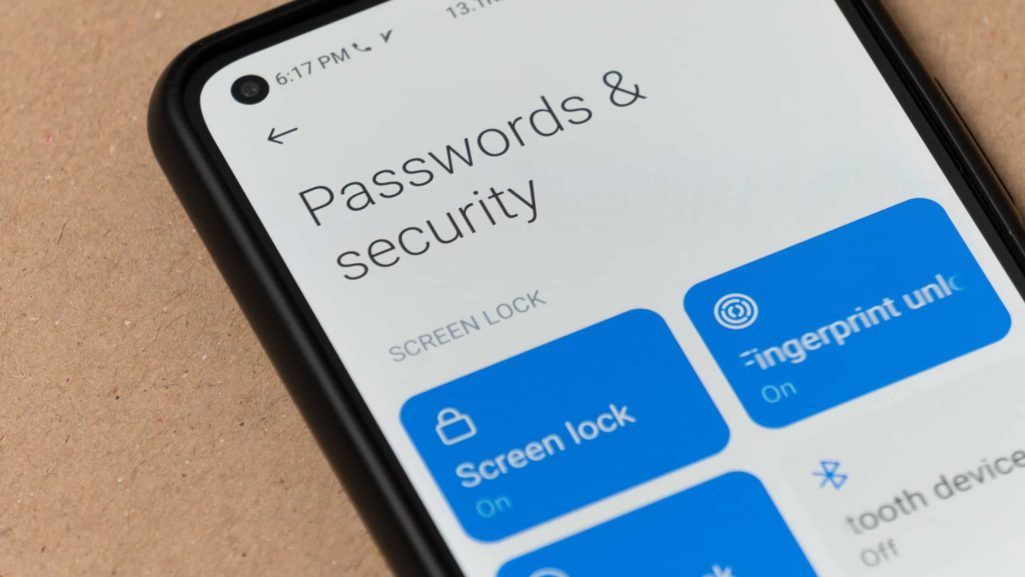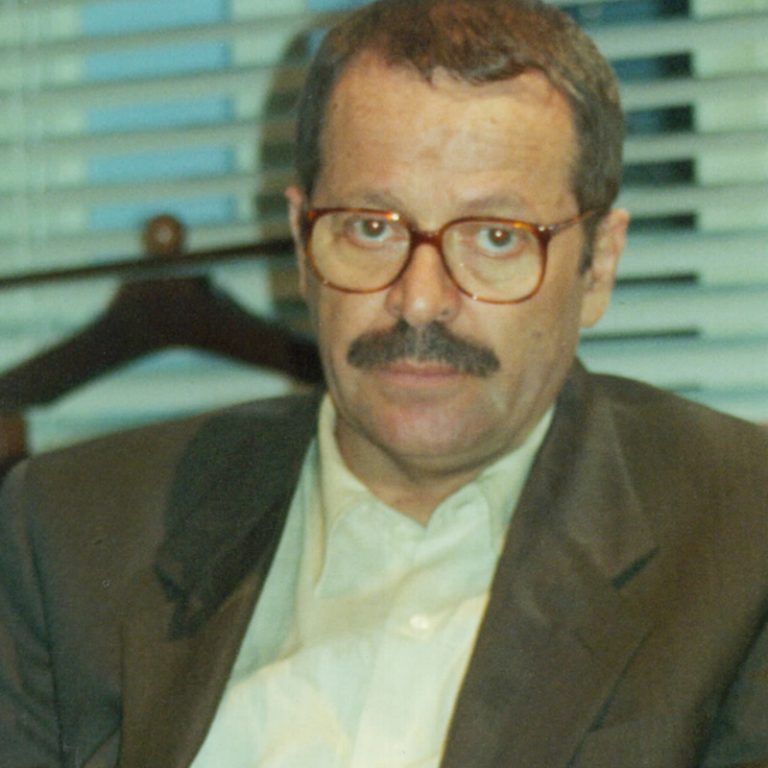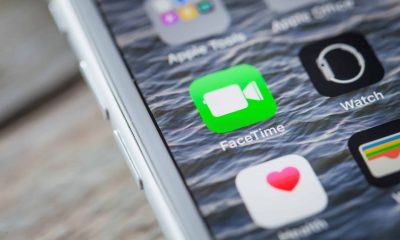Follow Us @
How to make your Android phone more secure
– best Ai uses and Ai related updates, fresh and up to date Ai technologies and how to use Ai tools!


All about Android
Securing your Android phone is essential to keeping your personal information and data safe. There are several steps you can take to increase the security of your device. Below, we’ve listed some important reasons to care about your phone’s security and the benefits of keeping your Android secure.
Why should you think about your phone’s security? First, to protect your personal and sensitive information. Your phone contains personal information such as photos, videos, contacts, messages, and browsing history. Sensitive data such as banking information, passwords, and health data may also be stored on the device. Protecting this information is essential to prevent identity theft and misuse.
7 tips to make your Android phone more secure
By following security practices, you can better protect your Android phone from cyber threats and attacks. Digital security is an ongoing responsibility, and staying up to date on new threats and protective measures is essential to keeping your data safe.

1. Enable Secure Lock Screen
A secure lock screen is the first line of defense in protecting your phone from unauthorized access. Setting up an effective lock screen is essential to ensuring that your personal information and sensitive data remain protected even if your device is lost or stolen.
- Set a PIN, password, pattern, or use biometrics (fingerprint or facial recognition) to lock your device's screen. This prevents unauthorized access to your phone.
- Use a combination of methods: Set up a strong password or PIN along with a biometric option (such as fingerprint or facial recognition) for added convenience and security.
- Avoid obvious information: do not use personal information such as PINs or passwords (birthdates, anniversaries, etc.).
- Enable auto-lock: Set the device to automatically lock after a short period of inactivity (for example, 30 seconds to 1 minute).
- Consider enabling auto-wipe: If you have had multiple failed unlock attempts, enable the option to erase your device data. This feature can be found in Settings > Security > Auto-wipe (if available).
- Update regularly: Keep your device's software up to date to ensure you have the latest security fixes, including improvements to biometric security.
Read more:
2. Keep your system and apps updated and only download apps from the Google Play Store
Avoid downloading apps from unknown or third-party sources. Google Play Store performs security checks on all apps. And before installing an app, check what permissions it requests. Avoid apps that ask for unnecessary permissions to function.
- Regularly update your operating system and installed applications. Updates often include security fixes that protect against newly discovered vulnerabilities.
- Install apps only from the Google Play Store and avoid downloading from unknown sources. Third-party apps may contain malware or spyware.
4. Review and control app permissions
App permissions refer to the permissions an app requests to access certain functions or data on your Android device. When you install an app, it may ask for permission to access features like your location, camera, microphone, contacts, text messages, storage, and more. Understanding and managing these permissions is crucial to keeping your data secure and private.
- Check the permissions requested by apps and disable any that are unnecessary. Go to Settings > Apps > App Permissions to manage permissions.


5. Enable Two-Step Verification (2FA)
Two-step verification (also known as two-factor authentication or 2FA) is a method of securing your Android phone that adds an extra layer of protection to your online accounts. In addition to requiring your password, two-step verification requires a second authentication factor to confirm your identity, making it harder for unauthorized people to access your information.
Two-step verification combines two distinct elements to authenticate a user:
- Something you know, like your password or PIN.
- Something you have, such as a code sent to your phone, an authenticator app, a hardware token, or in some cases, a fingerprint or facial recognition.
To access your account, you must provide both forms of authentication, which makes it much more difficult for hackers to access your information even if they know your password.
- Turn on two-step verification for important accounts (like Google, banking, and social media). This adds an extra layer of security by requiring a second authentication factor.
6. Use a VPN on public Wi-Fi networks
Using a VPN (Virtual Private Network) on public Wi-Fi networks is a highly recommended practice to protect your privacy and security while browsing the internet. Public Wi-Fi networks, such as those found in coffee shops, airports, hotels, and other public places, are notoriously insecure and can expose your data to interception by hackers or malicious third parties. A VPN provides an extra layer of protection by encrypting your connection, making it much more difficult for anyone to intercept or access your data.
- Avoid using public Wi-Fi networks for sensitive transactions. If you must use it, use a VPN to encrypt your connection and protect your data from interception.
- Opt for a VPN service that has a good reputation, a no-logs policy, and offers robust security protocols (like OpenVPN or WireGuard).
- Download and install the VPN app on your Android device via the app store or the VPN provider's official website.
- Open your VPN app and connect to a server. Many providers have a quick connect option that automatically chooses the fastest and most secure server for you.
- Make sure your VPN connection is active before accessing any website or app that contains sensitive information. Most VPN apps will have an icon or notification to indicate that the connection is active.
- The “Kill Switch” feature automatically disconnects your internet if the VPN connection is interrupted, preventing your data from being accidentally exposed.
- Even with a VPN, it's best to avoid Wi-Fi networks that don't require a password, as they are less secure and more susceptible to attacks.
7. Turn on “Find My Device”
The “Find My Device” feature is a feature offered by Android devices that allows you to remotely locate, lock, and manage a lost or stolen device. It is an extremely useful feature to ensure the security of your personal data and increase the chances of recovering your device.
- Enable the “Find My Device” feature to remotely locate, lock, or wipe your phone if it’s lost or stolen. This can be set up in Settings > Security > Find My Device.
- Keep Find My Device turned on on all your devices, even if they’re not lost. This ensures that you’re prepared if something happens.
- For the feature to work properly, GPS and internet connection must always be active.
- In the event of loss, having your contact information displayed on the lock screen can help someone return your device.
How to make your Android phone more secure
Follow AFRILATEST on Google News and receive alerts for the main trending Law and layers near you, accident lawyers, insurance lawyer, robotic Lawyer and lots more! How to make your Android phone more secure
SHARE POST AND EARN REWARDS:
Join our Audience reward campaign and make money reading articles, shares, likes and comment >> Join reward Program
FIRST TIME REACTIONS:
Be the first to leave us a comment – How to make your Android phone more secure
, down the comment section. click allow to follow this topic and get firsthand daily updates.
JOIN US ON OUR SOCIAL MEDIA: << FACEBOOK >> | << WHATSAPP >> | << TELEGRAM >> | << TWITTER >
How to make your Android phone more secure
#Android #phone #secure



 Online Earning2 months ago
Online Earning2 months agoSee the details about the fall of Bitcoins



 Culture3 months ago
Culture3 months agoDiscover the Nike Run SP routes



 Trending Game3 months ago
Trending Game3 months agoDRAGON BALL Sparkling! ZERO rips through the skies on October 11th



 Trending Game3 months ago
Trending Game3 months agoVictory Heat on Asphalt: Victory Heat Rally Is Coming!



 Trending Game3 months ago
Trending Game3 months agoSonic and Friends appear in Super Monkey Ball Banana Rumble



 Trending Game3 months ago
Trending Game3 months agoCheck out the 10 best GTA V mods



 Trending Game3 months ago
Trending Game3 months agoSeason of the Reptile Arrives in Mortal Kombat 1 with Trailer



 Beauty3 months ago
Beauty3 months agoJennifer Aniston reinvents the classic with her new “Bob” cut